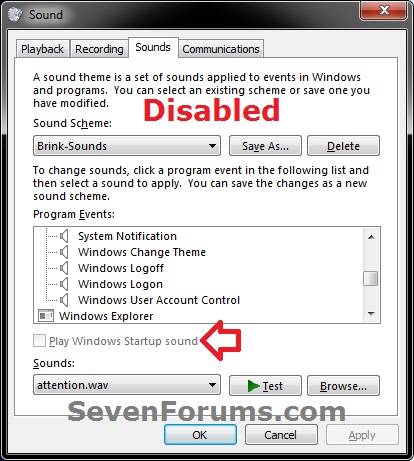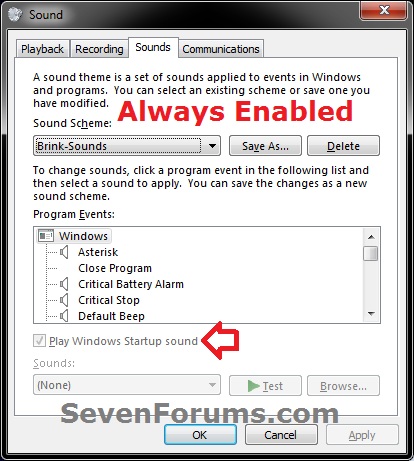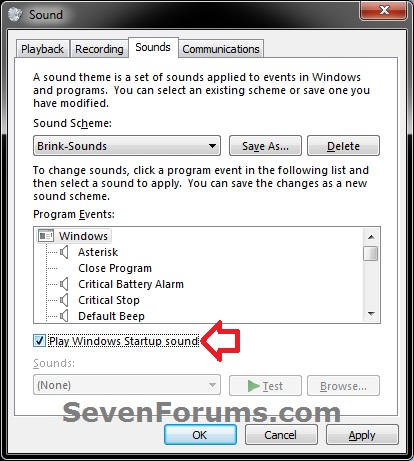How to Enable or Disable the Startup Sound in Windows
InformationThis tutorial will show you how to either turn the startup sound on or off, or to have the startup sound to always be enabled or disabled for all users in Vista, Windows 7, and Windows 8.
NoteThe Windows Startup sound is not the same as the Windows Logon sound.
EXAMPLE: Startup Sound as "Default", "Always Disabled", and "Always Enabled"
OPTION ONETo Turn the Startup Sound On or Off
NOTE: This option allows any user account on the computer to turn the startup sound on or off. Steps 1 and 2 in OPTION TWO below prevent users from being to do this.
1. Open Sounds settings. (see screenshot below)
2. To Turn Off the Startup Sound
A) Uncheck the Play Windows Startup sound box, and click/tap on OK.3. To Turn On the Startup Sound
NOTE: This is the default setting.
A) Check the Play Windows Startup sound box, and click/tap on OK.
OPTION TWOTo Enable or Disable the Startup Sound
NOTE: You must be logged in as an administrator to be able to do this option. This option sets the startup sound to either be always enabled or always disabled, and prevents all users from being able to turn the startup sound on or off using OPTION ONE above.
1. To Have "Startup Sound" Always Enabled
A) Click/tap on the Download button below to download the file below.2. To Have "Startup Sound" Always Disabled
Start_Up_Sound_Always_Enabled.regB) Go to step 4.
A) Click/tap on the Download button below to download the file below.3. To Allow "Startup Sound" to be Turned On or Off
Start_Up_Sound_Always_Disabled.regB) Go to step 4.
NOTE: This is the default setting. It will undo step 1 and 2 to allow users on the computer the ability to turn the startup sound on or off as in OPTION ONE.
A) Click/tap on the Download button below to download the file below.4. Save the .reg file to the desktop.
Allow_Start_Up_Sound.reg
5. Double click/tap on the downloaded .reg file to merge it.6. When prompted, click/tap on Run, Yes (UAC-Windows 7/8) or Continue (UAC-Vista), Yes and OK.That's it,
7. You can now delete the downloaded .reg file if you like.
Shawn
Startup Sound - Enable or Disable

Startup Sound - Enable or Disable
How to Enable or Disable the Startup Sound in WindowsPublished by Brink
Related Discussions