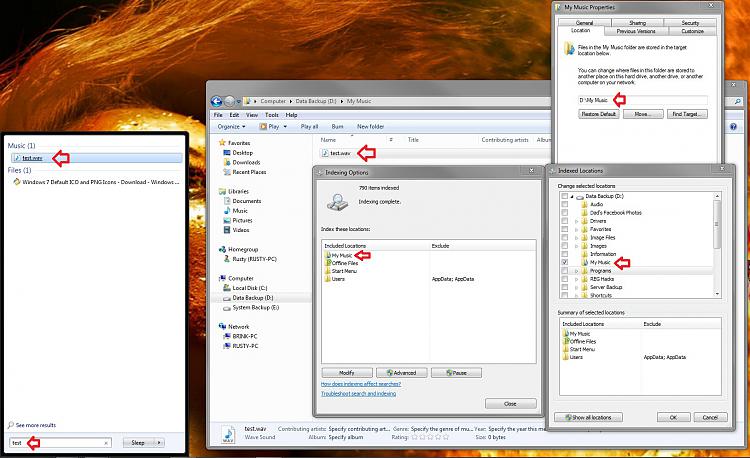New
#100
jsetton, I suggest you also delete the hibefile - provided you do not use hibernation. Open a Command Prompt as admin and type or paste:
powercfg.exe -h off
Then press enter. That will free up a few GBs (equivalent to the size of your RAM).
Last edited by whs; 07 Aug 2010 at 14:58. Reason: added link, typo


 Quote
Quote