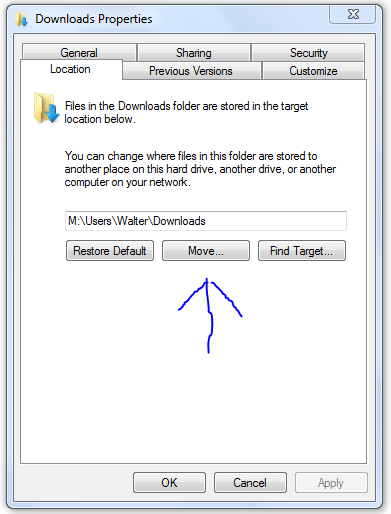New
#70
User Folders - Change Default Location
-
-
New #71
-
-
New #73
Move button
There is no option to "move" in a LAN Server environment. My machines that are members of a domain do not have this option. (from memory it is grayed out)
-
New #74
Brink, thanks so much for the very helpful tutorial. I did it and it worked like a charm. I now don't see the folders in the C:\Users\{username} folder, as they are all on the partition.
I did have one hitch, though. I used geob's method of creating all the folders at once that he posted here, but when I did that I failed to notice that the new folders had "My" removed from the title of the Music, Pictures, and Videos folders. When I moved them, it created a second folder in the username folder w/o My, thereby displaying two of each (one w/ "My" and one without). To rectify this, I attempted to restore them to the C: and rename the new folders and move again. But I could not restore to C: since it would not allow me access to the folders w/o My on the C:. So, I added My to the restore name, it asked me to create those folders so I did, then I created the My folders on the partition and moved them back. I went back to the C: to delete the non-My'd folders, but access is denied! WTH?!? I am the only user! I am not administrator of my own machine???
I tried to run cmd as admin and go into the Users folder that way, but I could still not rd the three folders. Aside from the folder Games (which did not have an option to move), they are the only folders remaining in the C:\Users\{username} as everything else is on the partition.
Update:
I reread the tutorial and all the comments and came across Megalodon's post here that linked to your tutorial on enabling the Built-In Administrator. Using that profile, I was able to delete the extra, non-My'd folders from my C:\Users\{username} folder. I went back into my profile and decided that I actually wanted to have the folders under a username folder on the partition in case I want to create a separate profile for my wife in the future (that way everything will look the same when I move those folders over, too). But I ran into the same problem of not being able to delete the My Music, Pictures, and Videos folders from the root partition after moving them.
So, my other question in my last post still stands: is there any way to give my username total control over my system? If not, can I rename Administrator as me and then just delete the profile I created for me? This is frustrating. I completely skipped Vista not wanting to have to deal with UAC, et al, but it looks like it finally caught up with me.
VSPLast edited by Brink; 22 Mar 2010 at 11:47. Reason: merged consecutive posts
-
New #75
Hello VSP, and welcome to Seven Forums.
I would recommend to use your default administrator account with UAC for everyday use instead of the built-in Administrator account, and only use the built-in Administrator account as needed. UAC is a last line of defense to help prevent malware/viruses from running without you knowing about it. Anything the wants to run with elevated priviledges (run as administrator) must have your UAC permission first. Remember that if you have full control and access as a user (ex: built-in Administrator account), then so does everything that is running on the computer.Last edited by Brink; 22 Mar 2010 at 13:04. Reason: typo
-
New #76
Thanks, Brink... that makes sense. Guess I will just have to get over my control-freak self.
Since I don't want to have to click on an account when starting Windows, would it be advisable to disable the Admin now and only enable it when I need it?
Or, is there a way to put a timer on the selection and have it default to the {username} account if nothing is selected after a few seconds?
Thanks again!
VSP
-
New #77
Usually it would be best to leave the built-in Administrator account disabled until needed to prevent unauthorized usage of it.
You can also setup the user account of your choice to startup automatically.
Log On Automatically at Startup
-
New #78
Thanks for the link to that tutorial. I think I will again take your advice and disable Admin until I need it once again.
I have to say, you guys are a wealth of information over here. Glad I found you. I am sure I will be coming back with more Q's, and hopefully find more A's!
VSP
-
New #79
Hello Brink
I found that Adobe Bridge CS4's photo downloader opened to my C:\Users\Mary\Pictures folder; and it took 9 clicks to navigate to the subfolder on another HD where I store my initial raw photo uploads. So I followed your tutorial, and changed the default location of my \Users\Pictures folder, to a third HD.
Bridge now opened to that folder. I navigated to the disk and subfolder that I actually wanted to use, uploaded some files, closed Bridge, rebooted, and re-opened Bridge. The Photo Downloader re-opened to the last folder I'd used, on HD 2, which is exactly what I wanted. (That was its default behaviour in XP, if I remember right.)
But I'm perplexed. Why doesn't Bridge now open to \Users\Mary\Pictures on HD3, as stubbornly as it formerly opened to that folder in its C:\.... location?
And are there any downsides to changing the location of that default folder, or the Music and Videos folders?
Your tutorial was wonderfully clear, as usual - thank you.
Mary
Related Discussions


 Quote
Quote