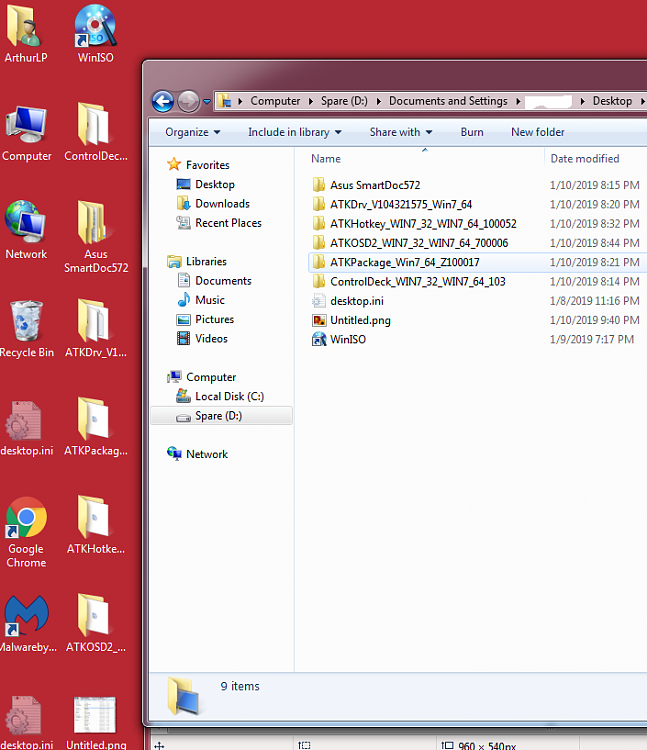New
#400
I installed a fresh copy of Win 7 on my SSD. I left the 2nd HD attached during this process. After the install finished, I was unable to copy any files to the 2nd HD.
I installed the Take Ownership context menu and used it on the Users Folder of the old drive. Now all those folders link to the C drive, which of course have nothing in them yet. Is there a way to undo this? I used the 2nd HD to backup the C drive before the re-install, so I've lost everything....
Thanks,
Art


 Quote
Quote