How to Create a "Volume" Shortcut in Vista, Windows 7, and Windows 8
InformationThis will show you how to create or download a Volume shortcut that opens the same master volume control pop-up as when you click on the Volume system icon on the taskbar.
EXAMPLE: Volume
OPTION ONETo Download the "Volume" Shortcut
NOTE: This shortcut will open at the far right corner of the far right monitor. If you have more than one monitor, then you may wish to remove the location part in red in OPTION TWO below from this shortcut to have it open on your main display instead.1. Click/tap on the Download button below to download the file below.Volume.zip2. Save the .zip file to your desktop.
3. Open the .zip file and extract the Volume shortcut to your desktop.
4. Unblock the Volume shortcut.
5. In Vista and Windows 7, you can now Pin to Taskbar (Windows 7 only) or Pin to Start Menu, add to Quick Launch, assign a keyboard shortcut to it, or move this shortcut to where you like for easy use.
6. In Windows 8, you can Pin to Taskbar on desktop, Pin to Start screen, add to Quick Launch, assign a keyboard shortcut to it, or move this shortcut to where you like for easy use.
6. When done, you can delete the downloaded .zip file on the desktop if you like, or save it to use again.
OPTION TWOTo Manually Create the "Volume" Shortcut
1. Right click or press and hold on an empty area on desktop, and click/tap on New and Shortcut.
2. Copy and paste the location below into the location area, and click/tap on the Next button. (see screenshot below)
NOTE: The 49825268 part of the location below will cause it to open in the far right corner of the farthest right monitor. If you have more than one monitor, then you may wish to remove this part of the location to have it open on your main display instead.%windir%\System32\SndVol.exe -f 498252683. Type Volume for the name, and click/tap on the Finish button. (see screenshot below)That's it,
NOTE: You can name this anything you would like though. 5. In Vista and Windows 7, you can now Pin to Taskbar (Windows 7 only) or Pin to Start Menu, add to Quick Launch, assign a keyboard shortcut to it, or move this shortcut to where you like for easy use.
6. In Windows 8, you can Pin to Taskbar on desktop, Pin to Start screen, add to Quick Launch, assign a keyboard shortcut to it, or move this shortcut to where you like for easy use.
Shawn
Volume Shortcut - Create
-
-
-
New #3
volume shortcut
I followed the steps above to create a volume shortcut I could use for Windows. I wanted an F7 mute button for Windows, too, not just Windows Media. When I installed the shortcut above, I realized it just brought up the volume control as opposed to actually muting the sound. I deleted it. Now the F7 mute button on Windows Media won't work! How do I get it back like it originally was? I've just had the computer a week and have already managed to screw something up. :-o
Thanks!
-
New #4
Hello Texasnewbie, and welcome to Seven Forums.
The F7 mute button, must be a special button on your keyboard with Dell QuickSet drivers instead. The shortcut in this tutorial has no affect on the F7 mute button since it's no different than clicking on the "volume" system icon in the taskbar's notification area. :)
-
New #5
Thanks! It helped me a lot.
-
New #6
A REALLY BIG HUG AND THANK YOU!!
I needed it for my second monitor and the #2 without the position code works great!! :)

Volume Shortcut - Create
How to Create a "Volume" Shortcut in Vista, Windows 7, and Windows 8Published by Brink
Related Discussions


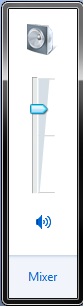

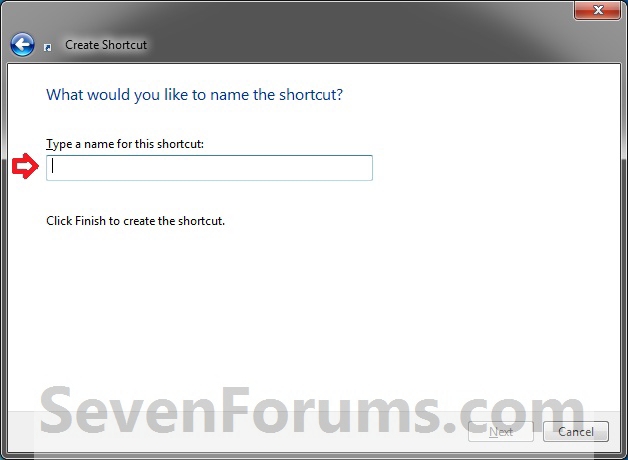


 Quote
Quote