How to Turn Recent Items On or Off in Windows 7
InformationRecent Items is a list of your recently used files on the right side of the Start Menu, Taskbar Windows Explorer icon link, in the Navigaton Pane Recent Places, and in Jump Lists. This will show you how to turn Recent Items on or off in Windows 7.NoteThe hidden system folder Recent Items is located at:
C:\Users\(User Name)\AppData\Roaming\Microsoft\Windows\Recent Items
OR
%AppData%\Microsoft\Windows\Recent Items
If you go to the Recent Items folder location above and you have a yellow folder named Recent instead of one named Recent Items with an icon, then right click on the Recent folder and click Delete. Type shell:recent in the white line (Start Search) area of the Start Menu, and press Enter. Logoff and logon, or restart the computer, to rebuild the folder back to the default Recent Items. Recent Items will not function correctly if is not set as the default Recent Items folder.
If this did not fix the Recent Items folder, then see the post at this link to make sure that the registry locations at the link have the correct locations entered for them.
EXAMPLE: Recent Items
NOTE: If Recent Items is turned on, the these are the locations (Taskbar, Start Menu, Navigation Pane) that you will see your recent items listed.
OPTION ONETo Turn Recent Items On or Off in Start Menu Properties
1. Right click on the Start button, and click on Properties.
2. To Turn Recent Items OnA) Check the Store and display recently opened items in the Start menu and the taskbar box. (see screenshot below step 4)3. To Turn Recent Items Off
NOTE: If you just turned on Recent Items, then it may take a bit after opening the recents items a few times before they actually show up.
B) Go to step 4.A) Uncheck the Store and display recently opened items in the Start menu and the taskbar box. (see screenshot below step 4)4. Click on OK. (see screenshot below) 5. If you turned on recent items, then be sure to also set how many recent items you want displayed.
TipIf you turned on recent items, and would like to have Frequent (recent items) display in the Internet Explorer taskbar jump list, then you will need to be sure to add (check) "Internet Explorer History" to the Indexed Location.
OPTION TWOTo Turn Recent Items On or Off using a REG File Download
1. To Turn Recent Items On
NOTE: This is the default setting.A) Click on the Download button below to download the file below.2. To Turn Recent Items OffTurn_On_Recent_Items_in_Start_Menu.regB) Go to step 3.A) Click on the Download button below to download the file below.3. Save the .reg file to the desktop.Turn_Off_Recent_Items_in_Start_Menu.reg
4. Right click on the downloaded .reg file, and click on Merge.
5. Click on Run, Yes (UAC), Yes, and OK when prompted.
6. When done, you can delete the downloaded .reg file if you like.
OPTION THREETo Add or Remove "Recent Items" Button from the Start Menu
NOTE: This will allow you to add or remove the Recent Items button from the right dark side of the Start Menu. If you add it, then you will need to turn on Recent Items on OPTION ONE above to have them listed.1. Open the Start Menu Customize window.That's it,
2. Scroll down a bit, and check the Recent Items box, and click on OK. (See screenshot below) 3. Click on OK. (See link in step 1)
Shawn
Related Tutorials
- How to Enable or Disable Recent Items in Windows 7 and Vista
- How to Turn Recent Programs On or Off in Windows 7
- How to Enable or Disable Recent Programs in Windows 7
- How to Customize the Windows 7 Start Menu
- How to Pin or Unpin a Program to the Windows 7 Taskbar
- How to Open and Use Windows 7 Start Menu and Taskbar Jump Lists
- How to Pin or Unpin Items in Windows 7 Jump Lists
- How to Backup and Restore Jump Lists in Windows 7
- How to Enable or Disable Pinning and Unpinning of Items in Windows 7 Jump Lists
- How to Change the Number of Recent Items to Display in Windows 7 Jump Lists
- How to Clear Recent Items and Documents on Exit of Windows 7
- How to Enable or Disable Windows 7 Explorer Recent Search Box Suggestions
- How to Edit or Reset Windows 7 Explorer Recent Search Box Suggestions
- How to Reset and Clear All Items in Windows 7 Jump Lists
- How to Create a Start Menu Properties Shortcut in Windows 7 and Vista
- How to Change the Maximum Number of Recent Items to Display in Start Menu
- How to Clear Recent Items List in Windows 7
Recent Items - Turn On or Off
-
-
-
New #3
im using win7 in PT-Pt language, i try to activate recent items and i cant...
i follow all the indication but im the last step i have recent items but not the box to check it...
can you help me please??
tks
-
New #4
Hello Win7userPT, and welcome to Seven Forums.
Could you post a screenshot of this to see if it may help to see what may be wrong?
-
-
New #6
Umm, I have not seen that before. You might consider doing a repair install to see if it can fix it for you without losing anything.
-
New #7
lOol... i try to uninstall the wmp that came with win7 and instal the old wmp11 i do something that the recent items apears just like i want to, but the wmp dont run... i do a restaure system and the recent items desapear again ... but the wmp works fine...!
... but the wmp works fine...!
-
New #8
Well, there's what happened then.
You may need to do a clean reinstall to fix this then if it is still not working.
-
New #9
can u help me deleting recent search done in My Computer?
Related Discussions




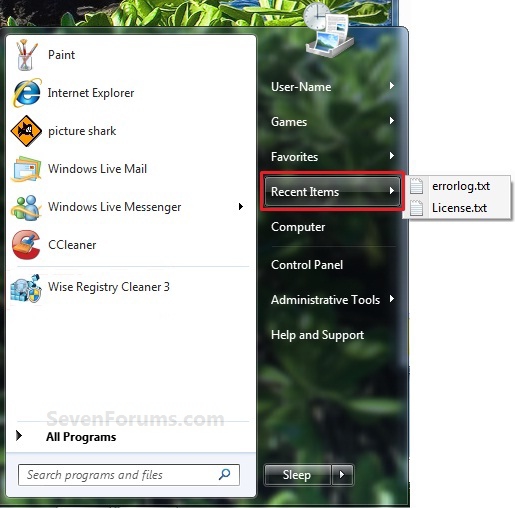
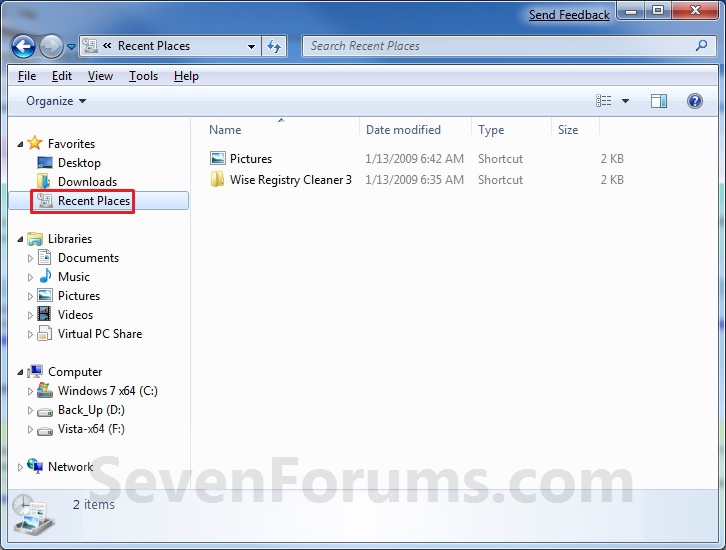
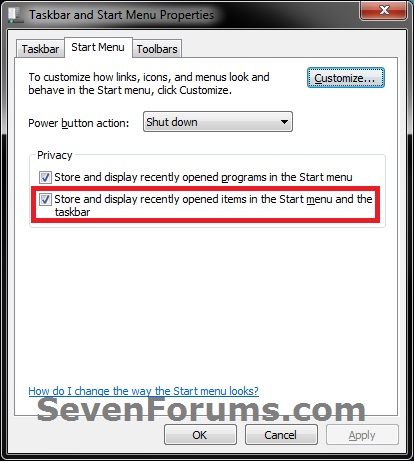



 Quote
Quote
