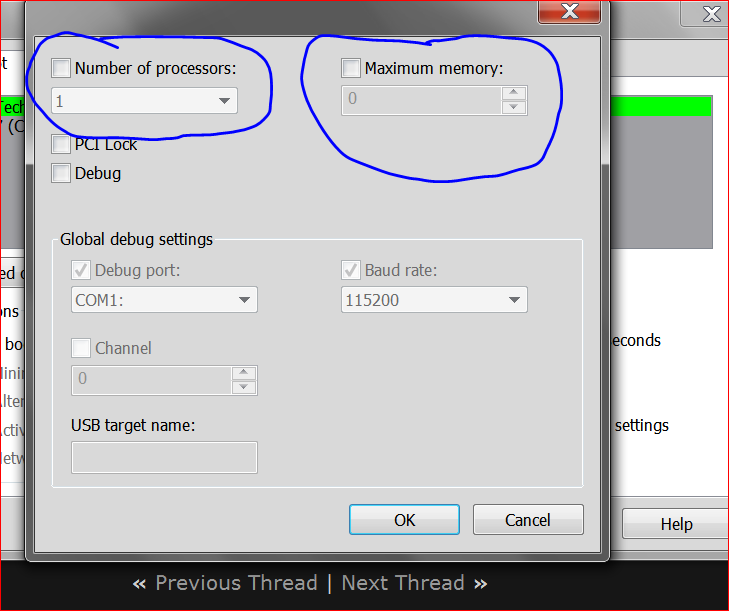New
#110
You state this in your post #104
Why is that not a option.Reinstalling Windows is not an option
It is the proper way to do the install after changing the cpu and motherboard.
Why would one expect the the old motherboard bios, cpu, and driver specs to work with a new cpu and motherboard bios?
Have you been changing Boot Advanced options in msconfig?


 Quote
Quote