New
#60
Hello, here is my situation.
I just purchased a refurbished laptop and when I turn it on the 'Windows Boot Manager' screen comes on with two choices to boot into:
Windows 7
System Restore
It seems to boot into Windows 7 ok.
Here is what the Windows Disk Management looks like right now:
When I boot into the Minitool Partition Wizard CD it shows that the System Partition has:
Capacity of 8 GB
Used Space of 192.28 MB
Unused Space of 7.81 GB
My first concern is that I would like to be able to boot directly into Windows without having to go through the Windows Boot Manager
and secondly, I would like to get rid of the 8 GB partition and possibly add it to the Windows partition.
Is this the right plan to get this done?
1) Move the Bootmgr to C:\ with Easy BCD
2) Using Partition Wizard format the 8 GB partition and then extend C into the unallocated space.
Will doing the above allow me to boot directly into Windows without having to go through the Windows Boot Manager screen?
Is there anything else I need to do?
TIA.

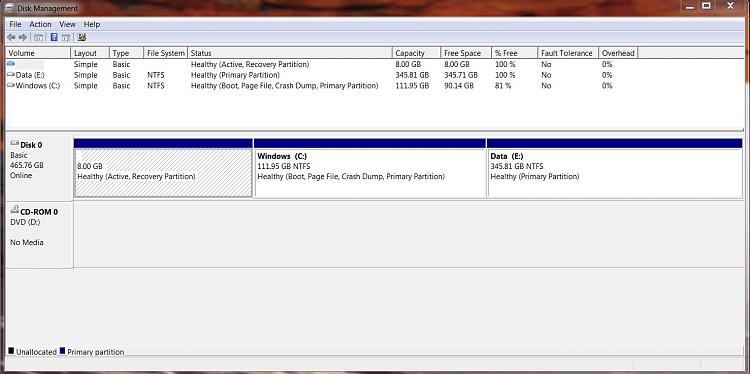

 Quote
Quote

