How to Start Firefox in Safe Mode
Description:
Firefox has a "Safe Mode" function, similar to Windows "Safe Mode".
It allows you to temporarily (or "permanently") disable add-ons, toolbars, etc.
This can be handy if you are troubleshooting problems (e.g. faulty add-ons).
Actions that you can perform in "Safe Mode":
- Disable all add-ons
- Reset toolbars and controls
- Delete all bookmarks except for backups
- Reset all user preferences to Firefox defaults
- Restore default search engines
How to start Firefox in "Safe Mode"
Step 1a - Quick MethodHold the "Shift" key and click on the Firefox icon in the "Start Menu" (or on the pinned "Taskbar" icon).Step 1b - The Long Method
This only works for single click items (it doesn't work with double click icons).
Go to step 4 below.This works without the Firefox icon.Step 2
Open the "Start Menu" and type "run" in the "Search" box.
(You can also use "Windows Logo key + R" and go to step 3).Click on "Run" in the results.Step 3Type "firefox -safe-mode" (without the quotes; remember the space)..Step 4
Click on the "OK" button.If you have enabled "Firefox - Choose User Profile", this window will open (if not, go to step 5).Step 5a - Temporarily disable Firefox features
Select the profile that you wish to run in "Safe Mode".
Click on the "Start Firefox" button.The "Firefox Safe Mode" window will open.Step 5b - "Permanently" disable Firefox features
Click on the "Continue in Safe Mode" button.The "Firefox Safe Mode" window will open.Note:
Select the items that you want to "permanently" disable (or reset).
Click on the "Make Changes and Restart" button.
"Permanently" disabled add-ons will still appear on the "Add-ons" tab and can be reactivated.
Deleted and reset items have to be restored manually (reconfigured, recovered from backups or reinstalled).
See this link for more information:
Safe Mode | How to | Firefox Help
Create a Firefox "Safe Mode" shortcut.
Before Firefox 8, Firefox used to create a "Safe Mode" shortcut when it was installed.
You can create your own "Safe Mode" shortcut.
Step 1Duplicate your Firefox shortcut and rename it (e.g. Firefox (Safe Mode)).Step 2
Firefox - Start Firefox in "Safe Mode"
-
-
Posts : 4,049 W7 Ultimate SP1, LM19.2 MATE, W10 Home 1703, W10 Pro 1703 VM, #All 64 bit Thread Starter
-
New #3
Hello, i usually close firefox by End Process from Task Manager, then next time, when i open firefox, it always start use Safe mode. How can i force Firefox start normally?
-
Posts : 4,049 W7 Ultimate SP1, LM19.2 MATE, W10 Home 1703, W10 Pro 1703 VM, #All 64 bit Thread StarterNew #4Weird
Sorry about the delay.
Even though I am subscribed to this thread, I don't remember receiving a notification about your message.
I assume that for some reason, you can't close Firefox by:
- Clicking the "Close" button?
- Choosing "Exit" from the menu (orange Firefox button)?
If you kill Firefox using the Task Manager (or Process Explorer), the Session Manager file (sessionstore.js) will have an entry saying FF is still running.
The next time you start Firefox, it will assume that it crashed and it may offer to restore your previous session.sessionstore.js...
{"state":"running","lastUpdate":1350784513943,"startTime":1346516225279,"recentCrashes":0},"scratchpads":[]}
I sometimes have to kill Firefox (using Process Explorer).
This is usually because Adobe Flash player tries to start running during the shutdown sequence, which causes Firefox to lock up.
I haven't experienced the behaviour you describe.
Have you tried reinstalling Firefox?
If that doesn't work, you may need to backup certain files and totally uninstall and reinstall Firefox.
I can provide a list of those files, if you need them. :)Last edited by lehnerus2000; 20 Oct 2012 at 21:13. Reason: Additional, Layout
-
New #5
Thank you lehnerus2000
I have to use a batch file to kill firefox in a autorun program. I used Taskkill to kill it.
I tried to re-install a fresh firefox that doesn't have any add on or plugin, but still the same problem, and problem happenned on Windows XP only, if running on windows 7, it doesn't have any problem
Edit: i've just test some more times on windows 7, still the same
Last edited by Brink; 22 Oct 2012 at 09:16. Reason: removed broken image
-
Posts : 4,049 W7 Ultimate SP1, LM19.2 MATE, W10 Home 1703, W10 Pro 1703 VM, #All 64 bit Thread StarterNew #6I'm confused
I don't understand why you are using a batch file to "crash close" Firefox?
Why not close it normally?
Does it malfunction, if you close it normally?
As long as you keep "crash closing" FF, the Session Manager will "think" FF has crashed, because it hasn't closed normally.
You may be able to disable the Session Manager by changing the "When Firefox starts:" option to "Show my home page" or "Show a blank page".
( Firefox button > Options > Options > General )
I use a VB script to start FF and when I close FF (using the "Close" button) the script runs CCleaner for me.
-
New #7
I agree with Bongo.
Your steps are indeed useful and clear, lehnerus2000. Thanks for posting this tip.
-
Posts : 4,049 W7 Ultimate SP1, LM19.2 MATE, W10 Home 1703, W10 Pro 1703 VM, #All 64 bit Thread Starter
-
New #9
Great tutorial except I think I discovered an error in it.
I was following this tutorial for creating a FF Safe Mode shortcut to my FF v33.1 running with my Win7 x64 Ultimate. It didn't work.
I had successfully created one in other PC in 2011 with FF v3.** using the Firefox Support • mozillaZine Forums . All FF updates have worked with it since. This tutorial is dated 2012 and was the latest I could find but I posted a new one at Mozillazine, where I figured out the issue.
I now see what's wrong. The screenshot shows the entry in the duplicate shortcut Target to NOT be in quotes. I don't know if in 2012 it didn't have quotes but if it did it seems the screenshot would show them. Anyways, in the Target, I added a space and -safe-mode and removed the end quote to follow the tutorial instructions and screenshot and it wouldn't work. I later noticed the problem was that both beginning and end quotes need to be there, then add a space followed by -safe-mode. It now works fine.
I hope this helps if someone has the same problem.
Related Discussions




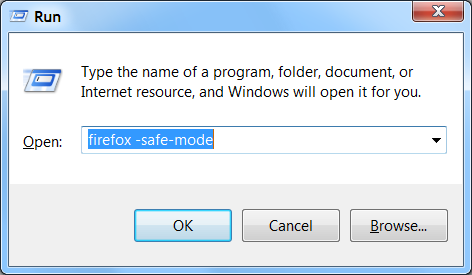
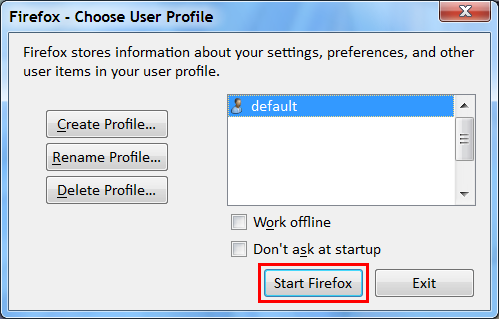
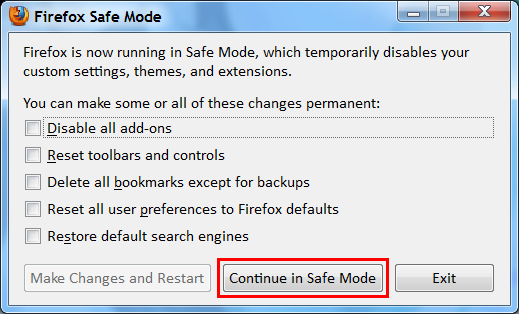
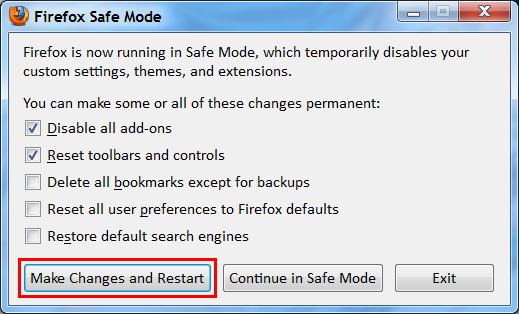
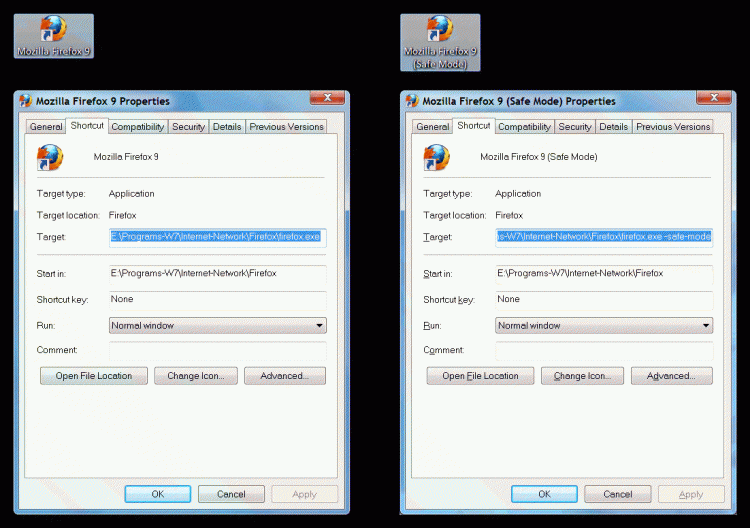

 Quote
Quote