How to Change the Default Font in Sticky Notes in Windows 7 and Windows 8
InformationThis tutorial will show you how to change the default font in Sticky Notes in Windows 7 and Windows 8.
WarningCopy the StikyNot.exe.mui to your desktop to edit
Use a resource hacker (I used Restorator 2007). Any resource hacker should do. Open up the StikyNot.exe.mui file from C:\Windows\System32\en-US extracted 3080.xml file.
Open it with Notepad++, then highlight Segoe Print.
Go to Search then Replace.
A Window will open up, and then type in the font of your choice. Click on Replace All. You will get a window telling you how many times it replaced it. I get 70.
Save the 3080.xml file in Notepad ++. Import/Replace the 3080.xml file back into StikyNot.exe.mui. with a resource hacker, save it. Then go to C:\Windows\System32\en-US\StikyNot.exe.mui take ownership give yourself permission and rename it to StikyNot.exe.bak.mui. Then replace the StikyNot.exe.mui with the one you just edited.
Jerry
Related Tutorials
- How to Create and Delete Sticky Notes in Windows 7 and Windows 8
- How to Change the Color of a Sticky Note in Windows 7 and Windows 8
- How to Format Text in a Sticky Note in Windows 7 and Windows 8
- How to Backup and Restore Sticky Notes in Windows 7 and Windows 8
- How to Enable or Disable Sticky Notes Delete Confirmation in Windows 7 and Windows 8
Sticky Notes - Change Default Font
-
New #1
-
-
New #3
How do I replace the modified 3080.xml back to StikyNot.exe.mui, dragging into Restorator doesn't work. And I can't edit directly from it (copy on Desktop).
-
-
New #5
Done job. When you drag back the 3080.xml file, be sure to drag it to the folder, not on the space below the html folder. It should be dragged directly into the folder so that the folder is highlighted while you are dragging the xml file.How do I replace the modified 3080.xml back to StikyNot.exe.mui, dragging into Restorator doesn't work. And I can't edit directly from it (copy on Desktop).
And for 64 bit the mui file is located below:
C:\Windows\winsxs\amd64_microsoft-windows-stickynotes.resources_31bf3856ad364e35_6.1.7600.16385_en-us_567f6e855a658d02
-
New #6
Where do I find StickyNot.exe.mui and 3080.xml? I don't see them in System 32. Is it because I have sticky notes open? Do we have to edit anything in syswow64 if you're using 64-bit?
-
New #7
Also note that you can open and browse/modify EXE/DLL files in Visual Studio, if you have that. I was able to the same in VS2012.

Sticky Notes - Change Default Font
How to Change the Default Font in Sticky Notes in Windows 7 and Windows 8Published by Bongo
Related Discussions




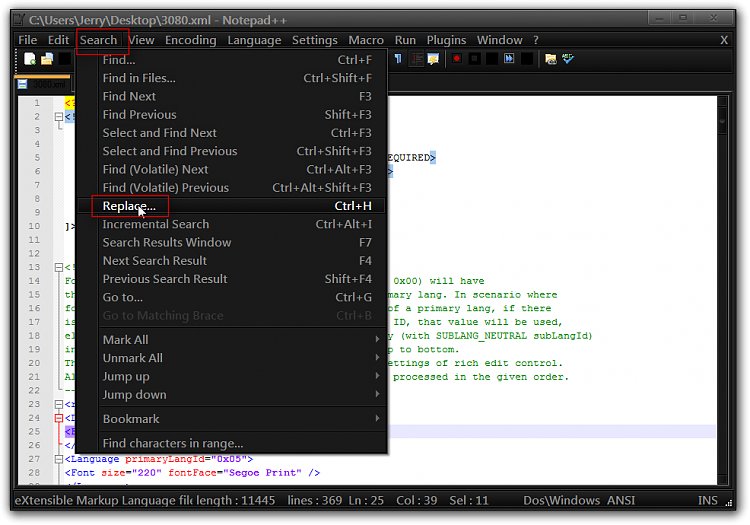
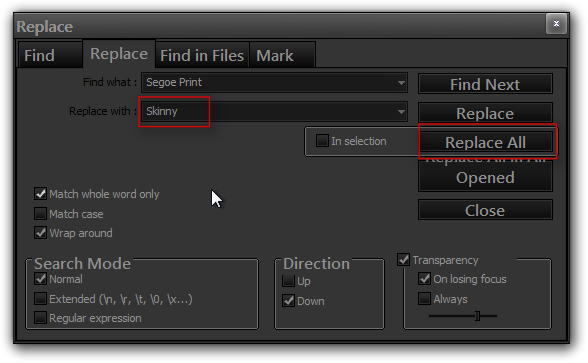





 Quote
Quote