How to Change the "Mystify Screen Saver" Settings in Windows 7 and Windows 8
InformationBy default the Mystify screen saver has no settings to set in the Screen Saver Settings window in Windows 7 and Windows 8. However, you can change the Mystify screen saver settings through the registry instead. This will show you how to.
NoteThe default location of the Mystify screen saver file is at C:\Windows\System32\Mystify.scr.TipYou will just need to play with the settings below and adjust the Value Data (step 8) until you get the desired affect from the selected DWORD Name (step 5).
EXAMPLE: Mystify Screen Saver
OPTION ONETo Restore the Default Mystify Settings
1. Click/tap on the download button below to download the file below.2. Save the .reg file to your desktop.
3. Double click/tap on the extracted the .reg file to merge it.
4. Click/tap on Run, Yes (UAC), Yes, and OK if prompted.
5. When done, you can delete the downloaded .reg file if you like.
OPTION TWOTo Customize the Mystify Settings
1. Press the Windows+R keys to open the Run dialog, type regedit, and press Enter. (See screensshot below)That's it,
2. If prompted by UAC, then click/tap on Yes.
3. In regedit, navigate to the location below. (See screenshot below)
4. In the right pane, right click on a empty area and click/tap on New and DWORD (32-bit) Value. (See screenshot above)Code:HKEY_CURRENT_USER\Software\Microsoft\Windows\Current Version\Screensavers\Mystify
5. Type in a DWORD Name from the table below that you want to change, and press Enter.
DWORD Name Value Data Description Blur 0 or 1 For line fade away. Set this value to 1 to enable, 0 to disable and let them draw on top of each other. CameraFOV 1000000000 to 2000000000 Affects "field of view" on screen. Lower value zooms in, and higher value zooms out. LineWidth 1000000000 to 1080000000 For thinner or thicker lines. Higher value number for thicker lines. NumLines 1 to 100 For more or less lines on screen. Higher value number for more lines. SpanMultiMon 0 or 1 To span multiple monitors. 1 = Treats all monitors as one large monitor to play across. 0 = Plays separately on each monitor.
6. Double click/tap on the DWORD Name (from step 5) to modify it.
7. Dot Decimal, type in the Value Data you want in the table above, and click/tap on OK. (See example screenshot below)8. Repeat steps 4 to 7 to change another available DWORD Name option.
NOTE: You can add and customize one, a few, or all of the available options if you like (see table below step 5), but only add one instance of each DWORD Name in step 4 to prevent problems.
9. Close Regedit when done.
Shawn Brink
Related Tutorials
- How to Change the Screen Saver in Windows 7 and Windows 8
- How to Make your own Windows 7 Theme Pack
- How to Change or Save a Windows 7 Theme
- How to Change the "Aurora Screen Saver" Settings in Windows 7 and Windows 8
- How to Change the "Bubbles Screen Saver" Settings in Windows 7 and Windows 8
- How to Change the "Ribbons Screen Saver" Settings in Windows 7 and Windows 8
Mystify Screen Saver - Change Settings
-
-
-
New #3
+1, U R and just loaded with soooo much helpful info Brink!
and just loaded with soooo much helpful info Brink!
Mystify , Bubbles
, Bubbles  , Ribbons
, Ribbons  , ....Just Awesome, I'm having a blast playing around with all of them!!!
, ....Just Awesome, I'm having a blast playing around with all of them!!!

P.S. OT: Now I just need to modify my Avatar with some kind of X-Mas Hat too cause your avatar is Amazing, Nice Job!

...and keeping the Blinking Eye, But thats for another thread.
-
-
New #5
Here's what I have for "Mystify", so much more action, but not overwhelming. But, play around with the registry screen saver values (within the limits of what Brink has stated) and right click DT, personalize, to the lower right screen saver ... click, then choose preview to find out right away how your newly adjusted screen saver looks.
And don't forget the other 2, bubbles & ribbons links under "Related Links" at the bottom of Brinks tutorial. Lots of fun!
Attachment 119408
TipWith Mystify, Its "Style" Changes as time goes on so preview it for at least 40-60 seconds.Last edited by OEM; 01 Jan 2011 at 18:43.
-
New #6
Another option for Mystify
There's at least one more option for Mystify.scr in Windows 7 Pro.
CameraFOV affects the "field of view" for the screen -- how wide an angle you have on the lines that are sweeping around. If CameraFOV = 1000000000, you're zoomed in really close to the middle of the lines, and they only cross the screen now and then. If CameraFOV = 2000000000, you're looking at the lines from very far away; you see a little moving squiggle in the middle of the screen that now and then throws an arm out wide.
With NumLines = 100 and CameraFOV = 2000000000, my screen starts to look like the psychedelic space travel scenes from 2001: A Space Odyssey.
CameraFOV is also available for the Ribbons screen saver, with the same range of values, but I don't think it adds much there.
There's also a SpanMultiMon keyword that presumably controls dual screen action, but I don't know how it works. By the way, on my Windows 7 Pro system, Blur doesn't do anything.
-

Mystify Screen Saver - Change Settings
How to Change the "Mystify Screen Saver" Settings in Windows 7 and Windows 8Published by Brink
Related Discussions




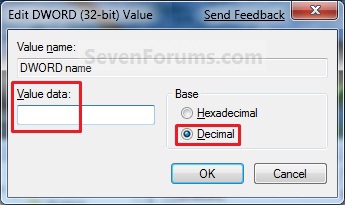

 Quote
Quote