New
#40
To start, I just added this to the beginning of the tutorial:OK. Here are some links to other threads here on the Seven Forums where different methods to use and copy virtual machines are discussed:InformationNotice please:
This tutorial was written when we were still using first beta versions of Virtual PC and XP mode. This method to copy a VPC virtual machine was the most practical at that time. It still is a fully working way to copy a virtual machine.
Today, with the current version of VPC and XP Mode, copying a virtual machine is much easier. Basically, all you have to do is to copy a vhd-file to another location and create a new virtual machine using an existing vhd as told here.
Kari
November 2010
These threads and posts should cover quite a lot of this subject. Please check the Virtualization section, you should find answers to most common issues there. If answer or solution you are searching is not there, feel free to start a new thread.
- Move XP mode to another user profile
- MOVE a Virtual XP Machine in Windows 7
- In XP Mode, where does the Hard Disk come from?
- https://www.sevenforums.com/virtualiz...tml#post751417
@Spatel: The first link on the list above tells you how to setup XP Mode in Public folder so everyone can use it.
@DJFarmo: The lack of Shut Down button is easy to explain. Check these two screenshots out. First XP Mode with integration features enabled:
Then the same XP Mode, this time integration features disabled:
Kari
Last edited by Kari; 17 Feb 2011 at 15:47.

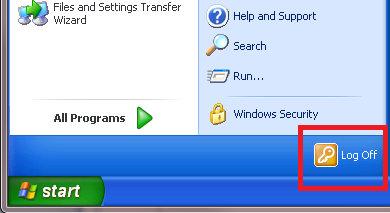
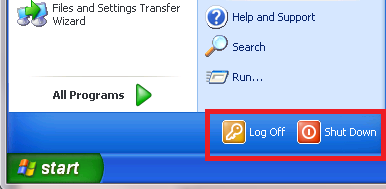

 Quote
Quote

 , but it's still a mystery to me why it acts differently for me than it does for you.
, but it's still a mystery to me why it acts differently for me than it does for you.