How to Change the Start Menu Button in Windows 7
InformationThis will show you how to change the Start Menu button orb in Windows 7 32-bit and 64-bit.WarningREMEMBER TO BACK UP EXPLORER.EXE!
Here's How:
For custom made start buttons, and further information, please visit this thread: https://www.sevenforums.com/customiza...uttons-92.html
InformationThe explorer.exe you want to edit is:
C:\Windows\explorer.exe
and not C:\Windows\SysWOW64\explorer.exe (for those running x64)
And for those who use the larger DPI's i.e 125% , 150% you need to change:
6806 - 66 x 198
6807 - 81 x 243
6808 - 106 x 318
NOTE: The start orb replacement always HAS to look like this:
1 orb: Orb when not in use (when not clicked or mouseover'ed)
2 orb: mouseover
3 orb: When start orb is clicked
1. Download Restorator (Shareware) (Restorator 2007 Resource Editor - Restorator - Bome Software)Now you have a new start button!
2. Take ownership of the whole Windows folder (see these links for more info: Take Ownership of file - Vista Forums and Take Ownership Shortcut)
3. Open explorer.exe with restorator
4. Go to the folder called "Bitmap"
5. Replace 6801.bmp, 6805.bmp, and 6809.bmp (as seen on the picture, you will need to right click and click assign, and then click assign to, then select your file.)
6. Go to "file" and Save as explorer.exe on your desktop
7. Go to the windows folder and rename explorer.exe to explorer.exe.bak and then copy-paste the new explorer, Kill the process in task manager and start it again.
Please comment, if you have something to say :)
Start Menu Button - Change
-
-
New #2
-
New #3
the three bitmaps we need to replace - i assume they are normal, mouseover and clicked?
i think it would be useful if you could make this clear in the tutorial.
oh, and thanks!
-
New #4
-
New #5
what i mean is: 6801.bmp = normal button? 6805.bmp = mouseover button? 6809.bmp=clicked?
please make it clear in the tutorial.
-
New #6
-
New #7
now i am really confused...
if i only need 6805.bmp then why do you say replace 6801 and 6809 in the tutorial? the tutorial mentions nothing about large or small icons, nor location of taskbar.
it is obvious that you know what you are doing, but when you write a tutorial, you have to assume idiots like me are going to read it, so you have to explain more.
i misunderstood and thought that we had to make three buttons, one for its normal state, one for mouse rollover, and another for when it is clicked. i was wrong...
-
New #8
That is for the small button, you need to replace the others...But you should do it anyway.
The picture of the button should be like this:
First Orb: The start orb itself
Second Orb: start while mouseover
Third Orb: Start orb when clicked
edit: this a png, it will need to be a BMP file, with a black background.
-
New #9
ok, thank you for explaining it to this idiot.
so 6801.bmp = normal button? 6805.bmp = mouseover button? 6809.bmp=clicked?
please edit your original tutorial with this extra information.
and where do i store my new bitmaps? (or will they get saved inside explorer.exe when i assign them?)
what about transparency? can you assign a png file?
sorry for the idiot questions, but i want to help you improve your tutorial!

Start Menu Button - Change
How to Change the Start Menu Button in Windows 7Published by sergiogarcia9
Related Discussions



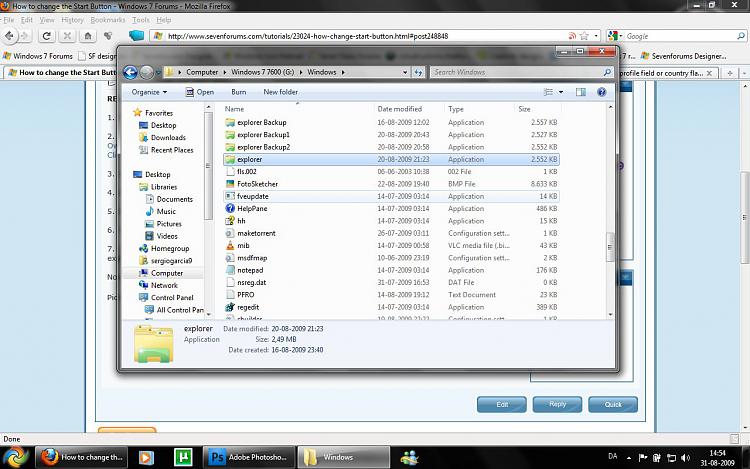
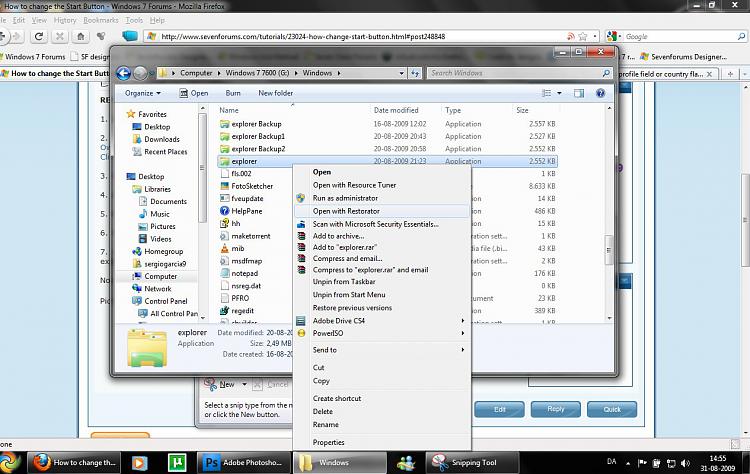
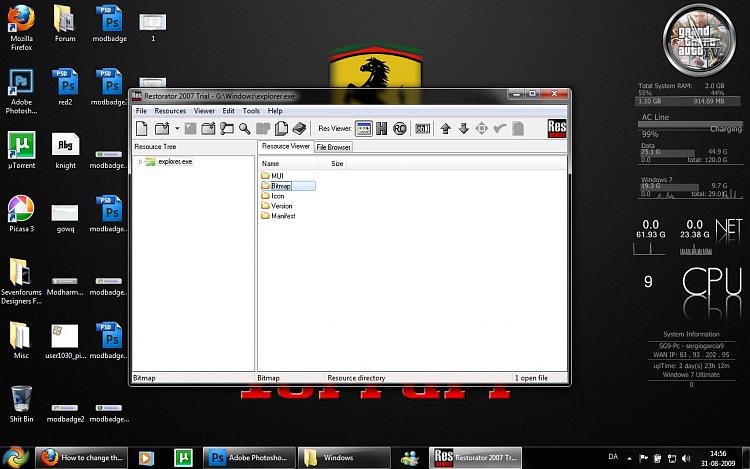
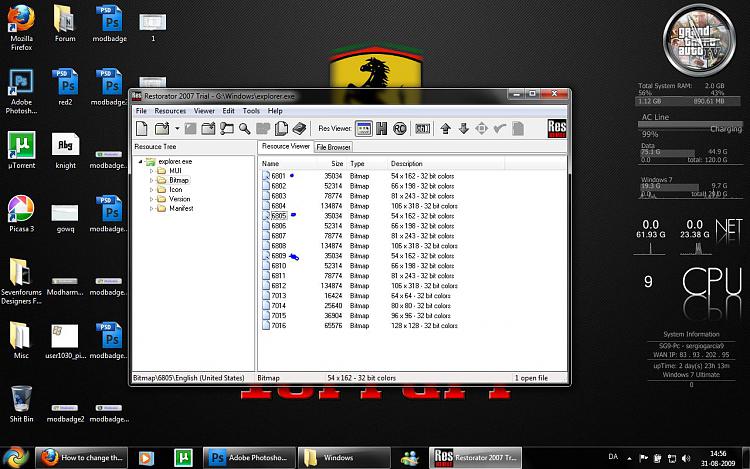



 Quote
Quote