How to Allow or Block Specific Programs in Windows 7 Parental Controls
InformationUsing Parental Controls, you can allow or block specific programs from being used on your computer by standard user accounts.
Here's How:
1. Open the Control Panel (icons view), and click on Parental Controls.
2. If prompted by UAC, then click on Yes.
3. Select and click on the listed standard user account that you want to use Parental Controls to allow or block specific programs for. (see screenshot below)
4. Turn on Parental Controls for this standard user account if it is not already turned on for it.
5. Under Windows Settings, click on the Allow and block specific programs link. (see screenshot below)
6. To Allow All Programs to Be Used by the Selected Standard User
A) Select (dot) Standard Account can use all programs, and click on OK. (see screenshot below)7. To Allow or Block Specific Programs to Be Used by the Selected Standard User
B) Go to step 8.
A) Select (dot) Standard Account can only use the programs I allow. (see screenshot below)8. Click on OK. (see screenshot below step 5)
B) Select (check) all of the listed programs found on your computer that you want to allow to be used. (see screenshot above)
NOTE: If a program you want to allow or block doesn't appear in the list, then click on Browse to navigate to, select the program's EXE file, and click on Open to add it to the list.
WarningAll unchecked programs will be blocked and not allowed to be used by the standard user account.
C) When done, click on OK. (see screenshot above)
9. Close the Parental Controls window. (see screenshot below step 3)
That's it,
Shawn
Related Tutorials
- How to Setup and Use Parental Controls in Windows 7
- How to Set Time Limits in Windows 7 Parental Controls
- How to Set Game Restrictions in Windows 7 Parental Controls
- How to Create a Parental Controls Shortcut in Windows 7
- How to Setup and Use Windows Media Center Parental Controls
- How to Turn DVD Playback Restrictions On or Off in Windows 7 Media Player
Parental Controls - Allow or Block Specific Programs
-
New #1
UAC -NO YES
Every time my UAC pops up there is only "no" that is live - no "yes" available - so i cant change anything or let anything in.
-
-
New #3
NOT ALLOWING PROGRAM ACCESS
I have a Dell laptop with Windows 7, I set up parental controls to allow or block specific programs. There were only 2 programs that I wanted to block my other user from accessing, all other programs are allowed. One of the programs that is marked as allowed won't open under the user that has the parental controls on it. How do I allow that user access other than just checking that program in the parental controls?
-
New #4
Hell AMERIC, and welcome to Seven Forums. :)
The Parental Control settings in this tutorial are for only allowing programs you check to be run by the account.
-
New #5
I just made account for my son and set parental control for this user. But you can only choose program can run by user, don't have any option to block any program.
I add skype, work, exel to the list allow program. After that, I log to my son account for test, and I see that he still use another program as I ?????
-
New #6
Hello thinhkieuphong, and welcome to Seven Forums. :)
Just to confirm, if Parental Control currently turned on for your son's "standard user" account?
Double check to make sure that the programs you wanted to block are unchecked in the list.

Parental Controls - Allow or Block Specific Programs
How to Allow or Block Specific Programs in Windows 7 Parental ControlsPublished by Brink
Related Discussions


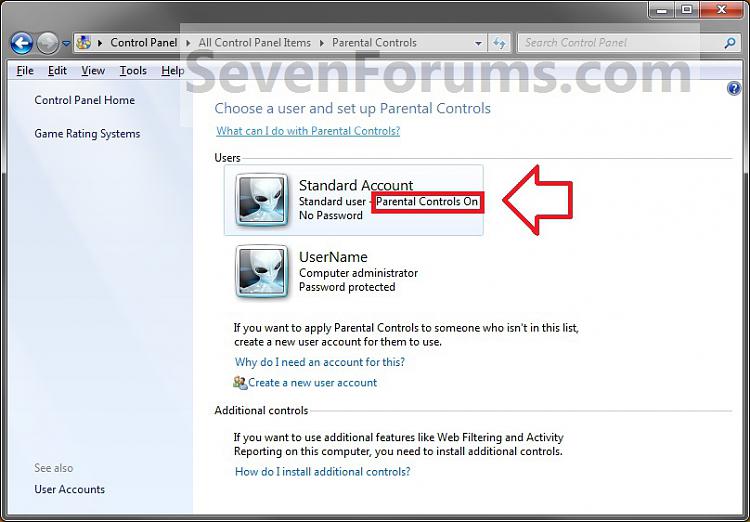
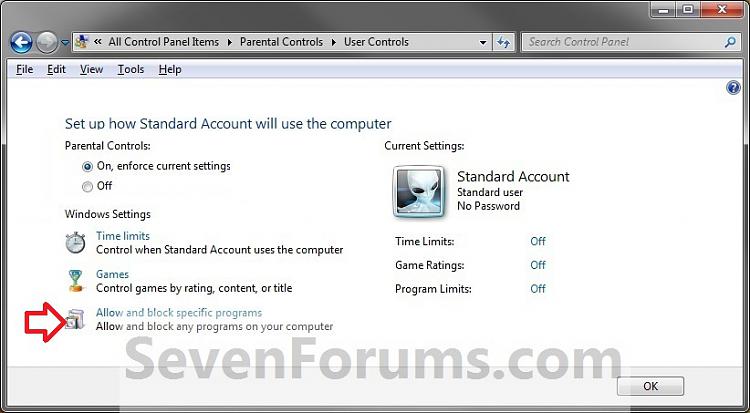
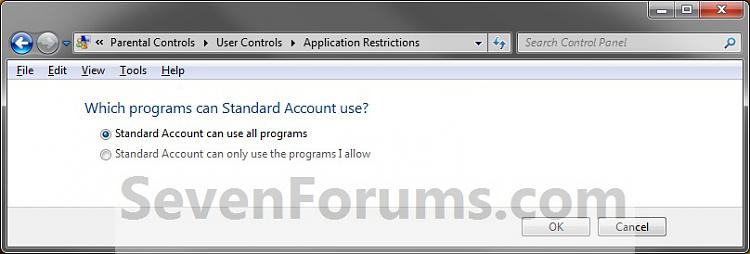
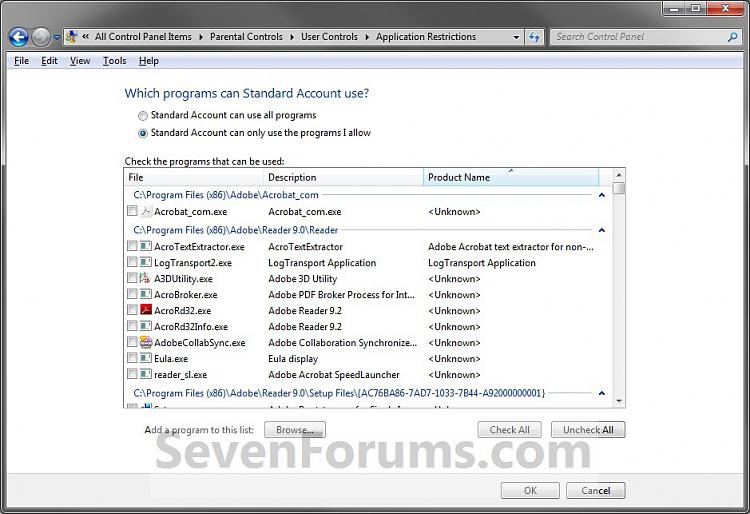

 Quote
Quote