New
#190
Games Explorer Folder - Add Games To
-
-
New #191
u said it was an url right?
u mind if u send me the address to check it out
-
New #192


Below is the updated registry:

Is this right?
-
New #193
OW STEAM, ok let me show you how to fix it.
1. Put your steam game shortcut in the GEF (Games Explorer Folder).in steam go to>My games>right-click your game>properties>general>create desktop shortcut then drag and drop.2. Set the registry entries like so, just change ApplicationId String.For any game always put the main application in AppExePath. no -applaunch***3. Wait to the game update the info and should be look like this.
Good luck!
-
New #194
I have no problem with steam.exe i just drag and drop that and it works with out any changes in the registry. It's Counter-Strike Source.url that has issues.
-
New #195
-
New #196
Rjck, you mentioned that we can add PNG boxarts in the original post, but you always said .jpg boxart. Apparently we cannot use PNG boxarts (I have tried and failed), but is there a way to do this?
-
New #197
It´s there brotha take a look
Step 10: Change the name of the image with the one we're replacing.
If you wanna use another type of image you need to edit the last part of the BoxArt String to the kind of file you wanna use.
(e.g. ...//images.../g21004lorom.jpg) JPG/PNG/BMP.
Or if you want to use an icon instead, just edit...
For example:
e.g. ...//images.../g21004lorom.jpg)
e.g. ...//images.../g21004lorom.png)
e.g. ...//images.../g21004lorom.bmp)
just try it and see if it works
-
New #198
Yeah, I know, but the PNG image doesn't show up. It only accepts JPG images. I tried to add a PNG image, but it shows Windows icon.
-
New #199
I just try it an it works buddy, just make sure:
1. You are using a game that has already a picture, for example i used this game
$100,000Pyramid
*GameDefinitiongameID="{cda27184-12ca-49a0-9f75-218e61498c3e}"
2. Use tiles or larger views in order to display the boxart otherwise it will use the default icon. GEF >>> more options (at the right upper corner - next to preview pane)
3. Make sure its in PNG format, might take a look.
heres some caps:
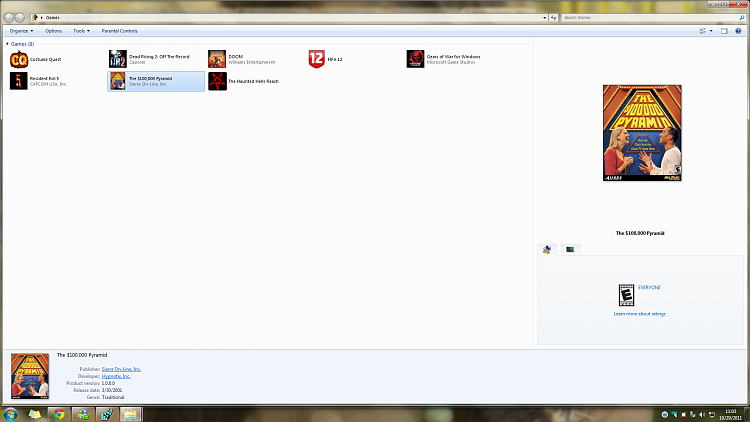
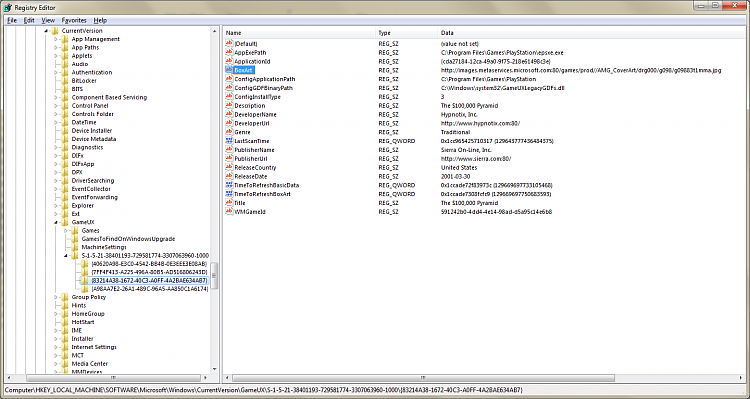
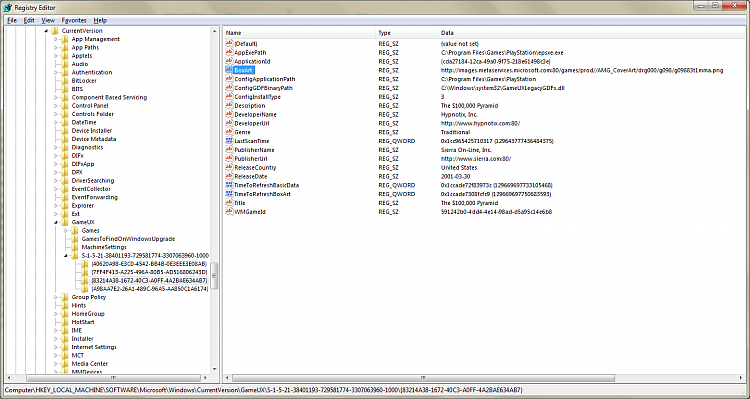
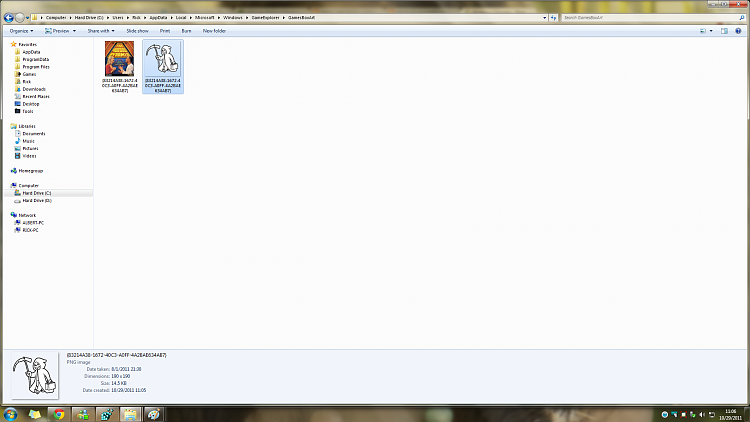
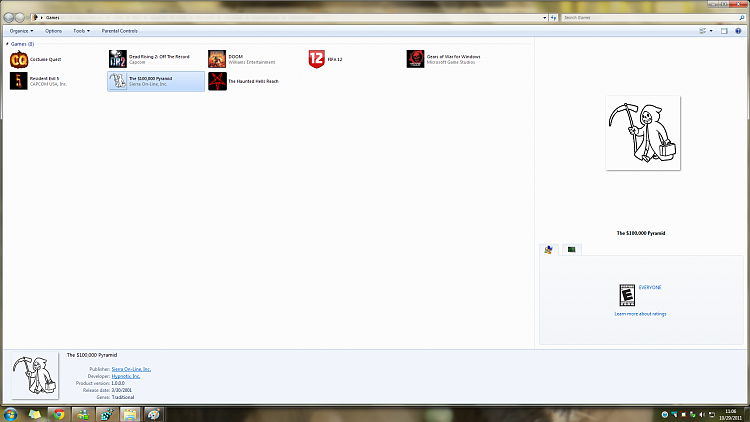
Good Luck ,)
Related Discussions



 Quote
Quote

