How to Change the Color Bit Depth in Windows 7
InformationThis will show you how to change your Colors settings to the Color bit you want in the Windows 7 Display Settings.NoteWindows 7 colors and themes work best when you have your monitor set to True Color 32 bit color depth. You can set your monitor to 24-bit color, but you won't see all the visual effects. If you set your monitor to 16-bit color, images that should be smooth might not appear correctly. The available colors to choose from will depend on your monitor and graphic card drivers.WarningAero Requirements to be Enabled in Windows 7:
- 1 GHz 32-bit or 64-bit processor
- 1 GB of system memory
- Support for DirectX 9 graphics with 128 MB memory (in order to enable Aero theme)
- You must be have True Color (32 bit) set instead of High Color (16 bit).
- The desktop composition and Animate controls and elements inside windows options enabled in Visual Effects.
- Refresh or update your WEI score.
Here's How:1. Right click on a empty space on the desktop and click on Screen Resolution. (See screenshot below)2. Select the monitor Display you want to change the color bit depth for. (See screenshot below step 3)
NOTE: You will only be able to select a different display if you have more than one monitor connected.
3. Click on the Advanced settings link. (See screenshot below)4. To Select from a List of All Display ModesThat's it,A) Click on the Adapter tab, and on the List All Modes button. (See screenshot below) B) Select the display mode with the screen resolution, color depth, and screen refresh rate that you want to use, and click on OK. (See screenshot below)5. To Change Only the Color Depth Setting
NOTE: It is recommended to use a native screen resolution with a True Color (32-bit) color depth. C) Click on OK. (See screenshot below step 4A)A) Click on the Monitor tab. (See screenshot below step 5C)6. Click on Yes to confirm the color bit change. (See screenshot below) 7. Click on OK. (See screenshot below step 3)
B) Select from the available Colors from the drop down menu the color bit you want. (See screenshot below step 5C)
WARNING: It is recommended to use True Color (32 bit) for the best picture for your monitor.
C) Click on OK. D) Go to step 6.
Shawn
Related Tutorials
- How to Change the Screen Resolution in Windows 7
- How to Change the Screen Refresh Rate in Windows 7
- How to Change the Display DPI Size in Windows 7
- How to Open and Use Display Color Calibration in Windows 7
- How to Change the Main Display in Windows 7
- Enable or Disable Changing "DPI" and "Screen Resolution" Display Settings in Windows 7 and Windows 8
Color Bit Depth - Display Settings
-
New #1
I would just like to add that for my particular set-up I have one extra step I must follow - others may need to do this also:
Go into advance settings and than click on the list all modes button - this may be the only way to achieve the desired resolution .
-
-
New #3
The change from 32 bit to 16 bit color restored some icons that had become generic. However, as soon as I changed it back to 32 bit the generic icons were back.
How do I fix this?
thanks,
James
-
New #4
Hello James, and welcome to Seven Forums.
You might see if rebuilding the icon cache may be able to help.
Hope this helps,
Shawn
-
New #5
I think the change of color depth above does refresh the cache.
I found the following SOLUTION:
 After changing from 32 bit to 16 bit color, you must REBOOT the computer; this BEFORE changing color depth back to 32 bit. When done this way the icons are corrected and do not revert when you change it! If you change it without rebooting first, it does not work.
After changing from 32 bit to 16 bit color, you must REBOOT the computer; this BEFORE changing color depth back to 32 bit. When done this way the icons are corrected and do not revert when you change it! If you change it without rebooting first, it does not work.
Best Thoughts,
James
Keywords for search engine: some Windows 7 icons become generic icons / original icons replaced by generic icons / how to repair missing icons or changed icons.
-
New #6
That's great news James. :)
Changing the color depth may work sometimes, but the link above to rebuild the icon cache is more thorough. If it happens again, you might give it a try.
-
New #7
Hi i need you help :/
I did your TUT and i dont have "High [32 bit]" i cant seem to find a website where i can download it . cause i cant exactly do anything with this computer until i get 32 bit...any suggestions?.
. cause i cant exactly do anything with this computer until i get 32 bit...any suggestions?.
Thx
Mike.Last edited by Brink; 13 Mar 2011 at 17:42. Reason: removed email address
-
New #8
Hello SublimESmokeR, and welcome to Seven Forums.
If you would, please fill out your system specs to help us determine better if your system may be the minimum requirements for it. Specifically, we need to know what the brand and model is for your monitor and graphics card/chip, or brand and model of your computer it it's a store bought OEM computer.
Check the items in the Warning box at the top of the tutorial to see if any those may be the issue.
In addition, do you have the latest driver version installed for your graphics card/chip, and monitor (if one is available for the monitor)?
-
New #9
Im sorry brink, im only 14 years old, and i only know its an old Dell desktop. i dont know much about this computer at all. but when i get a bit of time i WILL go through the stepps, because i allready spent an entire day searching for it...i dont have 32 bit quality on my computer period, max quality i have is 24 bit...but i will goto your links and try things out. I have Filled All I Know, So Plz Check it out. hope it will help
Thx
Get back to me soonLast edited by SublimESmokeR42; 18 Mar 2011 at 21:52. Reason: kojhjyg

Color Bit Depth - Display Settings
How to Change the Color Bit Depth in Windows 7Published by Brink
Related Discussions



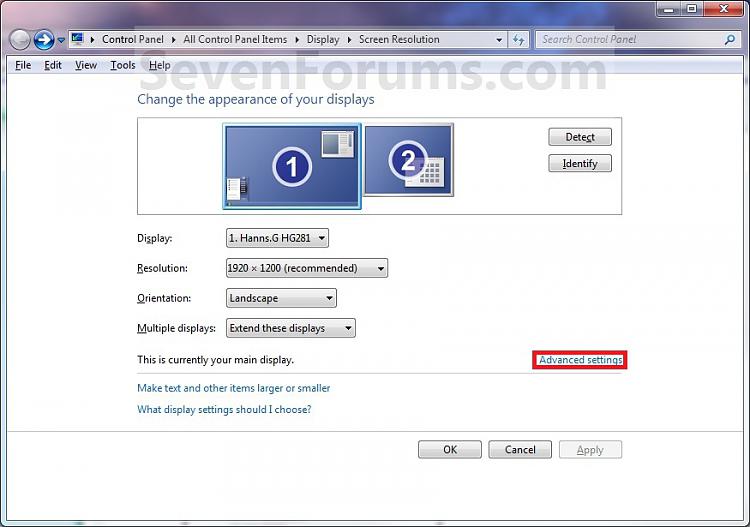
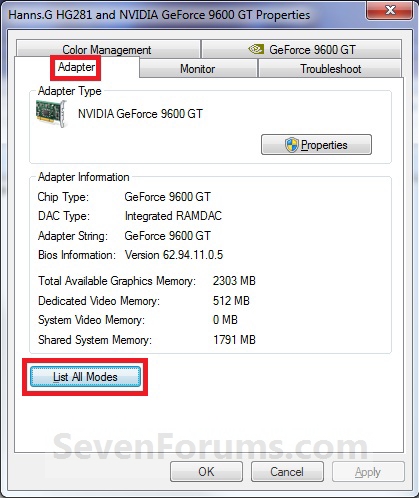


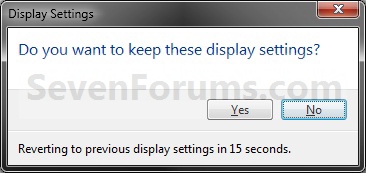

 Quote
Quote