How to Enable or Disable Spelling Correction in Internet Explorer 10 (IE10)
InformationInternet Explorer 10 (IE10) includes a new spelling correction feature that autocorrects and highlights misspelled words.
In Windows 8, spelling correction is included in both Internet Explorer 10 (IE10) desktop and Windows UI (Metro) versions.
This tutorial will show you how to enable or disable spelling correction in Internet Explorer 10 (IE10) in Windows 7 and Windows 8.
NoteAutocorrect misspelled words - When turned on, will autocorrect the spelling of your typed words on the fly if it is matched with the correct spelling of the word in the dictionary. For example, type squigly and press the space bar after it, and it will be autocorrected to squiggly.
Hightlight misspelled words - When turned on, will highlight the misspelled word by having a red squiggly line under it.
This will not work in IE11. Use this below for IE11 instead.
How to Turn Spelling "Autocorrect" and "Highlight" Misspelled Words On or Off in Windows 8 and 8.1
TipWindows 8 includes IE10 already.
To download IE10 Release Preview for Windows 7 to install, see:
Internet Explorer 10 Release Preview - Microsoft Windows
or
Download Internet Explorer 10 Release Preview
EXAMPLE: "Highlight misspelled word" in IE10
NOTE: This is an example when typing a misspelled word here at SevenForums in IE10.
OPTION ONEEnable or Disable IE10 Spelling Correction in Windows 7
1. In IE10, click/tap on Tools (menu bar), and Manage add-ons. (see screenshot below)
2. In the top left pane, click/tap on Spelling Correction, and do step 3 or 4 below for what you would like to do. (see screenshot below)
3. To Enable Spelling Correction in IE10
NOTE: This is the default setting.
A) In the bottom pane, check the Enable spelling correction box, click/tap on Close, and go to step 5 below. (see screenshot below step 2)4. To Disable Spelling Correction in IE10
A) In the bottom pane, uncheck the Enable spelling correction box, click/tap on Close, and go to step 5 below. (see screenshot below step 2)5. Either reload/refresh the page/tab in IE10, or close and reopen IE10 to apply.
OPTION TWOEnable or Disable IE10 Spelling Correction in Windows 8
1. For how, see:
How to Turn Spelling "Autocorrect" and "Highlight" Misspelled Words On or Off in Windows 8
That's it,
Shawn
Internet Explorer 10 (IE10) Spelling Correction - Enable or Disable
-
New #1
Another nice tutorial, Shawn. So just for confirmation, if IE10 is installed on a Windows 7 machine, the "autocorrect misspelled words" option is not available? Only the "highlight misspelled words" feature is available?
-
New #2
Hello Lee,
Both "autocorrect misspelled words" and "highlight misspelled words" are available in IE10 on Windows 7 and Windows 8. :)
For example, type squigly and press the space bar after it, and it will be autocorrected (if enabled) to squiggly.
-
New #3
Thanks for the clarification, Shawn. If and when I decide to install IE10 I think I'll disable the autocorrect feature. Most spell check dictionaries I've seen (like speckie, iespell, etc) are overly aggressive with their "corrections". I've used autocorrect features that have changed wot (web of trust) to with or what. Or changed ie (internet explorer) to i.e. (the Latin abbreviation for id est.) You have to catch these autocorrect mistakes and enter your personally used words into the autocorrect dictionary.
-
New #4
Unfortunately in Windows 7, this enables or disables both options in IE10. There's not an option for only one of them.
-
-
-
-
New #8
Thank you Julian.
There could be instances where autocorrect may incorrectly autocorrect a word you are typing. For example, initials, local slang, or foreign letter marks.
-

Internet Explorer 10 (IE10) Spelling Correction - Enable or Disable
How to Enable or Disable Spelling Correction in Internet Explorer 10 (IE10)Published by Brink
Related Discussions


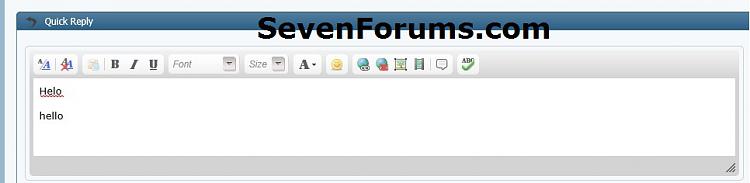

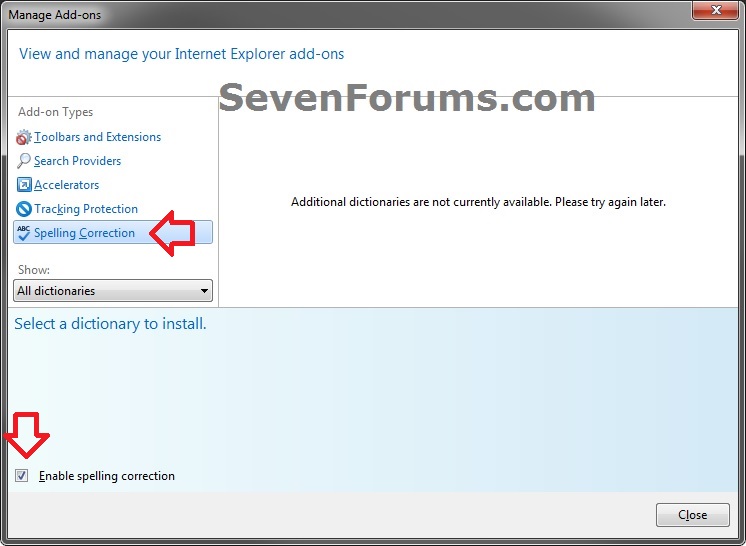


 Quote
Quote