How to Import Internet Explorer Favorites into Google Chrome Browser
InformationThis tutorial will show you how to import Internet Explorer Favorites into Google Chrome browser bookmarks.
NoteIf you haven't created any bookmarks in Chrome yet, the bookmarks you import will show up directly on the bookmarks bar under the address bar. If you already have bookmarks within Chrome, the bookmarks you import will appear in a new folder called Imported from IE located at the end of the bookmarks bar.
You can also find your bookmarks by clicking on the Chrome menubutton, and selecting Bookmarks.
TipGoogle Chrome saves your bookmarks as the Bookmarks file in the hidden folder below. You could open the file in notepad to see it's contents.
C:\Users\(user-name)\AppData\Local\Google\Chrome\User Data\Default
Here's How:
1. In Chrome, click/tap on the Chrome menubutton, and do step 2 or 3 below.
2. Click/tap on Bookmarks and Import bookmarks and settings, then go to step 4 below. (see screenshot below)
3. Click/tap on Settings. (see screenshot below)
4. Select Microsoft Internet Explorer from the drop down menu, check Favorites/Bookmarks and any other item you want to import, then click/tap on Import. (see screenshot below)
A) In the Settings tab under Users, click/tap on Import bookmarks and settings, then go to step 4 below. (see screenshot below)
5. When the import has been successfully completed, click on OK. (see screenshot below)
NOTE: If you like, you can check or uncheck the Always show the bookmarks bar box to turn it on or off.
6. If open, you can close the Settings tab if you like.
That's it,
Shawn
Chrome Browser - Import Favorites from Internet Explorer
-
New #1
Is it possible to Keep Favorites bar open similar to Explorer
Having Imported my Favorites from Explorer 9 into Chrome it appears not possible to have the Favorites Drop down list permanently open. Currently in Chrome it takes several cursor movements to first get the drop down then to have to scroll down Favorites list to find and open any desired location. There must be an easier way....surely?
-
New #2
Hi,
Have you tried the Bookmarks toolbar option?
Chrome Browser - Turn Bookmarks Bar On or Off
Regards,
GoldenLast edited by Brink; 25 Jan 2013 at 08:51. Reason: added tutorial link for more info
-
New #3
Hi Golden
Thanks for prompt for your reply. I have checked the Option tab and see it allows me to 'Show Bookmarks bar'. That bar, in turn displays horizontal bar across top of browser. In order then to show list of drop down 'Bookmarks' it requires another cursor movement to show 'Favorites' (US spelling), but when I come out of Chrome, the 'Favorites' list disappears and Chrome has to be instructed to show drop down before access next time. I don't see any command that keeps 'favorites' permanently displayed when Chrome is re-loaded...or am I missing something?
-
New #4
Hello nimrod8,
The "bookmarks bar" should always be on in Chrome when you have that option checked.
Are you able to click on a folder or arrows (far left) on the bookmarks bar to see the menu of bookmarks?

Chrome Browser - Import Favorites from Internet Explorer
How to Import Internet Explorer Favorites into Google Chrome BrowserPublished by Brink
Related Discussions




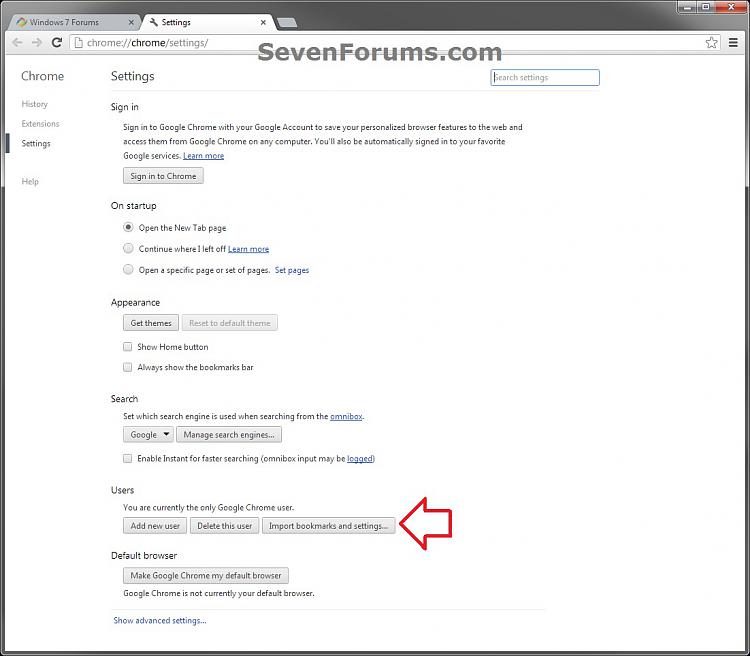



 Quote
Quote