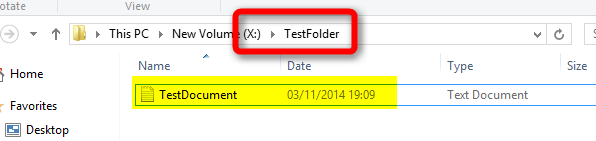New
#40
Hi,
Is there a way to create a link (or something that works the same way) that will be accessible through the network neighbourhood. Basically - on one computer I've created a link that links to a folder inside this computer. When I access this computer through the network and I need to be able to click this link and go where it should take me. Instead when I click it I got an error message that it links to a place that is unaccessible (even though it is accessible, and its also shared, so there shouldn't be any problems accessing it this way). Any ideas?
!>


 Quote
Quote
 Does it work on your computer? One question though - in the path should I specify the drive letter, or the share name? For example my computer network name is "office" and I'm sharing disk d: as "library", so should it be \\office\d\[folder_path] or \\office\library\[folder_path]?
Does it work on your computer? One question though - in the path should I specify the drive letter, or the share name? For example my computer network name is "office" and I'm sharing disk d: as "library", so should it be \\office\d\[folder_path] or \\office\library\[folder_path]?