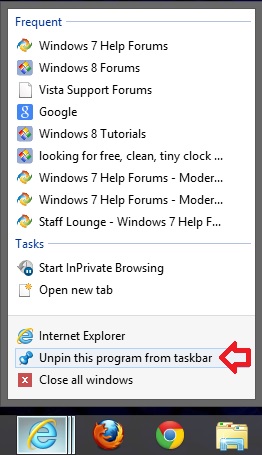How to Install or Uninstall Internet Explorer 10 (IE10) in Windows 7
InformationThis tutorial will show you how to either install or uninstall Internet Explorer 10 (IE10) to return to Internet Explorer 9 (IE9) for all users in Windows 7.
You must be logged in as an administrator to be able to install or uninstall IE10.
For more information about IE10, see:
NoteIn 32-bit Windows 7, Internet Explorer 10 (IE10) is still only a 32-bit browser.
In 64-bit Windows 7, Internet Explorer 10 (IE10) has 32-bit and 64-bit together in one browser now. The IE10 browser frame process runs 64-bit, but for compatibility with plug-ins, IE10 runs 32-bit tabs by default. If the user turns on “Enhanced Protected Mode”, they will have 64-bit tabs by default for IE10.
For more information about 32-bit and 64-bit IE10, see:
How to Enable 32-bit or 64-bit Internet Explorer 10 (IE10) in Windows 7
EXAMPLE: About Internet Explorer 10 (IE10)
NOTE: In Internet Explorer, click on Help (Menu bar) and About Internet Explorer to see this. You will notice that the about IE10 is the same whether you open iexplorer.exe from either the "Program Files" or "Program Files (x86)" location.
OPTION ONETo Install IE10 in Windows 7 through Windows Update
NOTE: If you didn't want to install IE10, then you could hide the "Internet Explorer 10" update to not see it anymore in Windows Update instead.1. Open the Control Panel (icons view), and click on the Windows Update icon.
2. Check for new Windows Updates. If not already installed, select (check) Internet Explorer 10 for Windows 7, click on OK and Install updates. (see screenshot below) 3. When Windows Update is finished, you will need to restart the computer to finish installing IE10. (see screenshot below)
OPTION TWOTo Download a Standalone IE10 .exe File to Install in Windows 7
1. Click on the Download button below to go to the Microsoft site below to download the standalone IE10 .exe file to your desktop, and run the .exe file.
NOTE: You can download Internet Explorer 10 in the language that matches your version of Windows or choose the English version, which works with all versions of Windows 7.NoteIf you have 64-bit Windows 7, then you need to use the Windows 7 SP1 64-bit installer for IE10.
If you have 32-bit Windows 7, then you need to use the Windows 7 SP1 32-bit installer for IE10.
2. If prompted by UAC, click on Yes.
3. Click on Install to start installing IE10. (see screenshot below) 4. If prompted, click on Continue. (see screenshot below) 5. When IE10 has finished installing, Explorer will be restarted automatically. (see screenshot below)
OPTION THREETo Uninstall IE10 in "View installed updates" Windows 7
1. Open the Control Panel (icons view), and click/tap on the Programs and Features icon.
2. In Programs and Features, click on the View installed updates link on the left side. (see screenshot below) 3. In Installed Updates, double click on Windows Internet Explorer 10. (see screenshot below) 4. Click on Yes. (see screenshot below) 5. If prompted by UAC, click on Yes.
6. When IE10 has finished being uninstalled, click on Restart Now to apply. (see screenshots below)TipYou may now also wish to hide the IE10 update to prevent it from being reinstalled.
Windows Update - Hide or Restore Hidden Updates
OPTION FOURTo Uninstall IE10 in an Elevated Command Prompt
1. Open an elevated command prompt.
2. Copy the command below, and close all instances of IE10.
3. In the elevated command prompt, paste the command from above, and press Enter in the command prompt. (see screenshot below step 5)Code:FORFILES /P %WINDIR%\servicing\Packages /M Microsoft-Windows-InternetExplorer-*10.*.mum /c "cmd /c echo Uninstalling package @fname && start /w pkgmgr /up:@fname /norestart"
4. If you get any error messages like below, then click on OK to continue. You may get a few. These are fine. (see screenshot below) 5. When finished, restart the computer. (see screenshot below)TipYou may now also wish to hide the IE10 update to prevent it from being reinstalled.
Windows Update - Hide or Restore Hidden Updates
That's it,
Shawn
Related Tutorials
- How to Enable 32-bit or 64-bit Internet Explorer 10 (IE10) in Windows 7
- How to Uninstall Internet Explorer 9
- How to Uninstall IE11 in Windows 7 to Restore Previous Version of Internet Explorer
- How to Uninstall a Windows Update in Windows 7
- How to Hide or Restore Hidden Windows Updates in Windows 7
- How to Turn Windows 7 Features On or Off
Internet Explorer 10 - Install or Uninstall in Windows 7
-
New #1
I installed IE10 with Windows Update. It put an icon in my taskbar that I couldn't get rid of, (to the right, by my pinned Recycle Bin) which I found very annoying. I rarely use IE and don't want it taking up my valuable taskbar real estate.
One of the Windows Updates failed, so I just ended up restoring my computer to get rid of the IE10 icon in my taskbar. It's gone now, but I was wondering if updating IE9 from the browser would allow me to update it without getting the taskbar icon?
Or is there some easy way to remove it that I didn't see? (I'm thinking maybe there was a toolbar option that I could have just unchecked - like there is for my recycle bin. I never looked at that while it was installed. I just right-clicked and didn't see any "unpin from taskbar" options.)
-
New #2
Hello Blue Skies,
Sorry, but we can only update to IE10 from Windows Update or the standalone .exe like in the tutorial.
You normally should be able to right click on the pinned IE10 icon on the taskbar, and click on Unpin this program from taskbar like below to remove it from the taskbar.
If not, then you could use the tutorial below to reset and clear all pinned programs off the taskbar, but you'll have to manually pin any programs you want back afterwards.
Hope this helps, :)
Shawn
-
New #3
Thank you Shawn. I appreciate your response.:) I didn't see the option to unpin it when I had it installed - which I thought was strange.
Thanks for the second suggestion... I will use that tutorial if I decide to reinstall it.
-
-
New #5
Hi, can't update to internet explorer 10 on a x64 ultimate and i can't uninstall ie9
Error at the end of the process rebooting: failure, reverting changes :SLast edited by Yoker66666; 19 Mar 2013 at 23:33. Reason: merged
-
New #6
Can't Uninstall IE10 on New Windows 7
My PC came installed with IE10 s it's not in my Programs update file. My only user option is my name as I am the administrator. How do I get rid of IE10 so I can go back to 9? Thanks.
-
New #7
Hello Weemus, and welcome to Seven Forums.
Were you looking in View installed updates and not just in Programs and Features?
If it's a compatibility issue with a website in IE10 for why you would like to go back to IE9, then you might see if having the site in compatibility view may allow it to display and work properly in IE10.
Hope this helps for now, :)
Shawn
-
New #8
If I uninstall IE10, do I need to reinstall IE9 or will my PC automatically revert to normal IE9 operation?
-

Internet Explorer 10 - Install or Uninstall in Windows 7
How to Install or Uninstall Internet Explorer 10 (IE10) in Windows 7Published by Brink
Related Discussions


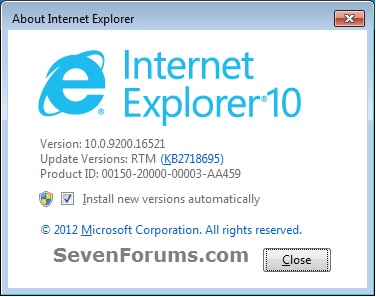



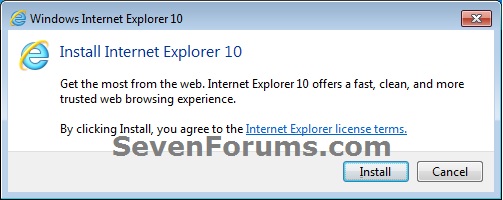


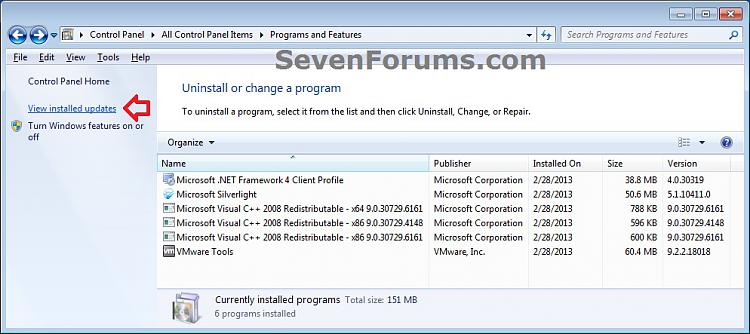


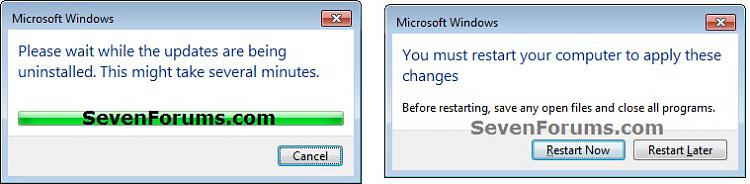
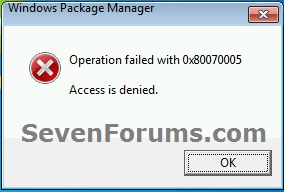
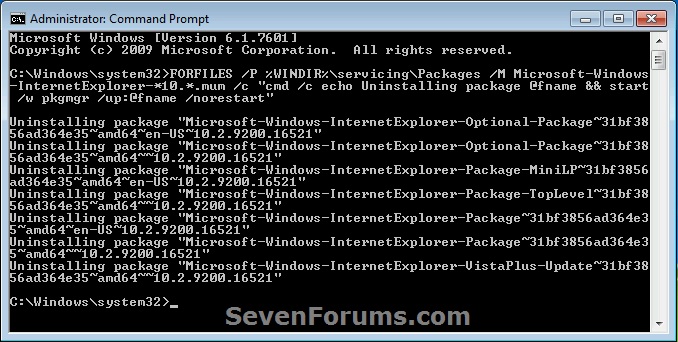

 Quote
Quote