How to Enable and Pin Chrome App Launcher to Windows Taskbar
InformationGoogle web applications such as Google Mail, Google Drive etc. are usually accessed from the Chrome browser using either direct links or extensions added to the browser.
This tutorial will show you how to enable and then add the Chrome App Launcher menu to the Windows taskbar.
Steps:
1. Open a Chrome tab, type the code shown below, in the address bar and then press Enter.
2. From the Chrome flags page that opens, scroll down and locate Show Chrome Apps Launcher. Click Enable to turn on this option, and close Chrome.Code:chrome://flags
3. Locate the Chrome Apps Launcher pinned on the taskbar. When you click it, you will see all the Google apps you use. Clicking one of these, opens that app up directly in Chrome.
If Chrome is already open, selecting an app from the launcher causes Chrome to open a new tab and launch that app - there is no need to open a new tab before doing that.
TipIf you no longer wish to use the app launcher menu, simple return to the chrome://flags page and click Disable and restart Chrome to turn off the flag. This will automatically remove the app launcher from the Windows taskbar.
Regards,
Golden
Chrome App Launcher Menu - Pin to Taskbar in Windows
-
New #1
Awesome. Thanks Golden. I'll have to tinker around with this. I do like the W7 & W8 FB pages idea.
Hmm. It seems when you enable this, opening a new tab no longer has the app page option available. It just has the sites most visited page...That may be a security concern for some folk. I know it is for me Any ideas on how this can be altered to allow both apps on the taskbar & apps on new tab page?
Any ideas on how this can be altered to allow both apps on the taskbar & apps on new tab page?
Last edited by Brink; 24 Mar 2013 at 10:21. Reason: merged
-
New #2
Thanks Harvey Dent.
Each time you select an app from the launcher, it automatically opens a new tab and loads the app - are you saying you don't see that behavior?
Regards,
Golden
-
New #3
I'm getting that behavior just fine. I'm saying when you enable this feature, opening a new tab only offers the most visited tab page:
http://0.tqn.com/d/browsers/1/0/h/e/...-new-tab-1.png
-
New #4
Ah yes, I see what you mean now. I'll try and work out how to prevent that (assuming its possible). Please subscribe to this tutorial so you are notified at my next reply.
-
-
New #6
Harvey, whilst I have a bit of a deeper dig around, you can use this extension to always force a blank new tab - I have tested this and it works perfectly.
Give it a try:
https://chrome.google.com/webstore/d...filij?hl=en-US
In case you've never added extensions, read this:
Chrome Browser - Add Extensions
-
-
-

Chrome App Launcher Menu - Enable and Pin to Taskbar in Windows
How to Enable and Pin Chrome App Launcher to Windows TaskbarPublished by Golden
Related Discussions


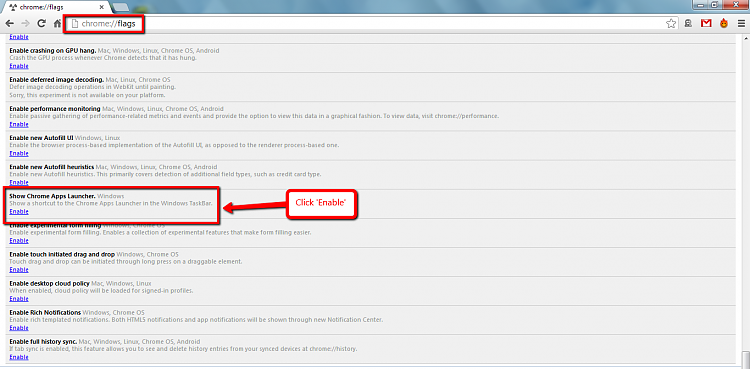


 Quote
Quote