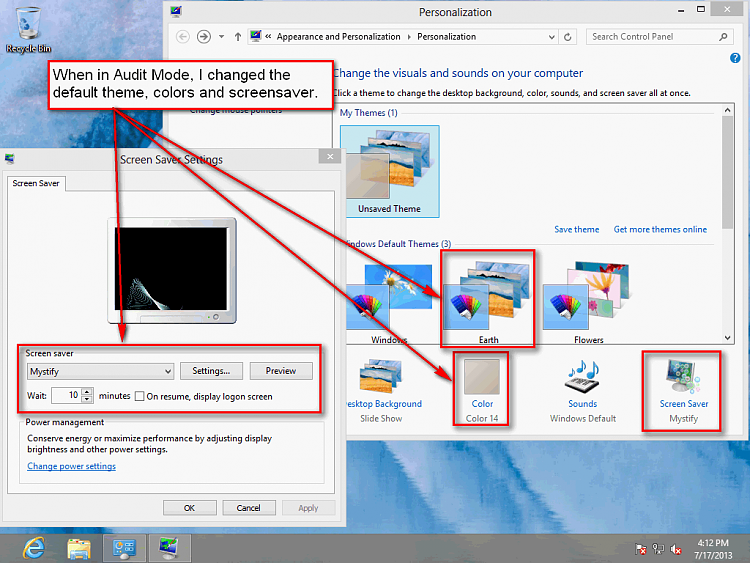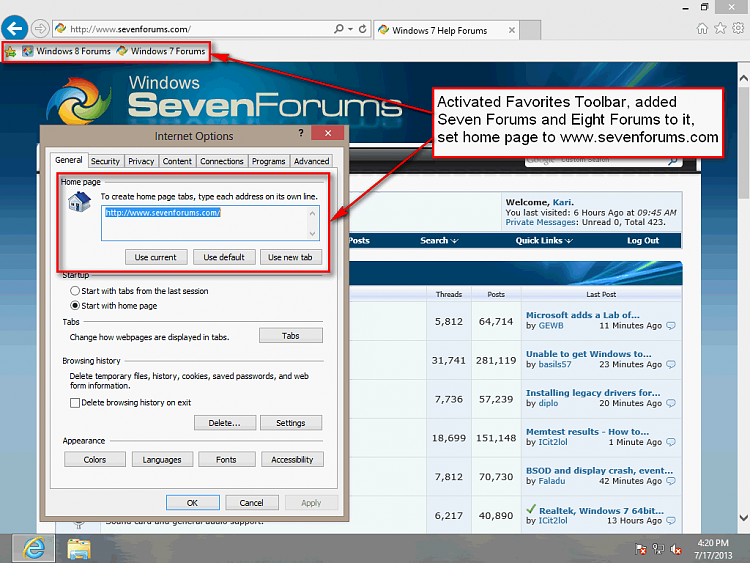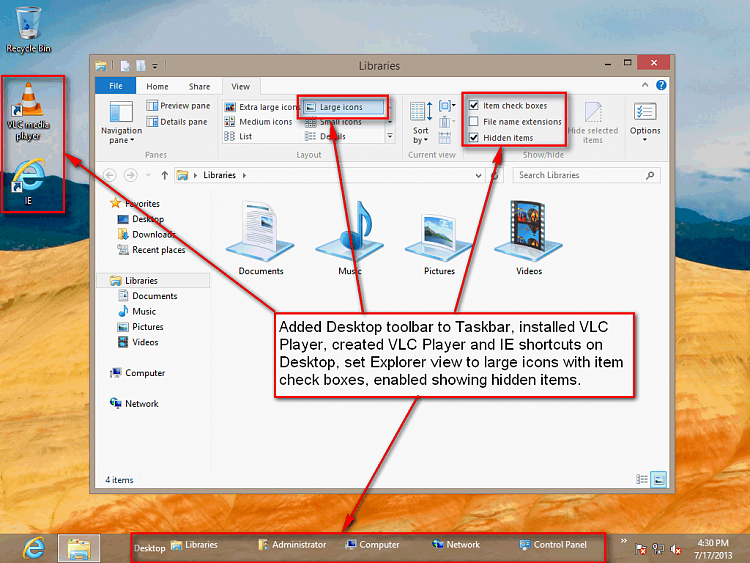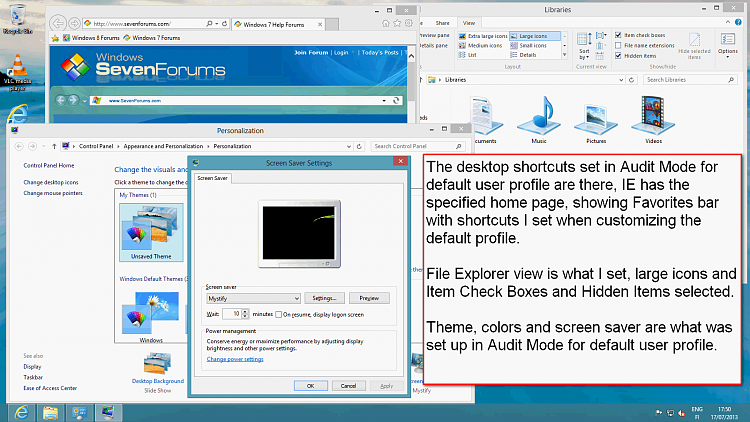New
#10
I donít understand what is the exact purpose of preparing in two (or several) passes? Does it improve the probability of success? On the other hand, if the sysprep finally fails, it amounts to the same thing, unless maybe if an image of the disk had been made between the 2 passes.
BTW, to make a image after the first preparation pass (could be useful because it takes a long time to execute Windows Update and the driver updates), I suppose I could replace /boot with /shutdown like this:
%windir%\system32\sysprep\sysprep.exe /generalize /audit /shutdown /unattend:G:\DefaultProfile.xml
Then boot on the disk imaging software CD, make the image and reboot normaly the PC to continue the preparation.
Thank you,
Francis


 Quote
Quote