How to Clean Install Windows on System with MSATA and ISRT
InformationThis tutorial would help show you how to install Windows on a system with MSATA ensuring that ISRT(Intel Smart Response Technology) and IRST (Intel Rapid Start Technology) are still enabled.
WarningRe-installation of Windows would delete everything stored on the system so make sure that you have backup of all your important data stored externally.
Before re-installing the operating system, disable the Intel Smart Response Technology.
Launch Intel Rapid Storage Technology application. There are two ways to launch the application:
Click the Intel Rapid Storage Technology icon from the system tray.
Search for Intel Rapid Storage from the Start Screen.
Intel Rapid Storage Technology application is displayed.
Select Accelerate tab and then click Disable acceleration.
Under SSD Configuration, click Reset to available to reset volume.
Go to System Setup. Ensure that SATA Operation is set to Intel Smart Response Technology.
Initiate the operating system re-installation. On the Where do you want to install Windows? screen, click Load Driver to load Intel Rapid Storage driver.
NoteThe Intel Rapid Storage driver should be copied to a USB memory key. For Non-DELL systems check the system manufacturer website for the respective driver and for DELL systems download the respective drivers from the link below:
Dell drivers
Connect the USB memory key and click Browse to locate the folder that contains the driver.
Continue with the operating system installation.
Check this for clean installing windows:
Clean Install Windows 7 or UEFI (Unified Extensible Firmware Interface) - Install Windows 7 with
Clean Install - Windows 8 or UEFI (Unified Extensible Firmware Interface) - Install Windows 8 with
Once the operating system is re-installed, re-enable Intel Smart Response Technology.
Launch the Intel Rapid Storage Technology application and go to Accelerate tab.
Click Enable acceleration.
Select 18.6 GB as the size of the cache memory, set acceleration mode to Enhanced mode and then click OK.
Once this done, the SSD will not be visible within Windows.
Now your Windows is installed with ISRT(Intel Smart Response Technology).
If you want to have IRST( Intel Rapid Start Technology) then you have to create a partition on SSD following the steps below:
Open Disk Management. Right-click the SSD named Disk 1 and select Initialize Disk.
Select MBR (Master Boot Record) as the partition style and click OK.
On the Disk Management, right-click the box that contains partition information and select New Simple Volume.
NoteThis partion should be more than RAM installed on the system and otherwise it might not work.
Specify the volume size and click Next. Follow the wizard and create the new volume.
On the last screen of the wizard, click Finish.
Launch Command Prompt using the operating system disk.
Windows 7
Windows 8
Type the following commands:
DISKPART and press <ENTER>.
list volume and press <ENTER>.
select volume x (where x is the volume number of your new partition created of size 11.22 GB) and press <ENTER>.
Type "SET ID=84" for MBR or "SET ID=D3BFE2DE-3DAF-11DF-BA40-E3A556D89593" for GPT mode <ENTER>.
exit and press <ENTER>
Go to Disk Management and check the hibernation partition created.
The settings for the Intel Rapid Start technology are complete and now you may continue to use your computer.
Now both ISRT( Intel Smart Response) and IRST( Intel Rapid Start) are enabled on the system.
I hope most of the users with similar questions find this post useful.
Install Windows on System with MSATA and ISRT
-
-
-
New #3
Where do I get the Intel driver from? From the dell website for my system, I can only get the IRST driver to use in Windows but I need the one to install during setup. Where do I get that?
http://downloads.dell.com/Pages/Driv...-15-l521x.html
ThanksLast edited by pragnesh89; 23 Dec 2013 at 18:10.
-
-
New #5
My model number is Dell XPS L521X
-
New #6
Hi pragnesh89,
Thanks for providing us this information. Please check this link below to download the required driver:
Driver Details | Dell US
You can put this driver on a USB key and then use it to load the driver at the time of installation. Keep us posted with the results so we can advise you further.
-
New #7
Thanks for your help. I tried this before but the driver wasnt loading from USB before installation process. Nevertheless, I had to replace my hard drive because of clicking noises. And Dell sent the technician with the hard driver and so this time instead of clean installation, I decided to upgrade and it worked like a charm.
-
-
New #9
Windows 7 Install, Load Drivers Trick
Hi All!
I too was stuck around this frustrating step.. "can't see/use drives", then ..'Load Driver' sees no drivers", and this is how I fixed it! ...
No-one mentions in ANY of these guides at all, that these links to the ISRT (and other) drivers are ".exe" files, and we are trying to load them outside of windows..
When we get to the "Load Driver" stage of these guides, the Windows installer doesn't seem to be able to see inside the .exe file to get the 'actual' drivers... (in many cases like mine)
Long story short, I unzipped/unpacked the driver's .exe file (which becomes a normal folder with drivers and files in it), put it back on the USB, and BAM! Windows installer sees the drivers!
I installed the driver/s and I continued on, the installer see all of the drives perfectly, I deleted all of the partitions, then left the ~950gb drive as 'Unallocated Space", and installed Windows to it perfectly without another hitch!! Windows working fine, with ISRT!
Before I figured out to UNZIP the .exe file to get the drivers, this lost me many hours, email and phone calls to Dell tech support, caused me much pain, and even Dell phone support couldn't help! I even suggested it and one guy said "no, it should see the drivers inside the .exe file", and told me not to bother doing it.. But it worked!! And I see many other people getting stuck where it won't find the drivers/drivers won't work..
So I hope this helps many others as is has helped me!! It may seem obvious to some, but it needs mentioning in the guides!! ...UNZIP THE DRIVERS FIRST!!

Install Windows on System with MSATA and ISRT
How to Clean Install Windows on System with MSATA and ISRTPublished by SandeepP
Related Discussions



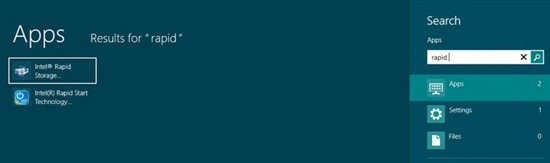
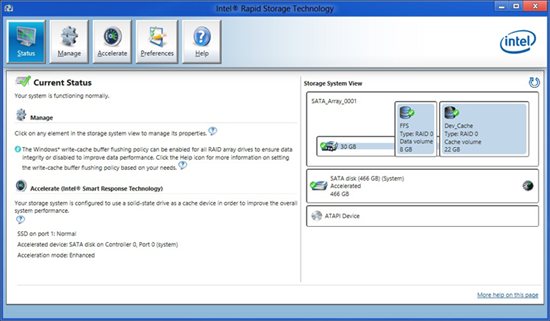
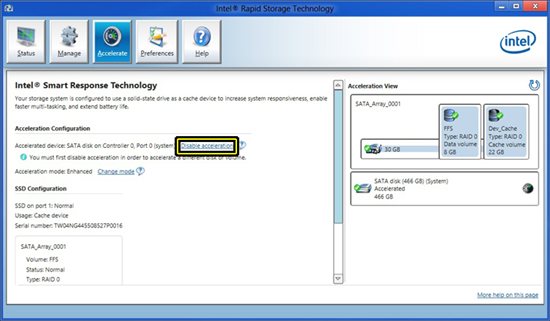
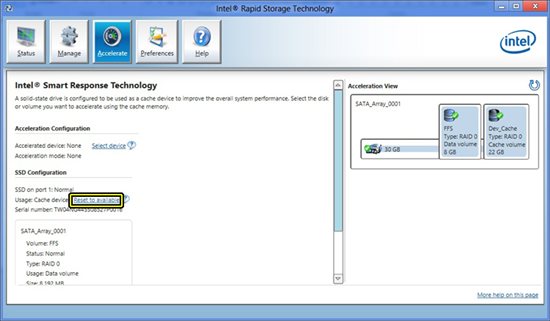
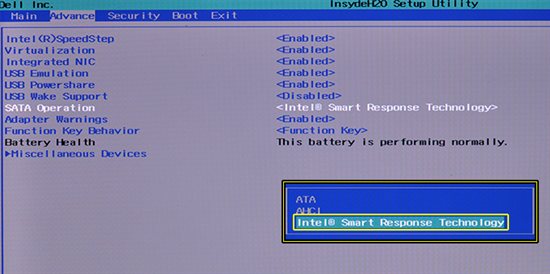
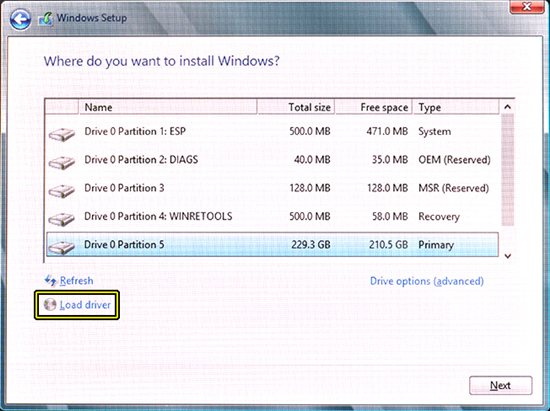
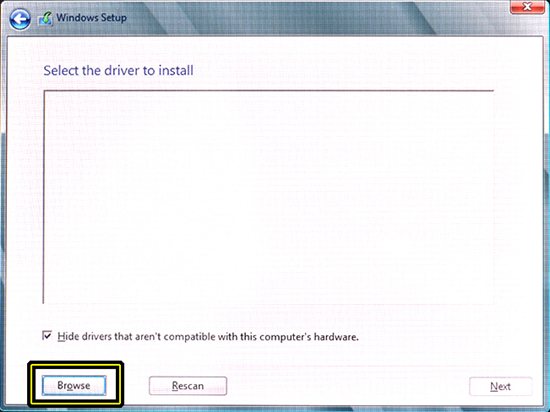
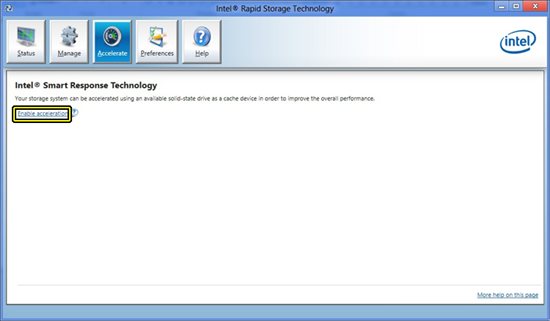
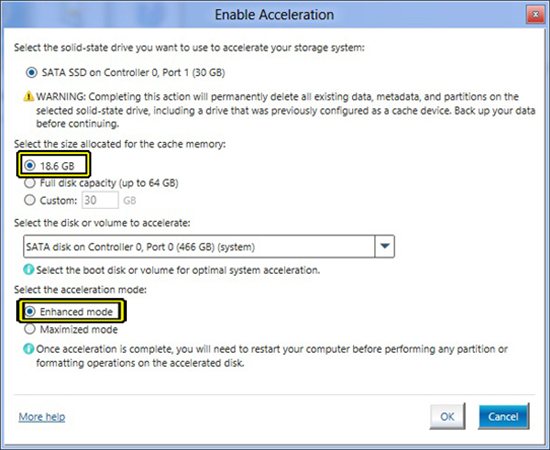
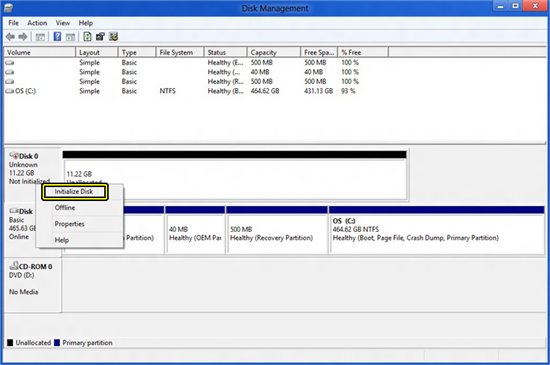
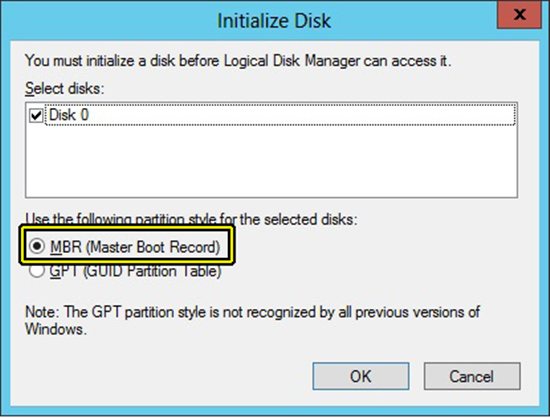
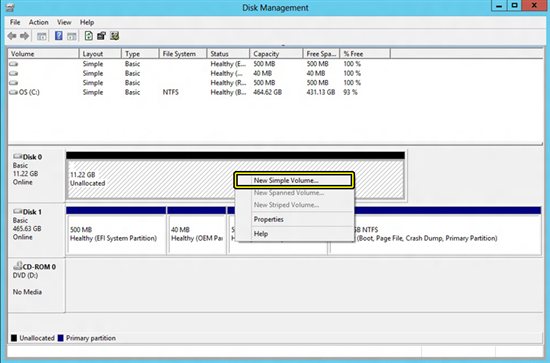
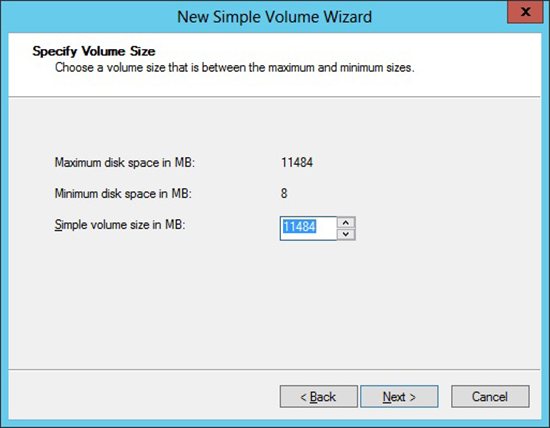
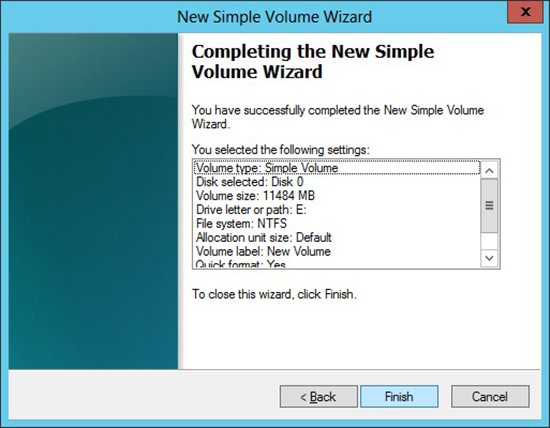
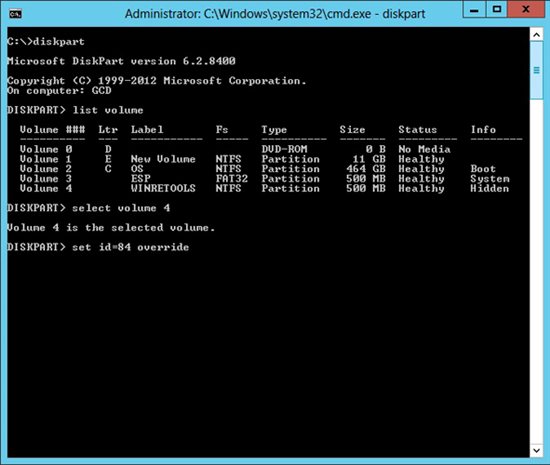
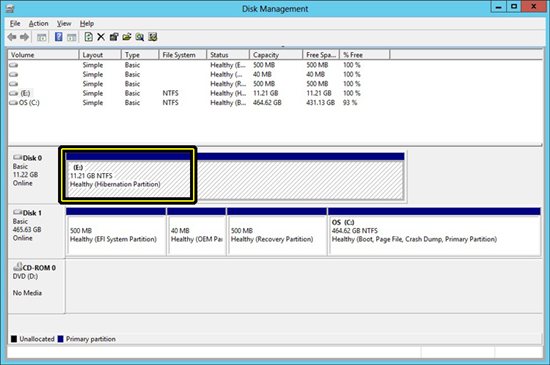


 Quote
Quote