How to See if Process is running as administrator (elevated) in Vista and Windows 7
InformationThis tutorial will show you how to determine if a program or process is running as administrator (elevated) or not in Vista and Windows 7.
Here's How:
1. Open Task Manager (Ctrl+Shift+Esc).
2. Click on the Processes tab, and click on the Show processes from all users button. (see screenshot below)
3. If prompted by UAC, then click/tap on Yes (Windows 7) or Continue (Vista).
4. Click on View (menu bar) and Select Columns. (see screenshot below)
5. Check the User Account Control (UAC) Virtualization box, and click on OK to add that column to Task Manager. (see screenshot below)
6. You can now look in the UAC Virtualization column to see if a process in the Image Name column is running elevated or not. (see screenshot below)
NoteIf you like, you can also click/tap and hold on the UAC Virtualization column name header to be able to drag and drop the column where you like between the other columns.
Not Allowed = running as administrator (elevated)
Enabled = subject to UAC virtualization
Disabled = not subject to UAC virtualization
That's it,
Shawn
Related Tutorials
- How to Run a Program as an Administrator in Windows 7
- How to Create an Elevated Program Shortcut without getting a UAC Prompt
- How to Create Elevated Program Shortcut Any User is able to Run in Windows 7 and Windows 8
- How to Change UAC Notification Settings in Windows 7
- How to End a Process Task in Vista Windows 7
Process - See if running as administrator (elevated)
-
-
New #2
Thanks but now I'm wondering if my paranoia will increase. :) If "Not Allowed" means the process is running as administrator what does "Disabled" and "Enabled" mean? I assume if it's enabled, it means the process is running in UAC Virtualization but what does that mean? The process isn't UAC aware?
I have one process (iMON) that controls the front panel IR display on my PC. It shows "Enabled".
-
-
-

Process - See if running as administrator (elevated)
How to See if Process is running as administrator (elevated) in Vista and Windows 7Published by Brink
Related Discussions


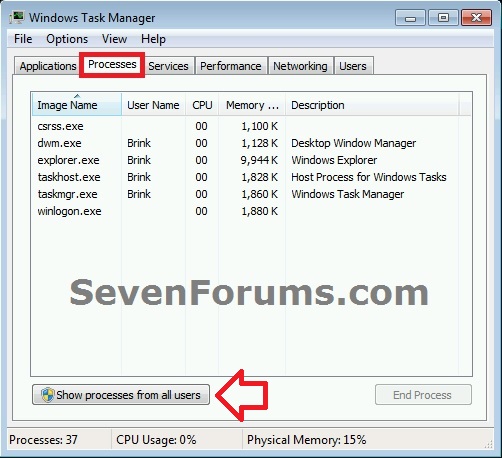
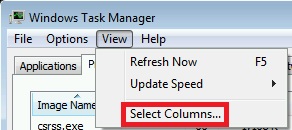
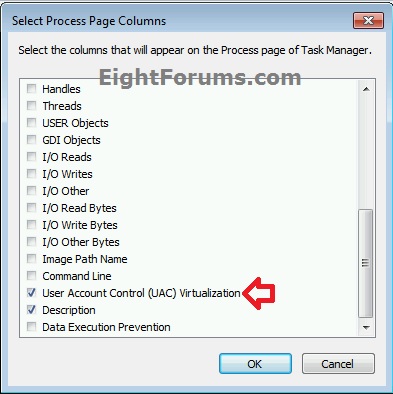


 Quote
Quote