How to Create a Bootable ISO from Windows 7 Installation Files
InformationHow to EASILY make a bootable .iso file from Windows 7 or Vista Installation files with the FREE vlite.
Vlite can be installed on 32 and 64 bit versions of XP, Vista and Windows 7.
Homepage and Information:
TipIf you got the student d/l and have 3 files :
* Windows 7-HP-Retail-en-us-x64.exe
* setup1.box * setup2.box
1. Rt click each file, Properties > Unblock>Apply>OK. NOTE: Make sure read only boxes are clear
2. Rt click and run as admin on the .exe. You will get a folder called expandedSetup on your dektop.
If you receive this error:
We are unable to create or save new files in the folder in which this application was downloaded. Please check the folder properties to make sure that you have security permission on the folder to write files and that the folder is not read-only.
Continue with the tutorial to make the .iso
Here's How:
1. Download and Install vlite.
Notevlite v1.1.6 is self contained and needs no additional applications.
vlite v1.2 requires the large WAIK download from MS.
It is possible to install v1.2 over the top of v1.1.6 if you wish
2. Rt click vlite shortcut and Run as Admin. Click Install Wimfilter.
3. Click Browse and browse to Windows Installation Files folder:
4. Select your Edition:
It takes a few seconds to load the files - then click Next.
5. Tick Bootable .iso and click Next:
6. Make sure it says Create Image - and type a label if you wish. Then Click Make .iso:
7. Select where to Save the .iso
After you click the Save button, vlite starts making the .iso
When done, click Next
8. EITHER - TO MAKE A BOOTABLE DVD - put an unformatted recordable dvd inthe drive and select Burn Image.
OR-TO MAKE A BOOTABLE FLASH DRIVE- click Exit and confirm - the .iso will be in the location you selected in Step 7.
TipThe iso can be used to create a bootable flash drive with the Windows 7 DVD/USB Download Tool below.
Windows 7 USB/DVD Download Tool
Info:
USB Windows 7 Installation Key Drive - Create
Related Tutorials
- Make bootable iso from student d/l
- Windows 7 DVD/USB Download Tool
- Custom Windows Installations - Windows 7
- USB Windows 7 Installation Key Drive - Create
- Bootable ISO - Create from an Older ISO
- Clean Install with a Upgrade Windows 7 Version
- Clean Install Windows 7
- How to Burn a "ISO" or "IMG" Disc Image file to a CD/DVD in Windows 7 and Windows 8
- How to make Windows Boot Manager Boot an ISO from your Hard Drive
- How to Extract an ISO File to the Desktop
Bootable ISO - Create from Installation Files
-
New #1
SIW2:
Another great tutorial! Im gonna give vlite a try... its been a few years!
I do have one suggestion to avoid confusion; I'd cut and paste the section on how to extract the expandedSetup files from the student DL again at the beginning for noobs!
I just DL and went to install... you may want to add this image...

And would you also add a link to my tutorial on burning a DVD or creating a bootable USB with the MS tool... Windows 7 USB/DVD Download Tool
Thanks!
-
New #2
I think they mostly will be doing the massive .iso download.
Not a bad idea - just in case - will have a look at adding a note about expandedSetup folder.
-
New #3
Every body seems to find this very easy - lots of views and no questions.
Great
-
-
-
New #6
Thanks SIW2, this was a life saver while helping
-
New #7
-
-
New #9
What one should I take then?
I only got DVD +RW. Maybe I can install xp with a flash drive en then use te data dvd to install windows 7

Bootable ISO - Create from Installation Files
How to Create a Bootable ISO from Windows 7 Installation FilesPublished by SIW2
Related Discussions


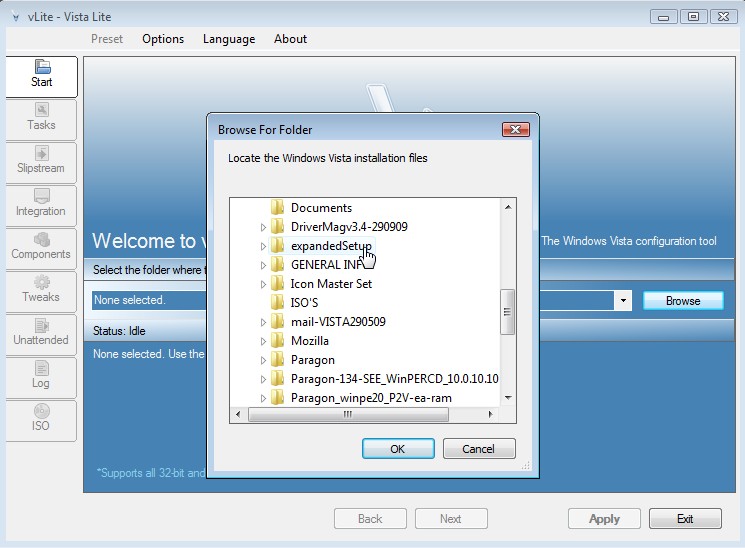
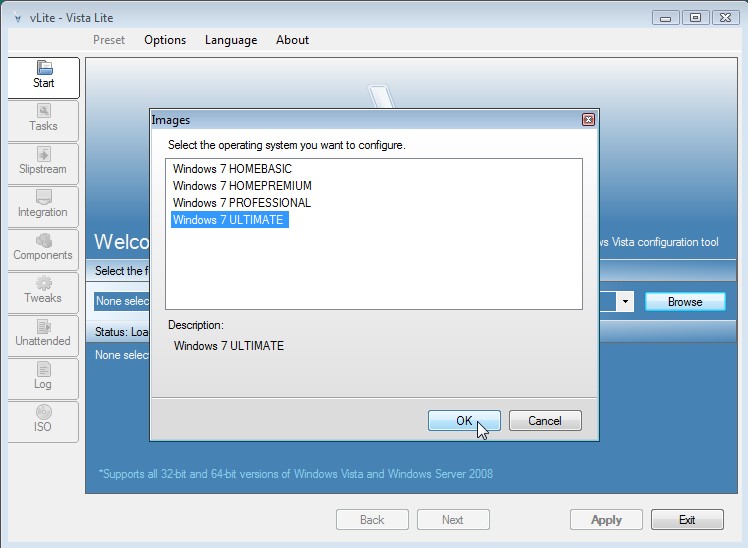
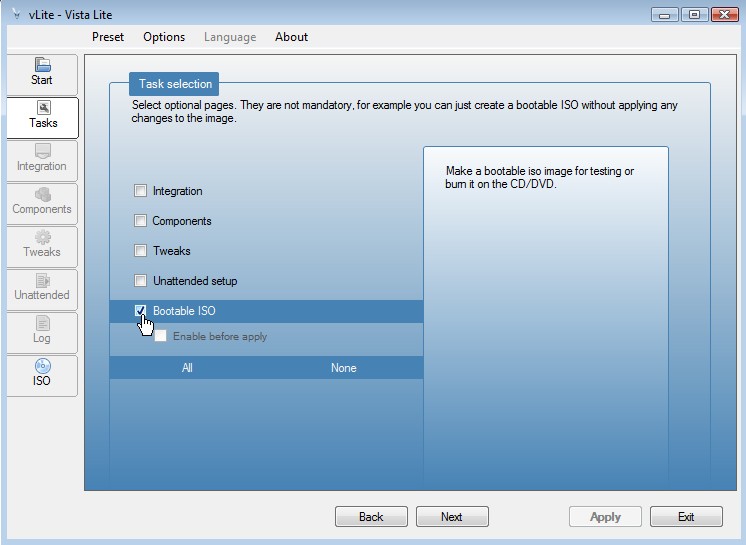

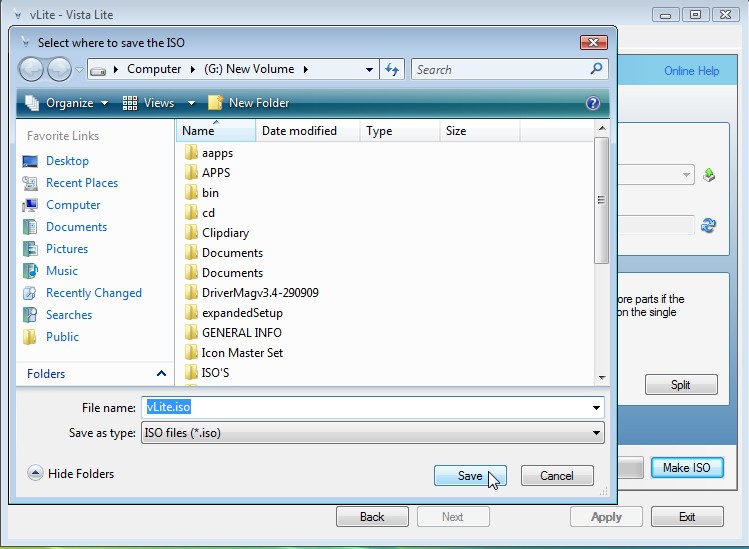
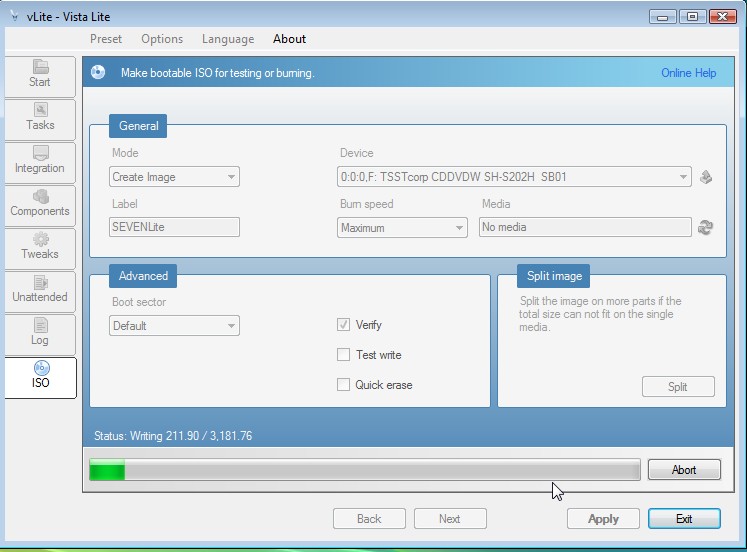



 Quote
Quote
