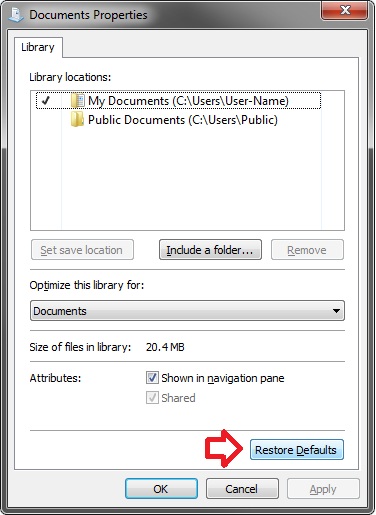New
#30
Pepito,
Ah I see. I thought that you wanted to change what it opened to in the navigation pane considering the subject of the tutorial that you posted this in.
Yeah, that would we the one to change what the pinned Windows Explorer icon on the taskbar opens to.
Windows Explorer Taskbar Icon - Change Open To Target


 Quote
Quote