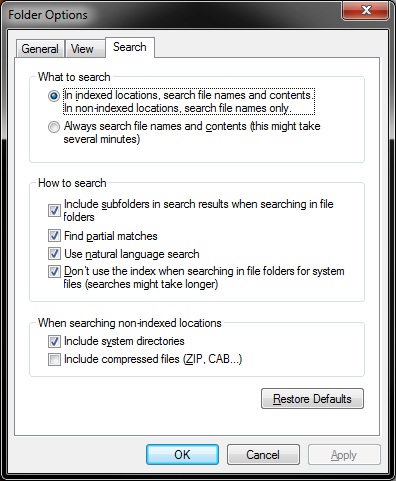New
#20
Shawn, Troubleshooting doesn't show anything - the search pane in search options under Folder options are also at default. sfc /scannow did find something, and requested me to restart - and I did. After restart I tried searching "Computer" again, it's still not searching... If I search in a volume or a folder, the search will execute normally. Does this has to do with I'm mounting a volume in a folder?
zzz2496


 Quote
Quote