New
#50
Sorry, but no you will not be able to use the search from XP in Windows 7.
You might give some 3rd party search program a try to see if it may give you faster search results. Here are a couple that I know of that are worth a try.
Sorry, but no you will not be able to use the search from XP in Windows 7.
You might give some 3rd party search program a try to see if it may give you faster search results. Here are a couple that I know of that are worth a try.
well this is a disappointment b/c i really like everything with 7 so far besides this
Not sure if other people also have encountered this:
When I browse to a location (on any drive), for example: P:/temp
Now I type in the search box (top right of the explorer window where I just browsed to) i.e. "system"
Windows 7 goes to work and starts finding items. However, I never quite know for sure when it is finished at that location as it starts to find results in OTHER locations (on C, D, E, F, G, H, etc.)
This is highly annoying as I have over 12 TB of storage attached to this PC and all I want to find out was if there is a file or folder in "P:/temp" location NOT ANYWHERE ELSE!
If I search for common terms ("the") it will obviously find A LOT of results, but not necessarily in the location I was looking for!
Also, because I have disabled Indexing to get better results (as I have lot of dynamic content and also external drives that I do not want to index): I normally let it run in the background. Because it starts to search in all sorts of locations it puts a notable drag on my PC at times...
I hope somebody can give me an answer for this (other than using i.e. Agent Ransack, which I downloaded already, but did not install yet)
Marwerno, I simply can not reproduce your issue.
windows Search, when done from Explorer, searches the current location and its subfolders. It does not search outside this search path.
An example: I open Explorer, going to drive D: and search for folders whose name include the word Windows:
Search results include all folders in my drive D: whose name includes the word Windows, but for instance my main Windows folder in C:\Windows is not found because it is located outside this search path.Code:type:folder filename:Windows
Searching in Libraries is a slightly different thing, as well as a search in locations which include links to other locations. In these cases a search includes all locations included in those libraries, or locations linked from within the current search path.
So, normally the only way to get Explorer Search to include locations on multiple drives is either to search from Computer, which searches all drives, or search in a Library that contains locations on multiple drives.
Kari
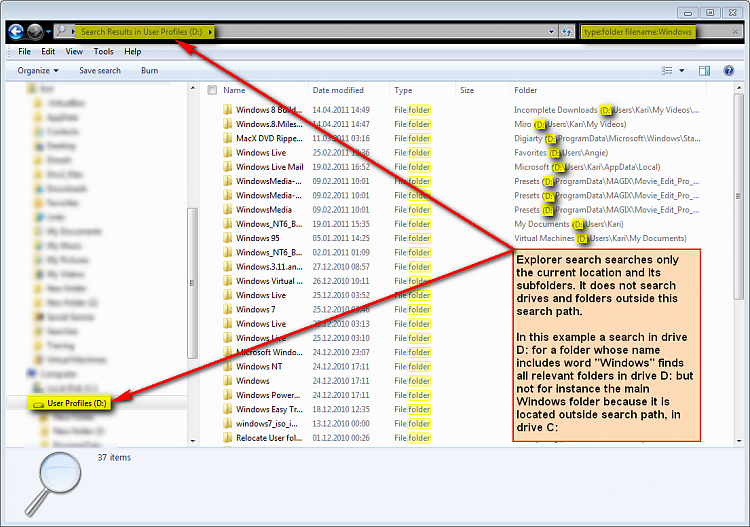
Hi Kari,
thank you very much for your exhaustive answer.
Even myself cannot reproduce what I had a problem with. I think my search (or the way I use it?) is somehow messed up...
I am also still struggling with Windows 7 search. Searching seems to have been complicated by the requirement to know the keywords if you needs to search for something special or even basic things.
Why didn't they make a GUI for it? Just add a few more buttons. The keywords should be at least listed and the property of the search accessible by right clicking in the search box. (Something like a query builder like in Access would be nice...)
If I put something in "Quotation marks" it should search by that exact phrase, but it doesn't seem to work...
It took me a long time to find out how to search for the plus sign (Answer is: <filename:"+++++">), as I have labelled all Movies I have watched by simply adding + (for bad movie) to +++++ for great movie. I don't want to switch on natural search (someone recommended that) since I am worried I get even more unexpected results. In previous XP classic search I just typed ++++ to search, now I have to type something much longer to get the same result....
Sorry for the rant, I just had to let this one loose as I have spend way more time research the Windows 7 search than I should have been required to...
Maybe somebody has use for this:
If you search something in the filename and you get unexpected results when just plain typing in the search box, always use the "filename:" keyword. This seems to make the results more predictable.
This is because of a setting in Folder Options > Search. Default action for Windows Search is search both filename and file contents. Adding search parameter "filename:****" Windows no longer searches the file contents.
I would recommend that you, in addition to this tutorial of Brink's, read also these two excellent tutorials:
And, of course, the advanced Windows Search query syntax:
I admit it takes some time to get used to Windows Search when migrating from XP. Personally I am very happy with Windows Search, it really works and helps me to find absolutely everything.
Come back with more questions if something remains unclear.
Kari
Hi Kari,
thanks, I actually read through some of the tutorials before you recommended them
I still think MS Search on my PC doesn't behave proper or MS needs to rethink some behaviour. I don't have a gripe with keywords in general. Especially since I can now search many more properties, which is great. But for a "standard" search like filename, I shouldn't be required to type "filename:". There should be an easier/ faster way.
To some of my issues I have found the answer.
If you are searching trough user directories, they also contain the links for network shares. Therefore the search will INCLUDE locations that are shared! (And since I have a lot of shared folders it included a lot of files from "wrong" locations!
See here:
As for giving bad results, see the following search which has the search in "Quotation marks" but yet still finds other items.
(Is the Dot (.) a special marker? But how can you search for a date in the filename, since I code all my files by this date code, since the create, access, etc. date in the file properties can change when you move, access the file or resize the movie):
It also shouldn't search in properties, since I have very few locations indexed. There is also not much content to speak of in mp4 files:
and just to complete the picture, here my other setting:
P.S.
All my Movies have been legally acquired by simply recording them from Free to Air television, which I am doing since 2003.
First an explanation.
The second image in your post. Making a search query like that, it searches all files where numbers 2010, 10 and 19 can be found. Your screenshot shows Windows Search has worked as it should work:
Use wildcards instead, to search for a specific string. The easiest would be to replace dots in search string with question marks:
Quotation marks are not needed. This search would result only those files where the string appears exactly as in search query i.e. a 10 character long string starting with 2010, followed by any 1 character, followed by 10, followed by any 1 character, and finally followed by 19. In your case, your naming system, the question marks would replace dots. This search would of course also find for instance files 2010-10-19, 2010X10Z19, 2010/10/19 and so on.Code:2010?10?19
Search wildcards ? and * replace any character. The question mark replaces 1 character, the * from 0 to infinite characters, so using * instead of ? (2010*10*19) would also find files like 2010.Long_Text_String.10.19 and so on.
ComplicatedNo, it's just that I explain it so complicated.
Keep searching
Kari
I know how you feel which is why I use FileSearchEX. I don't know if it'll do everything you want, but for me a quick right click, type blah, and bam a list of possibilities is what I like. I do appreciate this thread though because I have always wondered how to use the Win7 search. I uninstalled it to remove the Search service. I hate stuff running on my box.
I have Windows 7 64 bit but search is limited to 32 characters? I thought file names were unlimited in 64 bit, is that wrong?