How to Import Vista and Windows 7 Contacts and Contact Groups into Windows Live Mail
InformationThis will show you how to import your contacts and contact groups from Vista into Windows Live Mail that is in Windows 7.
NoteIf you already have your contacts saved (step 2), then Windows Live Mail will automatically import them after installing and opening Windows Live Mail the first time.
TipWarningIn Contact Groups from Vista Windows Mail, only the contacts that are also included as normal Contacts will be imported into Windows Live Mail. Contacts that were created for the Contact Group only will not be imported into Windows Live Mail. You will need to write these down and manually add them back into Windows Live Mail.
Here's How:
1. To Import Windows 7 Contacts and Contact Groups into Windows Live MailThat's it,
A) Go to step 3.2. To Import Vista Contacts and Contact Groups
NOTE: This is if you wanted to import your contacts and contact groups from Vista into Windows 7 first, then import them into Windows Live Mail that you have installed in Windows 7.
A) In Vista, navigate to the C:\Users\(user name)\Contacts folder, then copy all of your contacts and contact groups to something (ex: DVD, USB drive, etc...) to use to save into Windows 7 from. (see screenshot below)3. Open Windows Live Mail.
WARNING: Be sure to read the warning box about Contacts that were created only for the Contact Group.
B) In Windows 7, copy the Vista contacts and contact groups into your C:\Users\(user name)\Contacts folder. (See screenshot below)
NOTE: If you already have your contacts saved here, then Windows Live Mail will automatically import them after installing and opening Windows Live Mail the first time.
4. In the left folder pane towards the bottom left of Windows Live Mail, click on Contacts. (see screenshot below)
5. In the Windows Live Mail Contacts window, click on the Import ribbon icon, and click on Address book for current Windows user. (see screenshot below)
6. Click on OK. (see screenshot below)
7. The Vista or Windows 7 contacts and contact groups are now imported into Windows Live Mail. (see screenshot below)
Shawn
Related Tutorials
- How to Setup and Use Windows Live Mail as Email Client for your Messages
- How to Import "Windows Mail" Messages into Windows Live Mail
- How to Export and Import Email Accounts in Windows Live Mail
- How to Export and Import Email Messages in Windows Live Mail
- How to Import Windows Contacts into Outlook 2010
- How to See Messages in Conversation or List View in Windows Live Mail
- How to Hide or Show the Ribbon Toolbar in Windows Live Mail
- How to Minimize Windows Live Mail to the System Tray in Windows 7
- How to Backup and Restore Signatures in Windows Live Mail
- How to See All Email in One Inbox Folder in Windows Live Mail with "Quick Views"
- How to Export and Import Contacts in Windows Live Mail
Windows Live Mail - Import Windows 7 and Vista Contacts
-
New #1
thanks forthat shaun
much appreciated
-
-
New #3
Shawn: I have done exactly what you've described to import contacts from Vista Windows Mail into Win 7 Windows Live mail - with problems resulting. I have 16 folders (groups) of contacts, containing approx 500 contacts, and about 350 contacts not categorized. The first time I tried the process, I transferred 15 of 16 contact groups, and about 850 total contacts. Since one group was missing, I deleted everything and tried again. Now when I go though the process, I transfer only 2 of 16 contact groups (folders) and about 850 contacts go into the preset "all contacts" folder. I have deleted all contacts and re transferred with the same results. How do I transfer all the groups and contacts accurately, at this point?
Thanks for any help
coolhandLast edited by coolhand; 31 Jan 2012 at 21:17. Reason: clarification
-
New #4
Hello Coolhand, and welcome to Seven Forums.
Were these contacts that were added to a group, or were they contacts Created for Group Only like in the red warning box at the top of the tutorial?
Do you by chance have these contacts and contact groups tied to a Windows Live account (ex: hotmail)? If so, Windows Live Mail has a feature to transfer all contacts from the Live account into Windows Live Mail automatically.
-
New #5
This procedure works for Windows 8!
Thank you so much. I spent an evening and half a day searching for your solution. It works fine for Windows 8 as well. I was importing contact files recovered from a dead Vista system
Clean and concise.
ctmsr
-
New #6
You're most welcome ctmst, and welcome to Seven Forums.
I'm glad it was able to help, and thank you for confirming that it also works in Windows 8. :)
-
New #7
Shawn, I followed the procedure you outlined, but was told nothing was imported.
Only 20 of my original total of over 100 contacts are now shown in WLM contacts.
Is it possible to import contacts from my image backups of my C drive, and if so how.
Your early reply would be appreciated.
Thanks and regards,
Roy Whitethread
-
New #8
Hello Roy,
You should be able to extract them from the system image using the method below, then be able to import or copy them back.
System Image - Extract Files Using Disk Management - Windows 7 Help Forums
-
New #9
Shawn, thanks but I should have mentioned that my image files were created using Macrium Reflect. Can you tell me how to extract the contacts from those images?

Windows Live Mail - Import Windows 7 and Vista Contacts
How to Import Vista and Windows 7 Contacts and Contact Groups into Windows Live MailPublished by Brink
Related Discussions


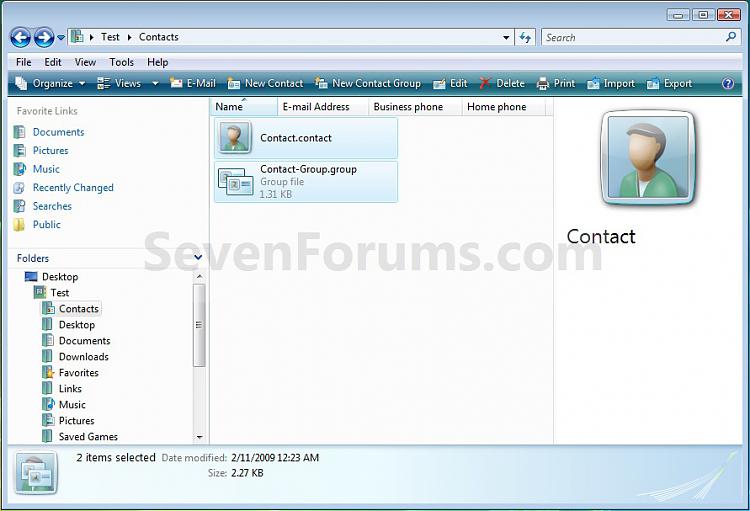
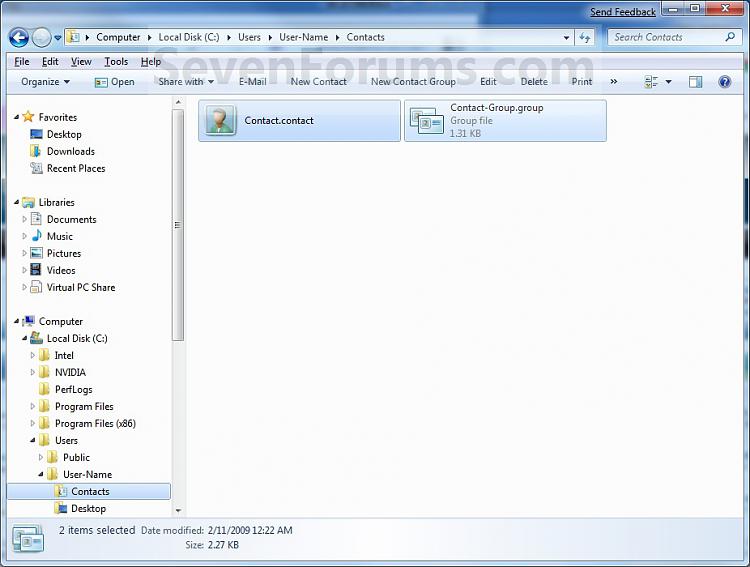



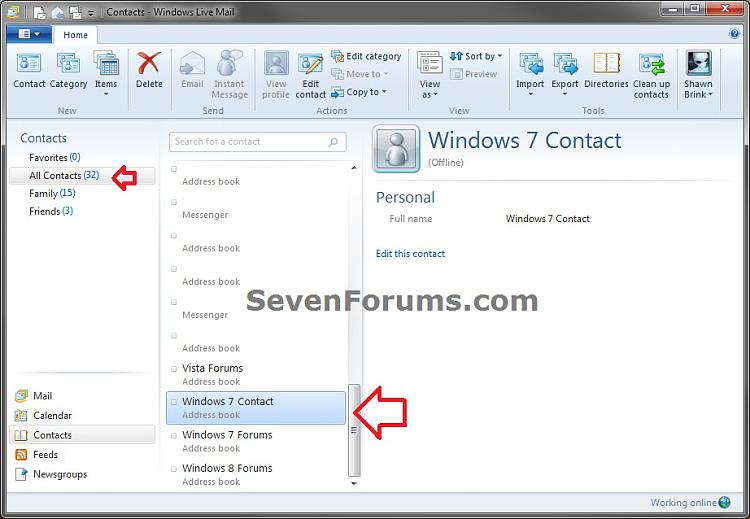
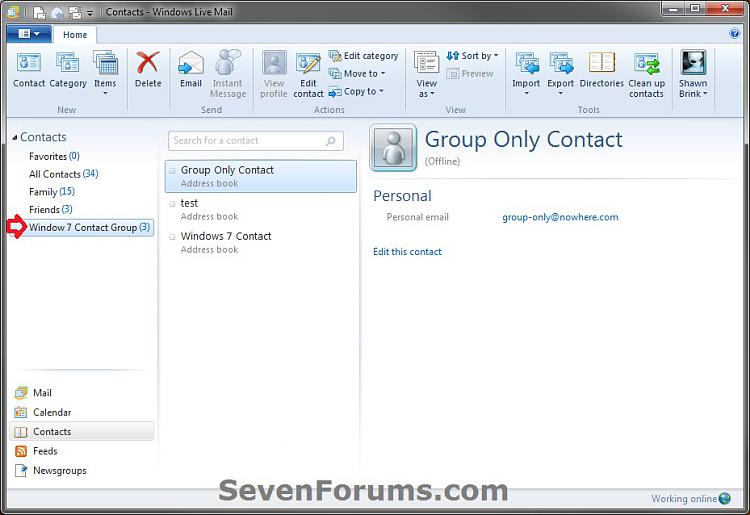

 Quote
Quote