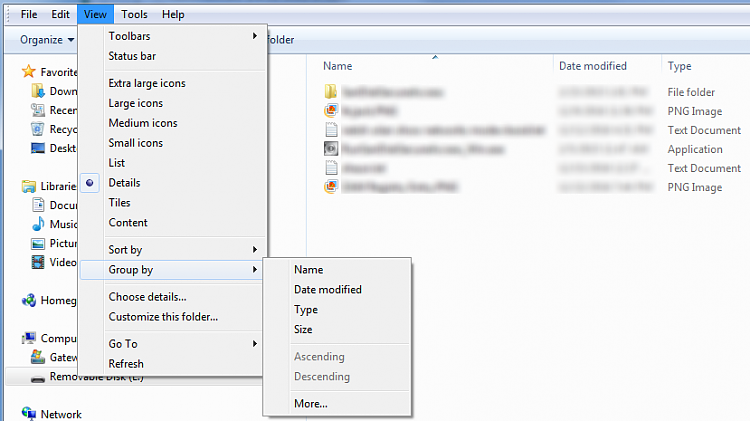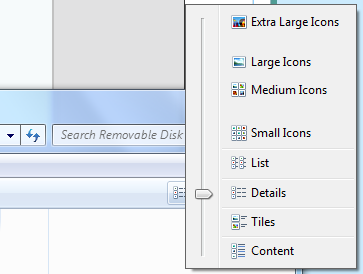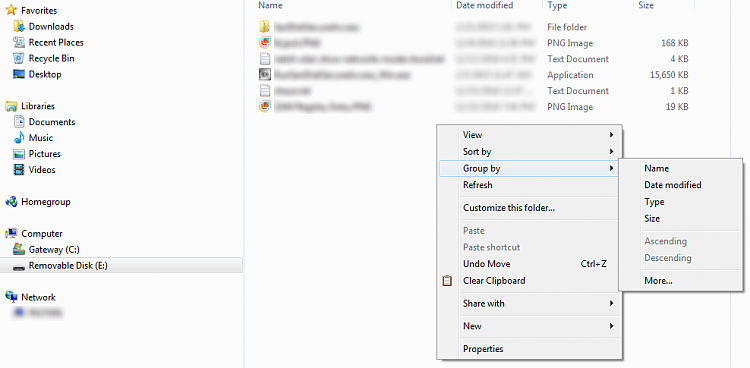New
#50
Got it, finally
I got it working normally now. Apparently I needed to go to the view tab, then arrange by, then select folder. I'm not sure what it means, but now I get the menu options people were talking about, and the annoying day titles are gone!
Thank you for your help! I'm sure I'll have other boneheaded questions in the future, so I'm bookmarking this forum. I really appreciate it.


 Quote
Quote