How to Fix the Windows Explorer "Open" Application Toolbar and Context Menu Icon in Windows 7
InformationThis will show you how to fix the Windows Explorer Open application toolbar and context menu icon when you select an application (ex: EXE) file in Windows Explorer to the correct icon in Windows 7.
EXAMPLE: Open application Toolbar and Context Menu icon
NOTE: This is before and after you fix the icon when you have an application (ex: .exe) file selected in Windows Explorer.
Here's How:1. Click on the Download button below to download the file below.Application_Icon.zip2. Click on Save, and save the .zip file to the desktop.
3. Open the Zip file, and extract the Application_Icon.ico file to your desktop.
4. Right click on the extracted Application_Icon.ico file, and click on Properties, General tab, and on the Unblock button. (see screenshot below)
NOTE: If you do not have a Unblock button under the General tab, then the file is already unblocked and you can continue on to step 5. 5. Move the downloaded Application_Icon.ico file into the C:\Windows\System32 folder. (see screenshot below) 6. If prompted, click on Continue and Yes to approve moving the .ico file. Afterwards, do either step 7 or 8 below.
7. To Automatically Fix the Icon with a REG File DownloadA) Click on the Download button below to download the file below. B) Click on Save, and save the .reg file to the desktop.8. To Manually Fix the Icon in Registry Editor
C) Right click on the downloaded .reg file and click on Merge.
D) Click on Run, Yes, Yes, and OK when prompted.
E) When done, you can delete the downloaded .reg file if you like.
F) Go to step 9.
NOTE: This option will also allow you to use a custom icon of your own instead if you like.A) Open the Start Menu, then type regedit and press Enter.
B) If prompted by UAC, then click on Yes.That's it,C) In regedit, go to: (see screenshot below step 8D)HKEY_CLASSES_ROOT\exefile\shell\openD) In the right pane, right click on a empty space and click on New and String Value. (see screenshot below) E) Type Icon and press enter. (see screenshot below) F) In the right pane, right click on Icon and click on Modify. (See screenshot below)G) Copy and Past the location below into the Edit String box and click on OK. (See screenshot below)9. If you have not already, close and reopen all Windows Explorer windows to apply.
NOTE: If you like, you could also enter the full path of a different icon (.ico file) that you would like to use instead with ",-1" (no quotes) at the end like below.
Shawn
Open Application Toolbar and Context Menu Icon - Fix
-
New #1
Hi Brink, is the icon in this fix for the .exe files only? In other words, if one applies this fix and hovers over a .mp3 file in explorer will the fix icon appear or the default wmplayer.exe icon?
-
New #2
Hello Greg,
Yes, it's only for EXE files. For MP3 files, you would get the Windows Media Player icon with Play instead of Open. :)
-
New #3
-
New #4
LOL, that just seems to be the way MS has for it some reason even though the application icon is selected for it. Strange I know.
-
New #5
I'm stroking away on it with no Joy so far. I notice that the switch windows icon is the first visually listed in Imageres.dll when searching it for changing an icon to a shortcut. I viewed Imageres.dll in ResHacker and noticed that Icon Group 15 carries the appropriate app icon. What is the meaning of that, as of right now, Nothing,lol.
I wonder if anyone has made up a list of numbers and their corresponding icons in Imageres.dll?
-
New #6
Greg,
You can install IconViewer (with run as administrator) to add a Icons tab to the properties page of Imageres.dll. It will then give you all of the icon numbers in that file. :)

-
-
New #8
Well it looks like the toolbar icon always defaults to the first icon in the library. The context menu item Open gets the one specified in the registry. As of right now, I've decided on this one "explorer.exe,-251". The explorer icon in the toolbar makes more sense to me than flip 3d.
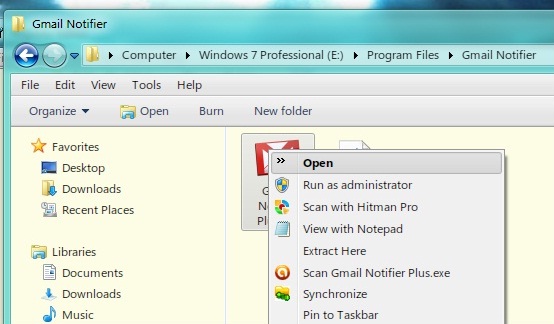
However, I did manage to hack it another way. I used an old and very small .exe file, stripped out the code leaving nothing but the icon resources and came up with this to get the same icon for both locations.
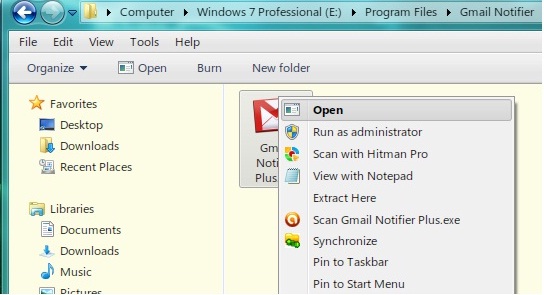
More than likely, I'm leaving it the default Mickey Soft Doofus way since hovering .dll files and maybe some others would need tweaking as well to get rid of the generic icon
-
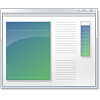
Open Application Toolbar and Context Menu Icon - Fix
How to Fix the Open Application Toolbar and Context Menu Icon in Windows 7Published by Brink
Related Discussions



 Quote
Quote