How to Open Folder in New Process in Windows 7 and Windows 8
InformationThis tutorial will show you how to open a drive, folder, or library window in a separate new explorer process in Windows 7 and Windows 8.
NoteThis is not the same as just having a folder open in a separate new window. Those two folder windows would still just be running in the same single explorer.exe process.
Having a folder open in a separate process will allow multiple instances of the open folder window to be running with each instance running with a separate explorer.exe process. If one of these instances should close or crash, the other instances would be completely unaffected by it.WarningThis can increase the stability of Windows 7 by opening every folder in a separate part of memory. Use this setting if your computer frequently crashes, and you are trying to minimize problems or troubleshoot. Be aware, however, that doing this could slow down the performance of your computer.Tip
OPTION ONETo Manually Open a Folder in a New Process
NOTE: This will allow you to manually open a selected folder window in a new separate process.
1. Press and hold the Shift key, then right click on the drive, folder, or library that you want to open in a separate process, release the Shift key, and click/tap on Open in New Process. (See screenshot below)
2. This will now open the selected folder in a separate window that is in a new process.
OPTION TWOTurn On or Off to Launch Folders in Separate Process in Folder Options
NOTE: This will set Windows to always open all folder windows in a separate new process or not when they are opened.
1. Open Folder Options in Windows 7 or Windows 8, and click/tap on the View tab. (See screenshot below step 4)
2. To Launch Folder Windows in a Separate Process when Opened
NOTE: Folders open in the same process as each other, but a separate instance to the process that provides the Shell.
A) Check the Launch folder windows in a separate process box. (See screenshot below step 4)3. To Not Launch Folder Windows in a Separate Process when Opened
B) Go to step 4.
NOTE: Folders open in the same process as each other, in the same instance to the process that provides the Shell. This is the default setting.
A) Uncheck the Launch folder windows in a separate process box. (See screenshot below step 4)4. Click on OK. (See screenshot below)
OPTION THREETurn On or Off to Launch Folders in Separate Process using a REG File
1. To Launch Folder Windows in a Separate Process when OpenedThat's it,
A) Click on the Download button below to download the file below.2. To Not Launch Folder Windows in a Separate Process when OpenedLaunch_Folder_Windows_in_Separate_Process.regB) Go to step 3.
A) Click on the Download button below to download the file below.
NOTE: This is the default setting.3. Save the .reg file to your desktop.Not_Launch_Folder_Windows_in_Separate_Process.reg
4. Double click/tap on the downloaded .reg file to merge it.
5. If prompted, click/tap on Run, Yes (UAC), Yes, and OK to approve the merge.
6. If open, close and reopen Windows Explorer (Window 7) or File Explorer (Windows 8) to apply.
NOTE: If you do not see a change, then log off and log on, or restart the computer to apply.
7. When done, you can delete the downloaded .reg file if you like.
Shawn
Related Tutorials
- How to Open each Folder in the Same or Own Separate New Window in Windows 7
- How to Open each Folder in the Same or Own Separate New Window in Windows 8
- How to Add or Remove "Open in new process" Context Menu in Windows 7 and Windows 8
- How to Use "Open in New Process" Context Menu Item With or Without Shift+Right Click
Open in New Process - Folder
-
-
-
-
New #4
cheers. I'm trying it for a few days.
So this has no benefit in performance(but does it help, if you got more RAM or not? or better cpu??)
-
New #5
Hello John,
Say you have multiple Windows Explorer windows opened with all of then opened and using the same process (ex: explorer.exe in Task Manager Processes tab), and if that explorer.exe should crash or freeze, then all of these multiple Windows Explorer windows running under this process will as well.
Say instead you have one Windows Explorer window opened in one explorer.exe process and open another Windows Explorer window with a new explorer.exe process, and if one of those explorer.exe processes crashes, then the other one will not be affected by it. No performance benefit with this other than more redunancy and reliability. Think of it how Internet Explorer does this with mulitple tabs. This is why you see multiple iexplorer.exe processes entries in Task Manager. One for each tab + Internet Explorer itself. If one tab should crash, the other ones still work and you just need to close the crashed one.
Hope this helps,
Shawn
-
New #6
thanks for the explanation brink. :)
After trying it for a week, it's slow my PC, had some freezes, and long loading time on opening explorer.exeThis can increase the stability of Windows 7 by opening every folder in a separate part of memory. Use this setting if your computer frequently crashes, and you are trying to minimize problems or troubleshoot. Be aware, however, that doing this could slow down the performance of your computer. Just like you said it would.
Just like you said it would.
Everything back to normal, after unchecking it.
-
-
New #8
Has anyone actually tried this and looked at the task list? I never see more than two explorer.exe's running, no matter what I try. Can anyone confirm? Screenshots would be cool too.
-
New #9
Hello A, and welcome to Seven Forums.
It's confirmed. You can see screenshots of two explorer.exe processes opened in the yellow TIP box at the top of the tutorial. :)

Open in New Process - Folder
How to Open Folder in New Process in Windows 7 and Windows 8Published by Brink
Related Discussions


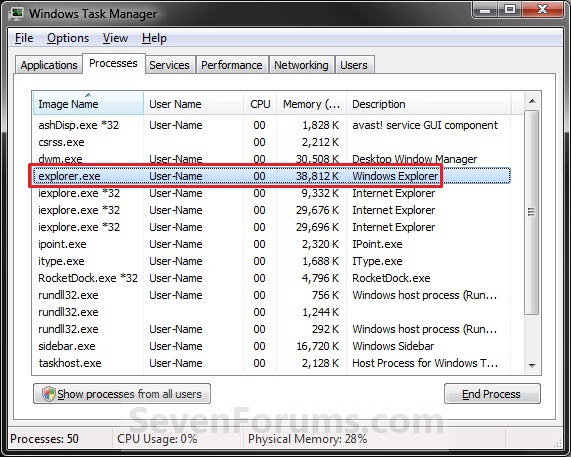
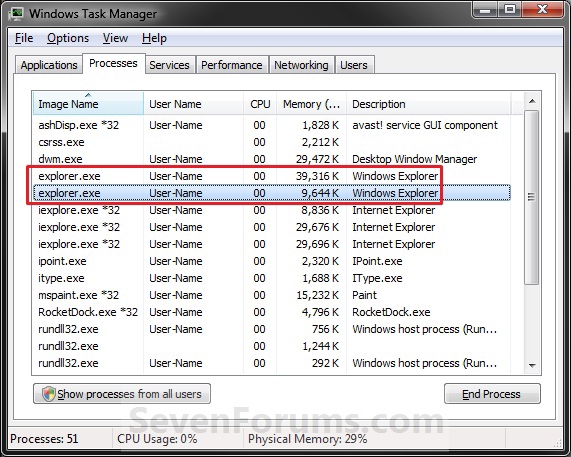

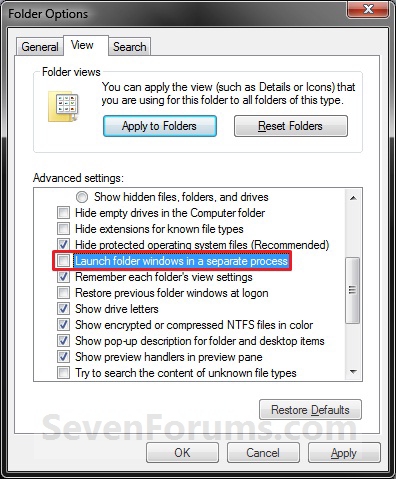


 Quote
Quote