How to Open and Use "Troubleshooting" in Windows 7
InformationThis will show you how to open Troubleshooting in Windows 7 to help troubleshoot common problems with Programs, Devices, Network, Printing, Display, Sound, Performance, and Windows.NoteEach category will open up a separate troubleshooting wizard that will automatically diagnose and report any problems it finds, then will list any available options to help resolve the problem. Sometimes it can automatically fix the problem for you as well.
Here's How:
1. Open the Control Panel (icons view).That's it,
2. Click on the Troubleshooting icon.
3. If this is the first time you open Troubleshooting, then you may need to click on Yes to keep the content updated. (see screenshot below)
NOTE: If you do not see this screen, then you already have the settings set to include Windows Online Troubleshooting Service.
A) Click on a category link to start the troubleshooting wizard for that category. (see screenshot above)4. To "View All" "Troubleshoot Computer Problems" Categories
NOTE: This will list every troubleshooting guide with a detailed description of each one.
5. When done, close the Control Panel window.
Shawn
Related Tutorials
- How to Create a Portable Microsoft Fix it
- Troubleshooting Windows 7 Failure to Start
- Troubleshooting Steps for Windows 7
- How to View the Troubleshooting History in Windows 7
- How to Change Windows 7 Troubleshooting Settings
- How to Create a Windows 7 Troubleshooting Shortcut
- Windows Media Player Troubleshooting Guide
- How to Create a Aero Troubleshoot Shortcut in Windows 7
- How to Create a Connection to Workplace using DirectAccess Troubleshoot Shortcut in Windows 7
- How to Create a Devices and Printers Troubleshoot Shortcut in Windows 7
- How to Create a Hardware and Devices Troubleshoot Shortcut in Windows 7
- How to Create a HomeGroup Troubleshoot Shortcut in Windows 7
- How to Create a Incoming Connections Troubleshoot Shortcut in Windows 7
- How to Create a Internet Connections Troubleshoot Shortcut in Windows 7
- How to Create a Network Adapter Troubleshoot Shortcut in Windows 7
- How to Create a Performance Troubleshoot Shortcut in Windows 7
- How to Create a Playing Audio Troubleshoot Shortcut in Windows 7
- How to Create a Power Troubleshoot Shortcut in Windows 7
- How to Create a Printing Troubleshoot Shortcut in Windows 7
- How to Create a Program Compatibility Troubleshoot Shortcut in Windows 7
- How to Create a Recording Audio Troubleshoot Shortcut in Windows 7
- How to Create a Search and Indexing Troubleshoot Shortcut in Windows 7
- How to Create a Shared Folders Troubleshoot Shortcut in Windows 7
- How to Create a System Maintenance Troubleshoot Shortcut in Windows 7
- How to Create a Windows Media Player DVD Troubleshoot Shortcut in Windows 7
- How to Create a Windows Media Player Library Troubleshoot Shortcut in Windows 7
- How to Create a Windows Media Player Settings Troubleshoot Shortcut in Windows 7
- How to Create a Windows Update Troubleshoot Shortcut in Windows 7
- How to Add or Remove "Troubleshoot compatibility" from the Context Menu in Windows 7
- How to Turn the "System Maintenance Troubleshooter" On or Off in Windows 7
- How to Troubleshoot a Problem by Performing a Clean Startup in Windows 7 or Vista
Troubleshooting
-
-
-
New #3
Howdy!
That must be how it installed this time; because I didn't change them!...
Later :) Ted
-
-
-
New #6
I would like to create a desktop shortcut that will immediately get me to the screen in step 4. How do I do that?
-
New #7
Hello apb,
Not sure, but the shortcut below will get you one click away from it if you like for now. :)
Troubleshooting Shortcut - Create
-
New #8
Thanks, but I can do that more easily simply by right clicking on 'troubleshooting' in control panel and selecting 'create shortcut.'
It turns out the diagnostic tools are located in C:\Windows\diagnostics, with each tool in its own subdirectory. To prepare a list of 'view all', explorer needs to run stuff to look at xml files, check for new versions in the internet, find all the packages in subdirs, and finally display a list. The question then becomes, how do I get explorer to run all that stuff other than by clicking "view all"?
-
New #9
Folks may find the following page instructive relative to invoking control panel items from the command line:
Executing Control Panel Items (Windows)
Related Discussions



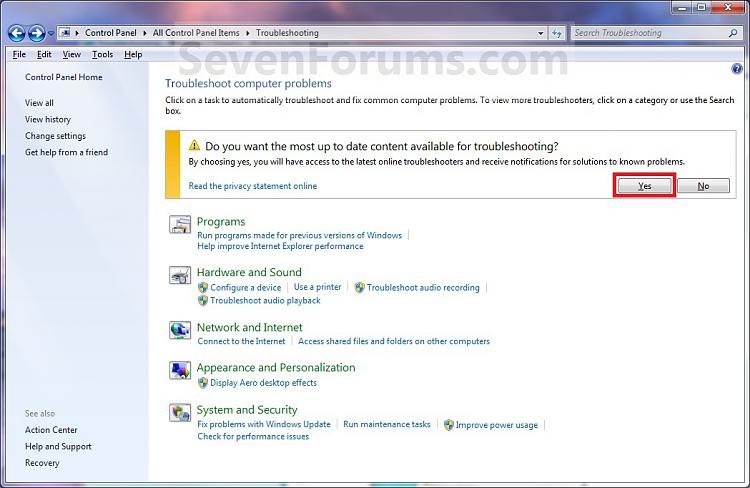
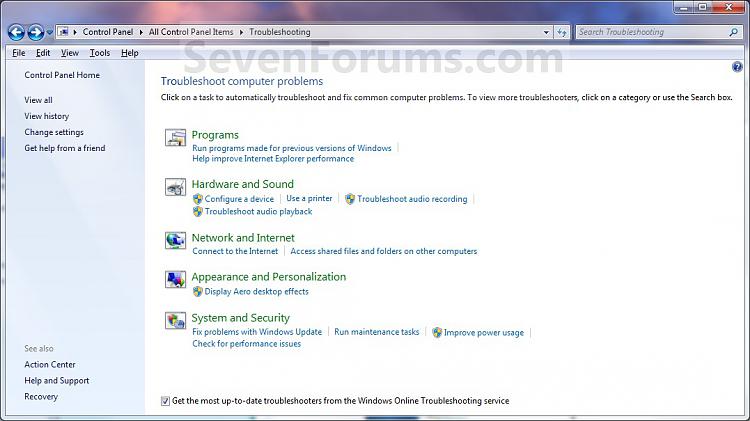



 Ted
Ted

 Quote
Quote