How to Sort Pinned Programs into Categories on the TaskbarThis is similar to how to pin folders to the taskbar, but my own 'tweaked' way of doing it with programs
Example: Here is my version of the program sorting:
Update- You can do this to make Shutdown/Restart buttons as well.
Method I
Step 1a - Creating the folders Like pinning folders to the taskbar, you need to create a folder to use as a toolbar. With this method, you can create one anywhere and name it to anything: 'Programs on taskbar - Microsoft Office' and 'Programs on taskbar - Abobe Master Collection 3' , and create them in 'categories' if you wish.
Step 1b - Creating the subfolders Now, in the folders you have created, create new folders for each program in that category, e.g. Office Word, Office Excel, PhotoShop, Fireworks etc.
Step 2a - Inserting program shortcuts In the subfolders you have just put in, you just copy shortcuts of the program in there.
(Just type in the name of the program you want in the start menu search, right click 'Copy', go to the folder according to the program you are putting in there, right click and select 'Paste shortcut'.)
Step 2b - Repeat Repeat step 2a for each program you want separated from the rest.
Step 3 Unlock the taskbar.
Step 4a - Showing program icons in the taskbar Right click in the taskbar in an empty space, and find 'Toolbars' with the arrow next to it. Find 'New toolbar', and navigate to, one by one, the folder containing the program. Don't open the folder, just click on it once and press the 'Select Folder' button. In the taskbar now should be the name of the folder you have just selected. Right click and uncheck 'Show text' and 'Show title'. Still in the context menu, go to view, then click on 'Large icons'. You should now have an icon of your program in the taskbar.
Step 4b - Repeat Repeat Step 4a for each program.
If you want to organize into categories
With the taskbar still unlocked, you can click and hold the dotted lines between each program and move them how you want them. When you are satisfied, lock the taskbar, and you should now have the finished product.
Method II
Look here
With credit to zZanthraXx.
Hope you like my first tutorial,
Lil' Domii
Taskbar - Separate Pinned Programs
-
New #1
Nice!
Great Tutorial, Followed every step and it worked out perfectly. The only thing I didn't do was create a sub-folder within the default toolbar folder.
-
-
-
New #4
Wow... after three years this is still useful. My work laptop was recently upgraded from XP Pro to Win 7 Pro and I could not figure out how to re-establish all of my taskbar shortcuts. This worked perfectly!
I did end up combining all six of my shortcut icons by dragging and dropping in to one toolbar section, and now I can easily move the group wherever I want it on the taskbar as one unit.
Thanks!
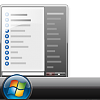
Taskbar - Separate Pinned Programs
How to Sort Pinned Programs into Categories on the TaskbarPublished by Dom
Related Discussions





 Quote
Quote