How to Turn the Menu Bar On or Off in Windows 7
InformationThis will show you how to turn the Menu Bar on or off in Windows 7 for Windows Explorer, Internet Explorer, Firefox, and Windows Media Player. The Menu bar is turned off by default in Windows 7.
TipThe Menu Bar includes the File, Edit, View, Favorites (In IE only), Tools, and Help menu items.
Pressing the ALT key will temporarily display the Menu Bar as well. You can then press ALT + the underlined letter of the menu item. For example ALT + F to open the File menu etc....
NoteThe N and KN editions of Windows 7 have all the features that normally come with each individual Windows 7 edition, except for Windows Media Player 12 and related programs, such as Windows Media Center or Windows DVD Maker.
The N editions of Windows 7 allow you to choose your own media player and software required to manage and play CDs, DVDs, and other digital media files. If you choose to use Windows Media Player 12, downloading it, along with related software, is free.
EXAMPLE: Menu Bar Turned On and Off in Windows Explorer EXAMPLE: Menu Bar Turned On and Off in Internet Explorer
OPTION ONETurn Menu Bar On or Off in "Windows Explorer"
1. Through the Organize Toolbar ButtonA) Open a Windows Explorer Window.2. Through Folder Options
B) Click on the Organize button and Layout. (See screenshot below)
C) To Turn On the Menu Bar - Click on Menu Bar to check it.
D) To Turn Off the Menu Bar - Click on Menu Bar to uncheck it.A) Open Folder Options and click on the View tab. (See screenshot below)
B) To Turn On the Menu Bar - Check the Always show menus box.
C) To Turn Off the Menu Bar - Uncheck the Always show menus box.
D) Click on OK.3. Using a REG File Download
A) To Add the Windows Explorer Menu Bar
- Click on the download button below to download the file below.
Add_Menu_Bar.reg
- Go to step 3C.
B) To Remove the Windows Explorer Menu Bar
- Click on the download button below to download the file below.
C) Click on Save, and save the .reg file to the Desktop.Remove_Menu_Bar.reg
D) Right click on the downloaded .reg file and click Merge.
E) Click on Run, Yes (UAC), Yes, and then OK when prompted.
F) Log off and log on, or restart the computer to apply the changes.
G) When done, you can delete the downloaded .reg file if you like.4. Through the Local Group Policy Editor
NOTE: This option will override the options above.A) Open the all users, specific users or groups, or all users except administrators Local Group Policy Editor for how you want this policy applied.
B) In the left pane, click on to expand User Configuration, Administrative Templates, Windows Components, and Windows Explorer. (see screenshot below) C) In the right pane, right click on Display the menu bar in Windows Explorer and click on Edit. (see screenshot above)
D) To Always Display the Windows Explorer Menu Bar
- Select (dot) Enabled. (see screenshot below step 4F)
E) To Not Always Display the Windows Explorer Menu Bar
- Select (dot) either Not Configured or Disabled. (see screenshot below step 4F)
NOTE: Not Configured is the default setting.
F) Click on OK. (see screenshot below) G) Close the Local Group Policy Editor window.
OPTION TWOTurn Menu Bar On or Off in "Internet Explorer"
1. Open Internet Explorer.
2. Right click on a empty area on the tab bar area. (See red box in screenshot below) 3. To Turn On the Menu Bar in Internet ExplorerA) Click on Menu Bar to check it.4. To Turn Off the Menu Bar in Internet ExplorerA) Click on Menu Bar to uncheck it.5. To Force the Menu Bar to Always be On or Off in Internet Explorer
OPTION THREETurn Menu Bar On or Off in "Windows Media Player"
1. Open Windows Media Player.
2. Using a Keyboard ShortcutA) You can press CTRL+M to toggle turning the Menu Bar on or off.3. From the Tab Bar
C) To Turn Off the Menu Bar
- Click on Menu Bar to uncheck it.
3. From the Organize Toolbar ItemA) Click on Organize on the toolbar, and select Layout. (See screenshot below) B) To Turn On the Menu Bar
- Click on Show menu bar to check it.
C) To Turn Off the Menu Bar
- Click on Show menu bar to uncheck it.
OPTION FOURTurn Menu Bar On or Off in "Firefox"
1. Open Firefox.That's it,
2. Right click on a empty area to the right of the tabs. (see screenshot below) 3. To Turn On the Menu Bar in FirefoxA) Click on Menu Bar to check it.4. To Turn Off the Menu Bar in FirefoxA) Click on Menu Bar to uncheck it.
Shawn
Related Tutorials
- How to Speed up the Menu Show Delay Time in Windows 7
- How to Set Windows 7 Menus to Open to the Left or Right Side
- How to Add or Remove the Windows 7 Internet Explorer Command Bar
- How to Change the Size of the Windows 7 Explorer Address and Search Bar
- How to Turn the Navigation Pane On or Off in Windows 7
- How to Turn the Details Pane On or Off in Windows 7
- How to Turn the Preview Pane On or Off in Windows 7
- How to Turn the Library Pane On or Off in Windows 7
- How to Turn the Windows Explorer Status Bar On or Off in Windows 7
- How to Force Internet Explorer to Always Have the Menu Bar Turned On or Off by Default
- How to Put the Menu Bar Always on Top in Internet Explorer
- How to Restore or Remove "File" from the Windows Explorer Menu Bar
- How to Move Stop and Refresh Buttons to Left or Right of Address Bar in IE9 and IE10
- How to Turn the Command Bar On or Off in IE9 and IE10
- How to Customize the Commmand Bar in Internet Explorer 9
Menu Bar - Turn On or Off
-
-
-
New #3
Please help me.
Hello!
Mr. Shawn, is there a way to move the menu bar above the address bar?
Thank you!
-
New #4
Hello MihaiS, and welcome to Seven Forums.
You can do this to have the Menu Bar on top in Internet Explorer 8, but I have not found a way yet for Windows Explorer.
Internet Explorer Menu Bar - Vista Forums
Hope this helps,
ShawnLast edited by Brink; 02 Jun 2011 at 14:11.
-
New #5
Thank you.
I have Googled a lot and could only find solutions for IE, just like your tutorial. Too bad we can't bring back most of the XP stuff.
-
New #6
Thank you! I have been searching everywhere for how to remove the toolbar with the "Organize" button. See the following screen shot of the OP for reference.
Thanks in advance!
-
New #7
Hello CDB, and welcome to Seven Forums.
While the Menu bar can be turned on and off, the toolbar in Windows Explorer cannot be.
Sorry,
Shawn
-
New #8
Hey, can you herlp me?
I have no "Menu Bar" option under "Layout". In Windows Explorer (Win7 64bits comp. 7600)
Folder options is not like your. Is like my old WinXP. It doesn´t have "Allways show menu" option.
I have Admin type count.
When in other limited counts, the option "Menu Bar" appears.
What´s wrong?
-
New #9
Hello JhonQ, and welcome to Seven Forums.
As a test, create a new adminstrator account to see if it may be available in it.
Related Discussions






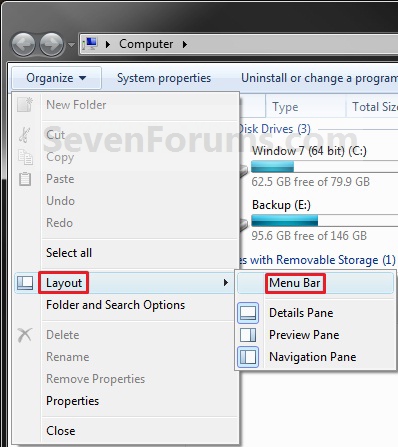
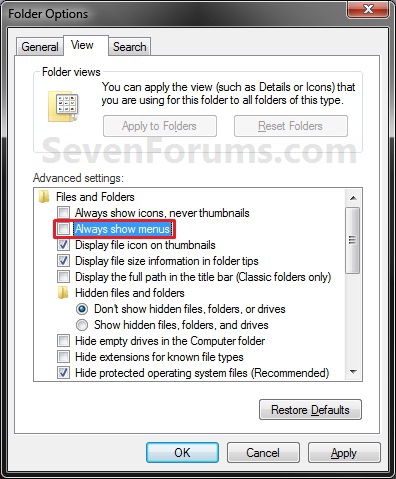

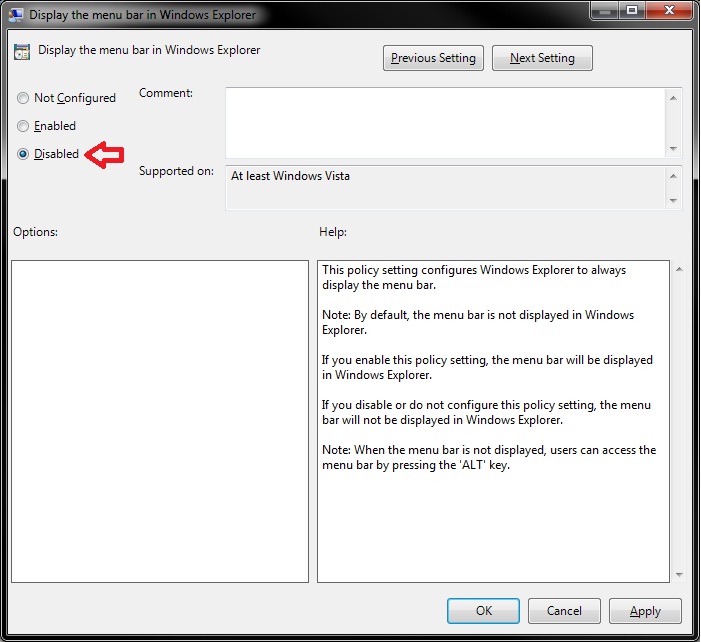
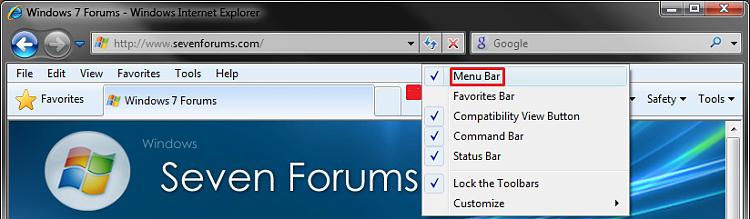
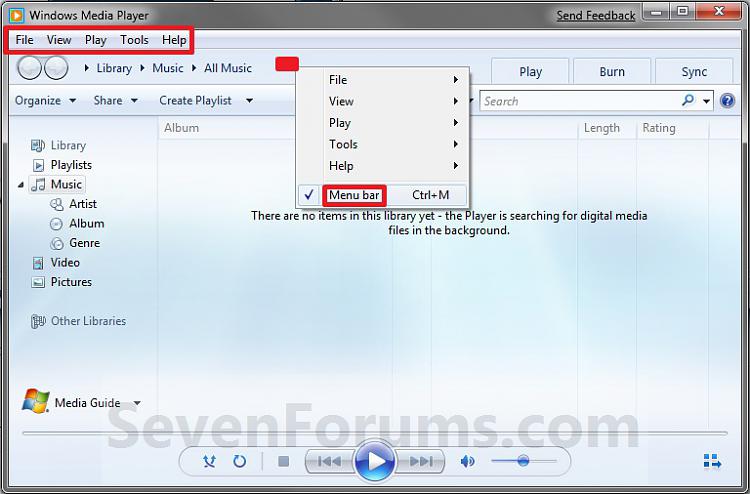
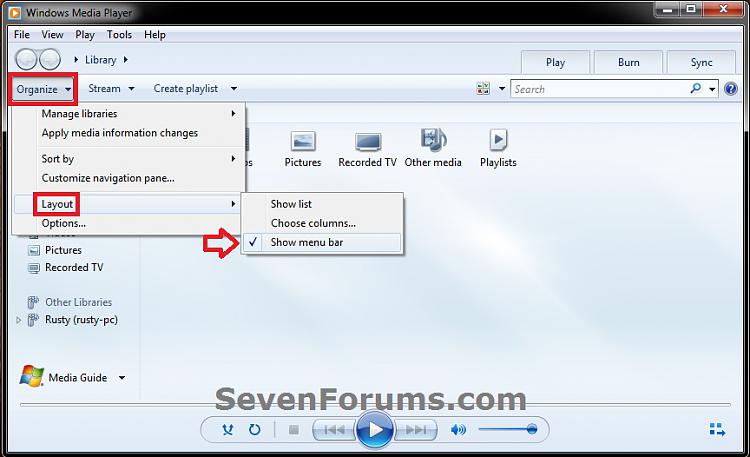
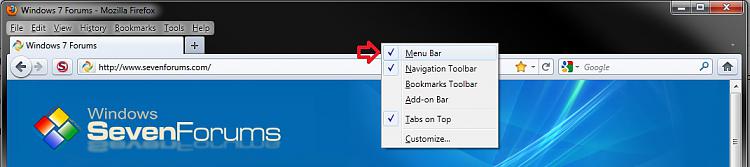

 Quote
Quote