How to Customize the Orange Bar in Mozilla Firefox
InformationThis tutorial will show you how to customize and adjust the orange bar in the left hand corner of Mozilla Firefox.
NoteRequirements:
- Mozilla Firefox v. 4 (and above)
- Notepad
TipYou cannot only follow the pictures below as a tutorial, read carefully the text.
1) Press the Orange Bar, go to Troubleshooting Information
2) Under Application Basics, press Open Containing Folder
3) Look for a folder called "chrome", and make sure there's a "userChrome.css" inside it - If you can find all this go to step 6), if you cannot find the folder, continue to step 4)
4) Create a new folder called "chrome"
5) Get into Notepad, and copy the code below, Save it as "userChrome.css", and paste it into the chrome folder
Code:@namespace url("http://www.mozilla.org/keymaster/gatekeeper/there.is.only.xul"); #appmenu-button { background: #orange !important; } #appmenu-button dropmarker:before { content: "Firefox" !important; color: #FFFFFF !important; } #appmenu-button .button-text { display: none !important; }
6) The code:
.. would be the colour for our bar. Use the hex-code, or just write down the colour you'd like.Code:background: #orange !important;
The code:
.. would be the text in the bar.Code:content: "Firefox" !important;
The code:
.. would be the colour-text!Code:color: #FFFFFF !important;
Chance it for anything you like, Save it.
WarningRemember to restart Firefox during chances
Hex Codes
Black: #000000
Red: #FF0000
Green: #00FF00
Blue: #0000FF
Yellow: #FFFF00
Cyan: #00FFFF
Pink: #FF00FF
Gray: #C0C0C0
White: #FFFFFF
Hope you liked it,
FredeGail
Firefox - Customize Orange Bar
-
-
New #2
Here's a site with hex color codes and much more on CSS coding.
CSS Colors
Good job on your tut, I may have to use FF just to use it. +1
+1
-
New #3
-
New #4
Great tutorial FredeGail! Some pictures/screenshots would be a great addition. Also, I'm pretty sure the orange bar is on the left hand side, not the right.
Some pictures/screenshots would be a great addition. Also, I'm pretty sure the orange bar is on the left hand side, not the right.
-
-
New #6
Tutorial updated!
Please also upload or copy/paste your .css so people will be able to use them too!
TipYou cannot only follow the pictures below as a tutorial, read carefully the text.
Best Regards,
FredeGail
-
-
-

Firefox - Customize Orange Bar
How to Customize the Orange Bar in Mozilla FirefoxPublished by FredeGail
Related Discussions



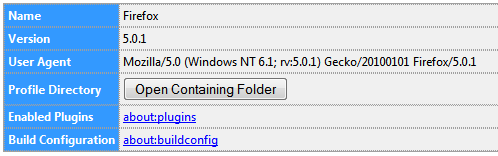
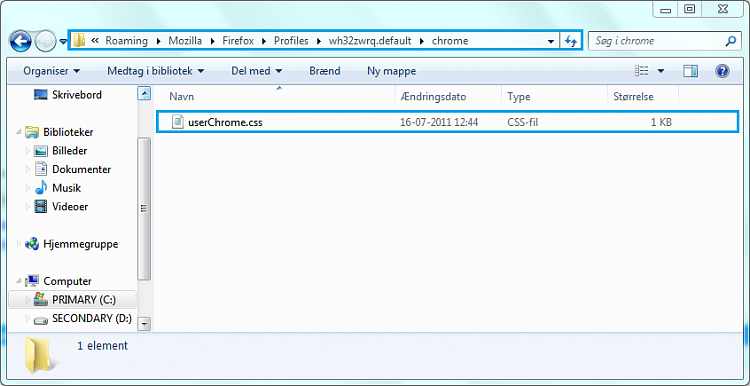
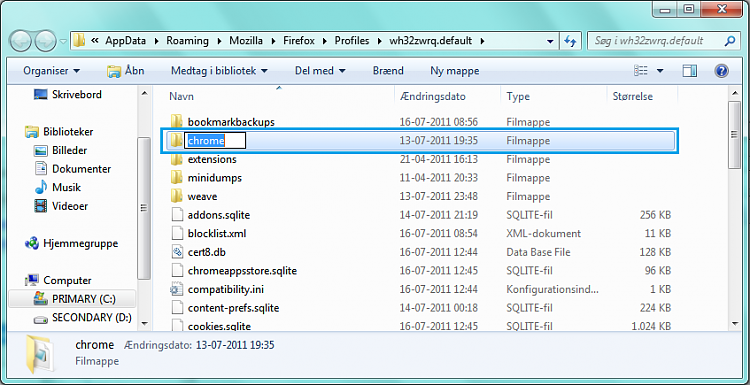
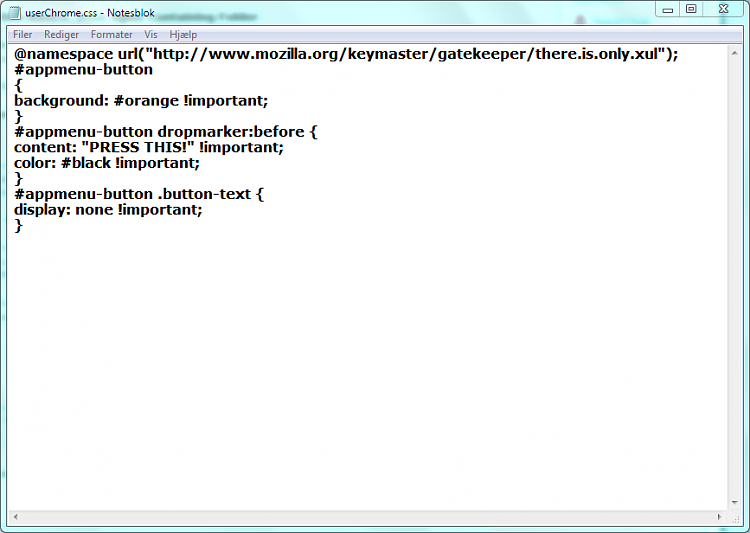

 Quote
Quote