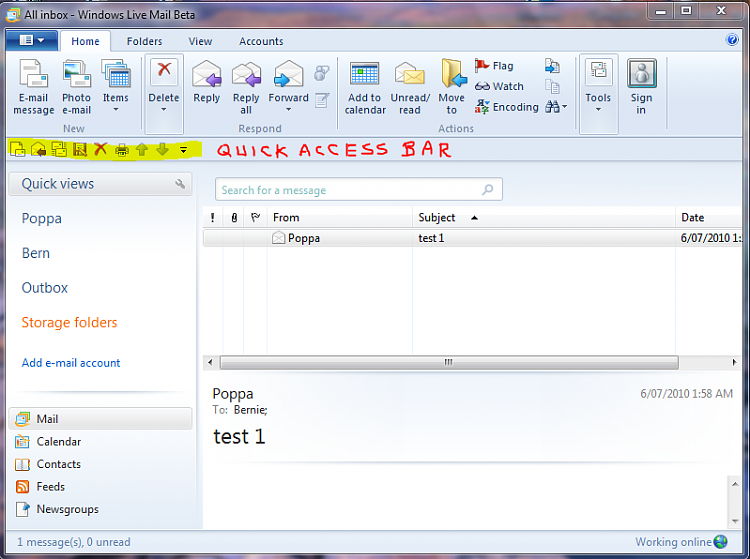Update: Is your user name folder Windows Mail separate to your accounts folders in the left panel?
I have only one account in WLM. It is pop3 gmail. The account name as best that I can tell was auto defaulted to
Windows Mail. Go figure,lol. It appears I've gone all around the world to do what could easily be done from inside WLM. One thing missing is my folder that I lost. It was deleted from the heading
Storage Folders. If I still had it in there, I could do the same as mentioned in my last reply to make work 100% the way I want. Now if I try any of the other steps to get it under Windows Mail username heading, it leaves me with the dreaded < craparrows.com >... I wonder if it would keep them intact if I import it which will put it into a folder called Imports, then move it as described in my other reply?
I think there's a simple work around to this problem, assuming you're importing from WinMail in Windows 7. Before doing it though, I'd clean up Storage Folders both in the WinLiveMail.exe main window and on the hard-drive, by deleting the following folders if they exist: Imported Folders (1) & Recovered Folders (1) or any other similar named folders with a number after the folder text name.
1. In WLM main window in left panel, create a new sub-folder in your account
Windows Mail with the same name as your custom folder in
WinMail. In this example lets call it
Business Mail.
2. Go to: Menu Bar --> File --> Import Messages --> Highlight: Windows Mail --> Next --> It should have auto selected the pathway to WinMail as the source folder --> Next --> Dot: Selected Folders --> Highlight:
Business Mail folder (the name may appear edited with a number added to it) --> Next --> Finish.
3. The imported folder will be saved in Storage Folders --> Imported folders (1) --> Local Folders -->
Business Mail. The name Business Mail will probably have been modified.
4. Manually move all the emails out of
Business Mail folder to
Business Mail sub-folder in your account folder
Windows Mail.
5. Delete the folder
Imported folders (1).
6. For a thorough clean-up. Open: Start Orb --> User name --> AppData --> Local --> Microsoft --> Windows Live Mail --> Storage Folders --> Delete the duplicate folders:
Recovered Items (1) &
Imported Folder (1).
I have come to realise your version of WLM works basically the same as mine, except mine did not auto set up accounts, only contacts. Whereas you have only one account in the left panel of main window named
Windows Mail, I have two:
Bern &
Poppa.
It has also become clear that Method 1 of importing emails and folders as shown in my earlier post is not viable due the duplication of folders on the HD in AppData.
The method shown in this post is the preferred method if you've got WinMail installed and active in Windows 7. I have amended my post
here accordingly.


 Quote
Quote