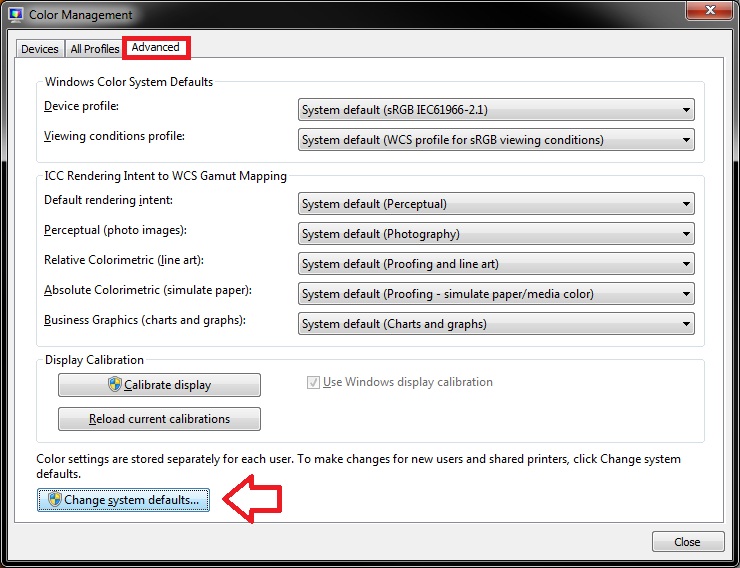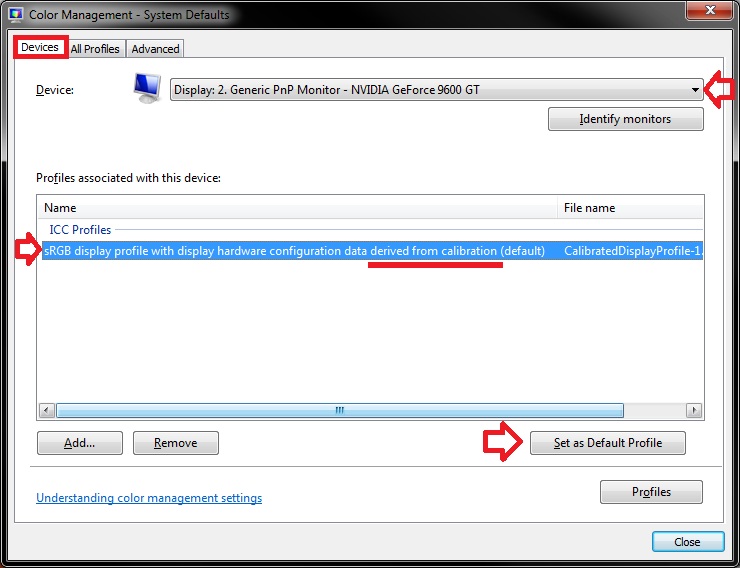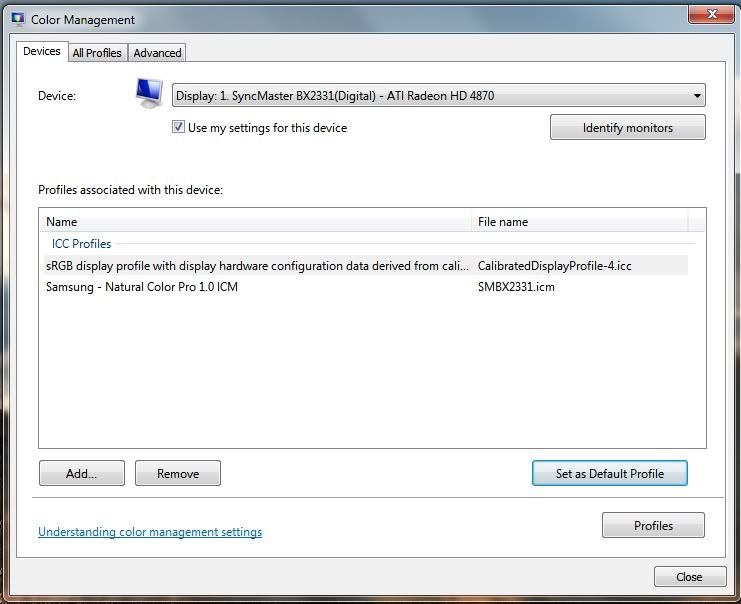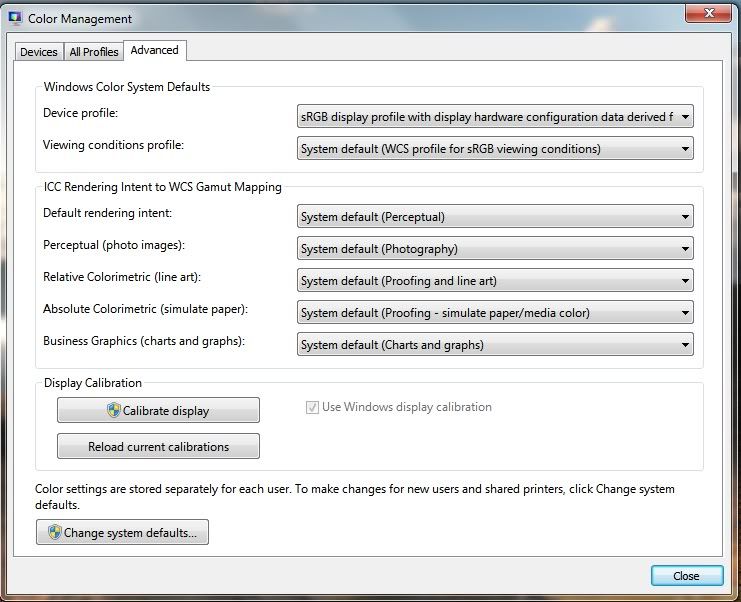New
#10
Saving Calibration Settings
I just got a new laptop and the display settings are terrible! I've gone through the calibration process several times but each time my computer goes to sleep or restarts, my display goes back to the default settings.
The calibration process isn't too time consuming and, because I've done it a hundred times, I can basically do it with my eyes closed but I'm starting to get irritated.
Any suggestions would be greatly appreciated!


 Quote
Quote