How to Fix Manage "File does not have a program associated with it" Error
InformationThis will show you how to fix the This file does not have a program associated with it for performing this action error message you get when you click on the Manage context menu item for the Computer button in the Start Menu.NoteThis is usually caused by trying to change the shortcut overlay arrow icon using the improper XP method of deleting the IsShortcut string value in the registry instead of using the proper Windows 7 method.
EXAMPLE: Error message
NOTE: When you right click on the Computer button in the Start Menu and click on Manage, you get this error:
"This file does not have a program associated with it for performing this action. Please install a program or, if one is already installed, create an association in the Default Programs control panel."
OPTION ONETo Fix Using a REG File Download
1. Click on the Download button below to download the file below.
Fix_Manage_Error.reg2. Save the .reg file to the desktop.
3. Right click the downloaded .reg file on the Desktop and click on Merge.
4. Click on Run, Yes (UAC), Yes, and OK when prompted.
5. When done, you can delete the downloaded .reg file if you would like to.
TipIf your still get an error afterwards, then download and merge the lnk (LNK) option in the tutorial below to restore all of the default association for shortcuts (lnk), and try again.
Default File Type Associations - Restore
OPTION TWOTo Manually Fix in Registry Editor
1. Open the Start Menu, and type regedit in the search box and press enter.
2. If prompted by UAC, then click on Yes (if administrator) or enter the administrator's password (if standard user).
3. In regedit, navigate to the location below.
HKEY_CLASSES_ROOT\lnkfile4. In the right pane of lnkfile (LNKFILE), right click on a empty space and click on New and String Value. (see screenshot below)
5. Type in IsShortcut for the name and press enter. (see screenshot below)
6. In regedit, navigate to the location below.Code:HKEY_CLASSES_ROOT\CLSID\{20D04FE0-3AEA-1069-A2D8-08002B30309D}\shell\Manage\command7. In the right pane of command, right click on a (Default) and click on Modify. (see screenshot above)That's it,
8. Type in the data below if it is not already there, and click on OK. (see screenshot below)
9. Close regedit.
TipIf your still get an error afterwards, then download and merge the lnk (LNK) option in the tutorial below to restore all of the default association for shortcuts (lnk), and try again.
Default File Type Associations - Restore
Shawn
Related Tutorials
- How to Add or Remove Manage from Computer Context Menu
- Fix Empty Favorites in Navigation Pane Vista, Windows 7, and Windows 8
- How to Restore Missing "Pin to Taskbar" and "Pin to Start Menu" Context Menu Items in Windows 7 Shortcuts
- How to Disable or Enable "Context Menus" and "Dragging and Dropping" in the Start Menu
Manage - Fix "File does not have a program associated"
-
-
New #2
I plead ignorance. When I go to the context menu for Computer and select manage, nothing happens, not even the error message. I went to the location of lnkfile in the registry, and it already shows that key there, but with no value given.
I'm not really sure what is supposed to happen when selecting Manage, so I don't know how deep I'm willing to dig for the "solution"
-
New #3
Hello !!
Download ShellExView (from nirsoft.net) and run it. It will scan the registry for all the shell extensions. Once the scan is over and the list is displayed, you need to spot the context menu handlers. Sort the results using "Type", so that the context menu handlers are displayed together.
The rule is to disable non-Microsoft context menu handlers *one-by-one* and verify if the problem is solved. If disabling one does not solve the problem, undo the disabled item and disable the next non-Microsoft handler. Do the same until the problem is solved and finally identify the culprit. Scroll right to see the Company Name column in ShellExView.
Hope this helps,
Captain
-
New #4
Hello SM,
No problem at all. It's suppose to open Computer Management from the CompMgmtLauncher.exe file instead of compmgmt.msc file.
You might double check at the registry location below to make sure that you have the same default setting in the right pane of the screenshot below for this first before trying what Captain suggested to see if it may save you some time. If it doesn't help, then please do try what Captain suggested to see if it's a bad context menu entry instead.
I included a REG file download to restore these settings automatically if you like.
Hope this helps,Code:HKEY_CLASSES_ROOT\CLSID\{20D04FE0-3AEA-1069-A2D8-08002B30309D}\shell\Manage\command
ShawnLast edited by Brink; 21 May 2010 at 16:57.
-
New #5
thanks for the info....i had a program that kinda hijacked most of the file extension and was looking high and low for a fix....and thanks to Capt.Jack Sparrow the little program is v usful....i rebuild my index and that took care of the file extension problem
regards
-
New #6
Excellent tutorial, Shawn. I run into this a lot. There are many programs that change the associations.
-
New #7
no merge option
when i right click on file i dont get a merge option what could i be doing wrong
-
New #8
Hello Rodekyll, and welcome to Seven Forums.
Double check to make sure that the downloaded REG file has a .reg file extension. Some security programs may change it to .download instead.
If it does have a .reg file extension, then double check in Default Programs to make sure that the .reg file extension is set to have it's "Current Default" program set as Registry Editor (C:\Windows\regedit.exe). Afterwards, see if you may be able to merge the downloaded REG file.
Hope this helps,
Shawn
-

Manage - Fix "File does not have a program associated"
How to Fix Manage "File does not have a program associated with it" ErrorPublished by Brink
Related Discussions



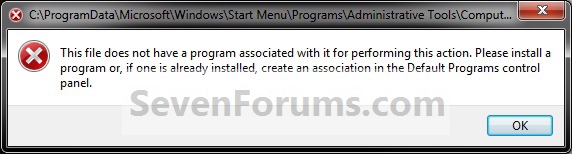



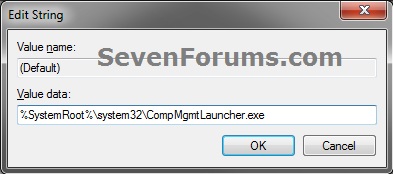

 Quote
Quote