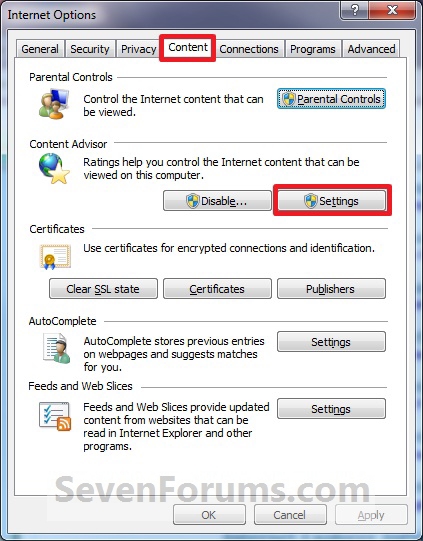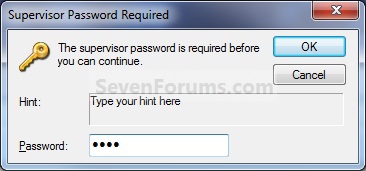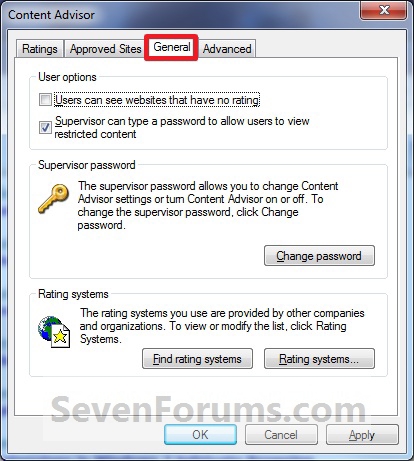How to Allow or Block Unrated Websites in Internet Explorer Content Advisor
InformationContent Advisor is a tool for controlling the types of content that your computer can access on the Internet in Internet Explorer. After you turn on Content Advisor, only rated content that meets or exceeds your criteria can be viewed. You can adjust the settings to suit your preferences.
Internet Explorer Content Advisor uses ratings that websites provide to identify potentially offensive content to allow or block them with. This will show you how to allow or block all users to view websites that have no rating with Content Advisor. By default, unrated websites are blocked by Content Advisor.Note
- Allowing unrated websites in Content Advisor might allow users to browse to and view objectionable content on the unrated website.
- You will only be able to do the steps in this tutorial while logged in to an administrator account.
WarningIf you have IE10 or IE11 now through Windows Updates, then you will have the "Family Safety" option instead of "Content Advisor" now.
If you like, you can set to show Content Advisor in IE10 and IE11 Internet Options again.
When you click on "Family Safety", you will be taken to Parental Controls. However, Web restrictions and activity reports are not included in Windows 7 Parental Controls like they were in Vista. You can still restrict the sites a standard user account can visit and see reports of their online activity by adding a service provider in Windows 7 Parental Controls, such as Windows Live Family Safety.
Here's How:
1. If not already, then enable Internet Explorer Content Advisor.
2. Open the Control Panel (icons view), and click on the Internet Options icon.
A) Go to step 4.OR
3. In Internet Explorer, click on Tools and Internet Options.
4. Click on the Content tab and on the Settings button. (See screenshot below)
5. If prompted by UAC, then click on Yes.
6. Type in your Content Advisor supervisor password and click on OK. (See screenshot below)
7. Click on the General tab. (See screenshot below)
8. To Allow Unrated Websites to be Viewed
A) Under User options, check the Users can see websites that have no rating box, and click on OK. (See screenshot above)9. To Block Unrated Websites to be Viewed
B) Go to step 10.
A) Under User options, uncheck the Users can see websites that have no rating box, and click on OK. (See screenshot below step 7)10. Click on OK. (See screenshot below step 4)11. Close and reopen Internet Explorer to apply.That's it,
Shawn
Related Tutorials
- Hide or Show Content Advisor in Internet Options for IE10 and IE11
- How to Reset Internet Explorer Content Advisor
- How to Reset or Change Password of Internet Explorer Content Advisor
- How to Enable or Disable Internet Explorer Content Advisor
- How to Allow or Block Specific Websites in Internet Explorer Content Advisor
- How to Change Ratings Level in Internet Explorer Content Advisor
- How to Create a Internet Explorer Content Advisor Shortcut
- How to Add and Remove Internet Explorer Restricted Sites
- How to Setup and Use Parental Controls in Windows 7
- How to Access and Use the Windows Hosts File in Windows 7 and Vista
Internet Explorer Content Advisor - Allow or Block Unrated Websites

Internet Explorer Content Advisor - Allow or Block Unrated Websites
How to Allow or Block Unrated Websites with Internet Explorer Content AdvisorPublished by Brink
Related Discussions