How to Delete a Game in Games Explorer Folder in Vista, Windows 7, and Windows 8
InformationThis tutorial will show you how to delete a game that is displayed in the Games explorer folder in Vista, Windows 7, and Windows 8.
This can be handy if you had uninstalled the game, but it is still displayed in the Games folder.
NoteThe Games folder is central repository for games on your computer that also offers game updates, statistics, news feeds, WEI requirements, and more.
For more information about the Games Explorer folder, see: Games Explorer - Microsoft Windows
TipYou will need to have the default game checked in Windows Features before it will be displayed in the Games folder. By default they are checked. You can also uncheck one of the default games to remove it from the Games explorer folder. This does not apply to installed 3rd party games.
EXAMPLE: Games explorer folder
NOTE: You can open the Games folder by clicking on the Games button on the dark right side of the Start Menu, typing shell:games in the Start Menu search box and pressing enter, or navigating to the hidden C:\ProgramData\Microsoft\Windows\Start Menu\Programs\Games folder.
Here's How:
1. Press the Windows + R keys to open the Run dialog, type regedit.exe, and press Enter.That's it,
2. If prompted by UAC, then click/tap on Yes (Windows 7/8) or Continue (Vista).
3. Under the Games Registry Key
A) In regedit, navigate to the location below: (see screenshot below)HKEY_LOCAL_MACHINE\SOFTWARE\Microsoft\Windows\CurrentVersion\GameUX\Games
B) In the left pane under the Games key, select each long number subkey and look in the right pane for the AppExePath name data to see if that is the name of the game (ex: Solitaire) you want to delete. (see screenshot above)WarningYou should create a backup of this long number subkey to be able to restore it later if you ever wanted to. Once you delete it in step 3C below it will be permanently gone.
To create a backup:
- In the left pane, right click on the long number subkey for the correct game name and click on Export.
- Name the .reg file backup something to make it easy to remember what this is for.
- Save the .reg file somewhere safe to have it later if needed.
C) In the left pane, right click on the long number subkey for the correct game name and click on Delete. (See screenshot below)4. Under the S-1-5-21.... SID Registry Keys
D) Click on Yes to confirm. (See screenshot below)
A) In regedit, go to the location below: (see screenshots below)5. Close regedit.
NOTE: Each S-1-5-21 key listed is a user account.
B) In the left pane under each listed S-1-5-21 key, select each long number subkey and look in the right pane for the AppExePath name data to see if that is the name of the game (ex: Hidden & Dangerous 2) you want to delete. (see screenshot above)Code:HKEY_LOCAL_MACHINE\SOFTWARE\Microsoft\Windows\CurrentVersion\GameUX\(long S-1-5-21-#####...)
WarningYou should create a backup of this long number subkey to be able to restore it later if you ever wanted to. Once you delete it in step 4C below it will be permanently gone.
To create a backup:
- In the left pane, right click on the long number subkey for the correct game name and click on Export.
- Name the .reg file backup something to make it easy to remember what this is for.
- Save the .reg file somewhere safe to have it later if needed.
C) In the left pane, right click on the long number subkey for the correct game name and click on Delete.
D) Click on Yes to confirm. (See screenshot below)
6. Close and reopen the Games explorer folder. The game (ex: Solitaire) has been deleted. (See screenshot below)
Shawn
Related Tutorials
- How to Add Games to Games Explorer Folder in Vista, Windows 7, and Windows 8
- How to Create a "Games Explorer" Shortcut in Vista, Windows 7, and Windows 8
- Hide or Unhide Games in Games Explorer Folder in Vista, Windows 7, and Windows 8
- How to Restore the Default Games in Games Explorer Folder in Windows 7
- How to Customize the Windows 7 Games Explorer Context Menu
- Games Explorer - Edit with Game Explorer Builder
- Enable or Disable Game Updates in "Games Explorer" in Vista, Windows 7, and Windows 8
- Enable or Disable Last Play Time of Games in "Games Explorer" in Vista, Windows 7, and Windows 8
- Enable or Disable Game Updates in "Games Explorer" in Vista, Windows 7, and Windows 8
Games Explorer Folder - Delete a Game
-
New #1
Thanks that did the trick, I had the same game listed 62 times, under 'unspecified', no idea how it happened, now after deleting all but one entry and hitting F5 on the listing, it's 1.
I am a bit miffed at MS for no easy deletion whatsoever for those icons.
-
New #2
You're welcome Faladu,
Yeah it would be nice to have a delete option as well as the hide option when right clicking on them. :)
-
New #3
I am having quite a bit of difficulty now. So, I did what this guide had asked, and gone so far as to even remove the portions of the GameUx/Games (out of frustration) since I could not even find the correct key that went with the program. Problem is this, the shortcut was actually a link to a Website which launches the game. So now, the file that is in the Games is a shortcut to firefox (which doesnt even open).
The Games portion is completely empty except for one reg item. So I have tried clicking on the item, going to organize, cliocking on delete and it doesnt do anything, the hide is not even there. And if I try clicking on delete in the File, it makes the "cant do" sound. I am not sure what else I can do, I am very frustrated over this.
-
New #4
Hello XioNilrem, and welcome to Seven Forums.
I'm not certain as to what you are wanting to do now. If you wish to undo what you did, you should be able to do a system restore using a restore point dated before you made these changes in the registry to do so.
Hope this helps,
Shawn
-
New #5
Sorry I wasn't clear and thanks for the welcome. What I am aiming to do is to remove a shortcut that is in the "games" setup. Not the one where you go to start, all programs, and then games. I mean the one on the right hand side above "Computer. It lists all my games and it also lists a shortcut to a firefox file.
http://img444.imageshack.us/img444/6072/gamed.jpg
That is an image of what I mean. You will see the file named archlord, well I cannot remove it, I cant delete it or anything. I tried looking in the regedit but it does not appear. So, that is what I am trying to figure out, how can I remove it if delete doesnt work, hide isnt shown, and it is not even shown in regedit.
-
New #6
You might see if uninstalling Firefox can remove it, then reinstall afterwards making sure to uncheck anything that you do not want to install with it during it's installation.
-
New #7
Sorry, that did not work. It ended up switching the program from firefox to explorer. And I am guessing, even if I removed all browsers, it would still be there but with a "search for program" sort of file type. Hmm, I may have to do system restore if nothing else works argh, which I dotn wanna do since I dont know what I will lose.
-
New #8
You might see if using the Find and Find Next feature in regedit for Archlord may be able to find it in the registry at another location. Before doing this, I would recommend that you create a restore point incase you may need to do a system restore if a mistake is made.
-
New #9
Delayed response, sorry. But yeah, I tried the find and deleted what I could and it did not work. So I ran out of ideas and ended up simply doing a system restore (which was only 3 days so not a huge deal).

Games Explorer Folder - Delete a Game
How to Delete a Game in Games Explorer Folder in Vista, Windows 7, and Windows 8Published by Brink
Related Discussions


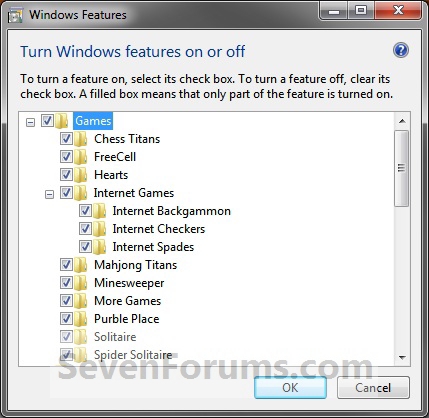
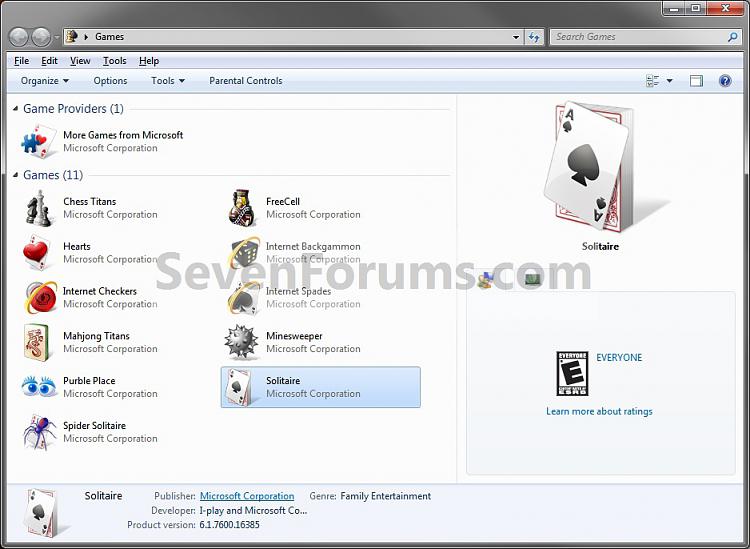
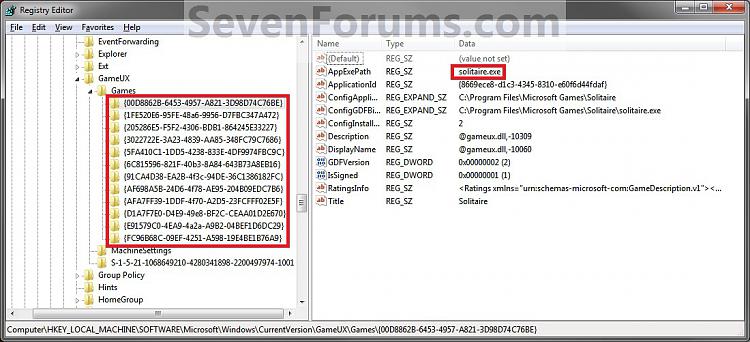

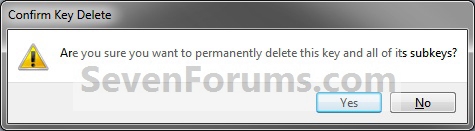
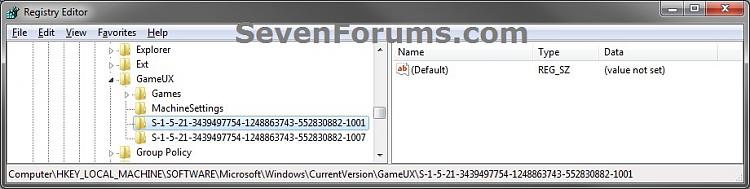
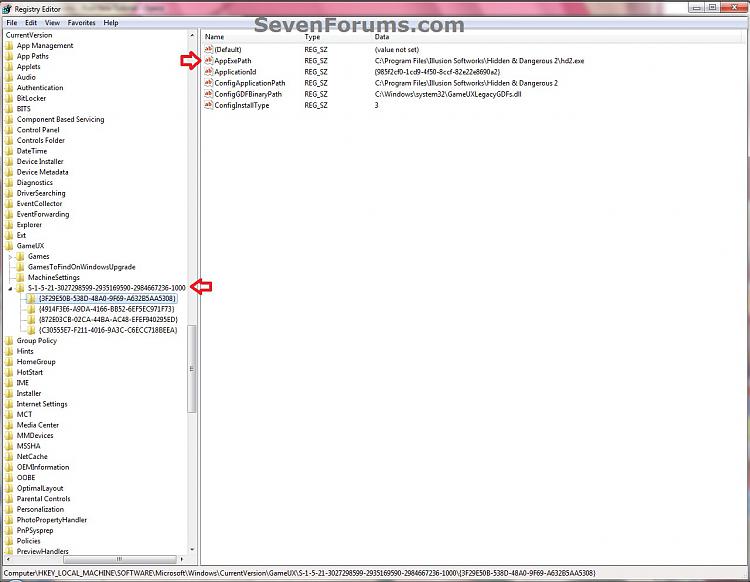


 Quote
Quote