How to Turn the Preview Pane On or Off in Windows 7
InformationYou can use the preview pane in Windows Explorer to see the contents of most files. If you select an e‑mail message, text file, picture, or video for example, you can see a preview of its contents without opening it in a program. The preview pane is turned off by default in Windows 7.
This will show you how to turn the Preview pane on or off in all Windows Explorer windows in Windows 7.TipWhen the Preview pane is turned on, you can drag it's left border line left and right to increase or decrease the size of the Preview pane.
EXAMPLE: Windows Explorer Layout
NOTE: The preview pane is the far right pane in Windows Explorer.
OPTION ONETo Turn "Preview Pane" On or Off in Windows Explorer
1. Open Windows Explorer (explorer.exe).
2. On the toolbar, click on Organize and Layout. (see screenshots below)
3. To Turn On the Preview Pane in Windows Explorer
A) Select (click) Preview pane to have it checked. (see screenshots above)4. To Turn Off the Preview Pane in Windows Explorer
OR
B) Click on the Preview pane icon on the far right of the toolbar. (see screenshot below)
5. All Windows Explorer windows will now open as you set this.
OPTION TWOTo Turn "Preview Pane" On or Off using a REG File Download
1. To Turn On the Preview Pane in Windows ExplorerThat's it,
A) Click on the Download button below to download the file below.2. To Turn Off the Preview Pane in Windows Explorer
B) Go to step 3.
A) Click on the Download button below to download the file below.3. Save the .reg file to the desktop.
4. Right click on the downloaded .reg file, and click on Merge.
5. Click on Run, Yes, Yes, and OK when prompted.
6. Close and reopen any open Windows Explorer window to apply.
7. When done, you can delete the downloaded .reg file on the desktop if you like.
Shawn
Related Tutorials
- How to Enable or Disable Windows Explorer Preview Pane in Windows 7
- How to Hide or Show Preview Handlers in Preview Pane in Windows
- How to Turn the Navigation Pane On or Off in Windows 7
- How to Turn the Menu Bar On or Off in Windows 7
- How to Turn the Windows Explorer Status Bar On or Off in Windows 7
- How to Turn the Details Pane On or Off in Windows 7
- How to Turn the Library Pane On or Off in Windows 7
- How to Reset Preview Pane Size to Default in Vista and Windows 7
Preview Pane - Turn On or Off
-
New #1
Is there a hack to move the preview pane under the list of files?
-
-
-
New #4
Nice post. Still think this should be saved / remembered as a "Per Folder" option in the registry.
(Along with your folder layout - as per XP - rather than the limited folder 5 or so document 'types' layout we are stuck with now in 7).
-
New #5
Hello MoRbIdBoY,
Yeah, it would be nice to have this and the other panes settings on a per folder basis like the folder views.
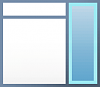
Preview Pane - Turn On or Off
How to Turn the Preview Pane On or Off in Windows 7Published by Brink
Related Discussions


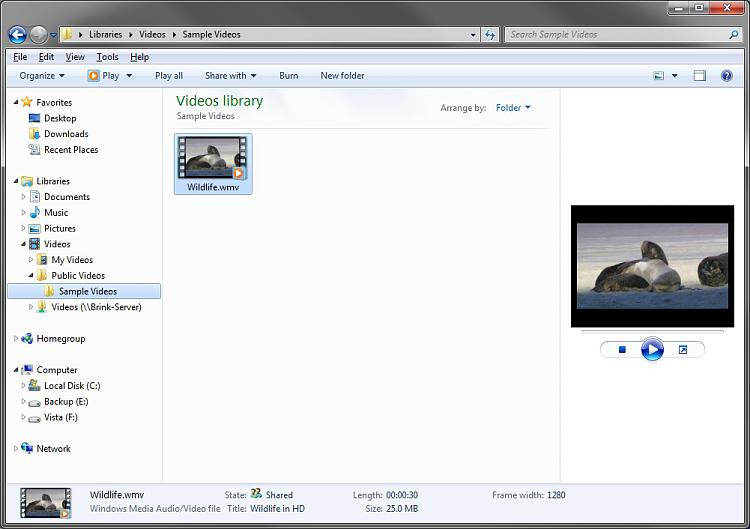
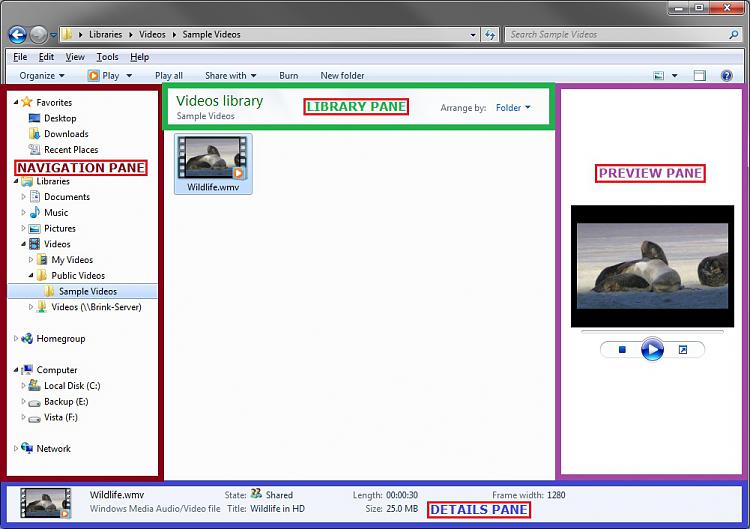
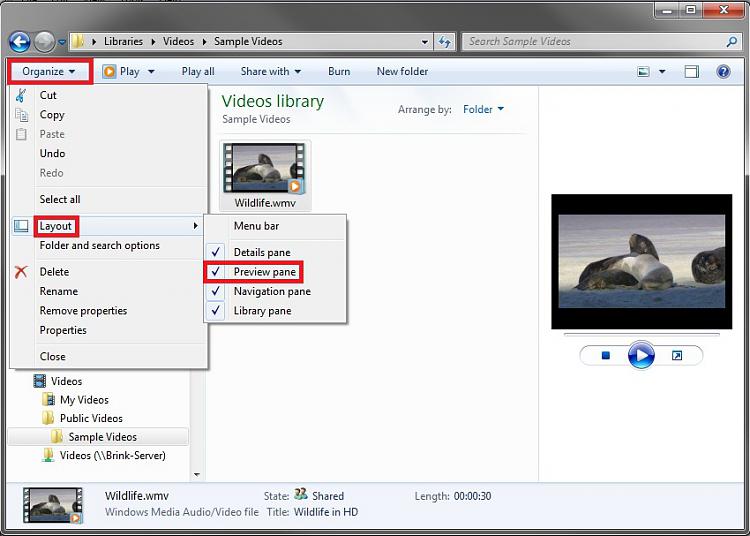

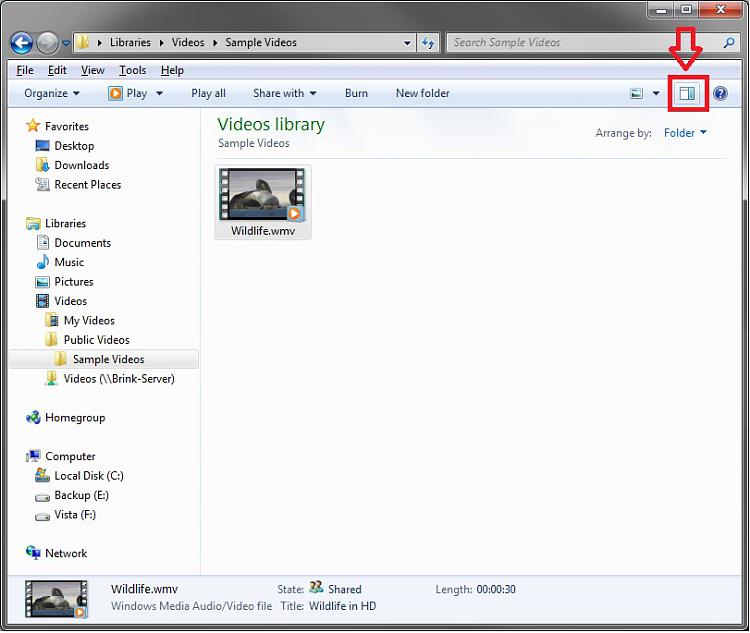


 Quote
Quote