How to Allow or Prevent Changing Desktop Background in Windows
InformationThis tutorial will show you how to allow or prevent all or specific users to be able to add, configure, or change desktop background wallpaper through Personalization in Vista, Windows 7, and Windows 8.
The Windows 7 Starter and Home Basic editions do not have the Personalization feature included in them, so this tutorial will not apply to them.
You must be logged in as an administrator to be able to do the steps in this tutorial.
WarningThis will not prevent users on the computer from right clicking on an image and clicking on Set as desktop background (on computer) or Set as Background (on website), to change the desktop background wallpaper as that image.
To disable Set as desktop background, you could specify a desktop background wallpaper that will be displayed on all users' desktops that cannot be changed afterwards.
You could also remove Set as desktop background from the context menu.
EXAMPLE: Desktop Background in Personalization
NOTE: This is Desktop Background set to be allowed (left screenshot below) and prevented (right screenshot below) in Personalization.
OPTION ONETo Allow or Prevent Changing Desktop Background using REG File
1. To Allow Changing Desktop Background for Only Current User
NOTE: This is the default setting.
A) Click/tap on the Download button below to download the file below, and go to step 3 below.2. To Prevent Changing Desktop Background for Only Current User
Allow_Changing_Desktop_Background.reg
A) Click/tap on the Download button below to download the file below, and go to step 3 below.3. Save the .reg file to your desktop.
4. Double click/tap on the downloaded .reg file to merge it.
5. Click/tap on Run, Yes (UAC Windows 7/8) or Continue (UAC Vista), Yes, and OK when prompted.
6. Restart the computer to fully apply.
7. When finished, you can delete the downloaded .reg file if you like.
OPTION TWOTo Allow or Prevent Changing Desktop Background using Group Policy
1. Open the all users, specific users or groups, or all users except administrators Local Group Policy Editor for how you want this policy applied.That's it,
2. In the left pane, click/tap on to expand User Configuration, Administrative Templates, Control Panel, and Personalization. (See screenshot below)
3. In the right pane of Personalization, double click/tap on Prevent changing desktop background to edit it. (See screenshot above)
4. To Allow Changing Desktop Background
A) Select (dot) either Not Configured or Disabled, and go to step 6 below. (See screenshot below step 6)5. To Prevent Changing Desktop Background
NOTE: Not Configured is the default setting.
A) Select (dot) Enabled, and go to step 6 below. (See screenshot below step 6)6. Click/tap on OK. (See screenshot below)
7. Close the Local Group Policy Editor window.
8. Restart the computer to fully apply.
Shawn
Related Tutorials
- How to Change the Windows 7 Desktop Background
- How to Change Your Desktop Background and Slide Show in Windows 8 and Windows 8.1
- How to Show your Desktop Background on Start Screen in Windows 8.1
- How to Create a Change "Desktop Background" Shortcut in Vista and Windows 7
- How to Specify a Desktop Background for Users in Vista, Windows 7, and Windows 8
- How to Remove Background Images to have Only Solid Colors in Windows 7
- How to Allow or Prevent Changing Screen Saver in Windows 7
- How to Allow or Prevent Changing Sounds in Windows 7
- How to Allow or Prevent Changing Window Color and Appearance in Windows 7
- How to Allow or Prevent Changing Theme
- How to Allow or Prevent Changing Mouse Pointers in Windows 7
- How to Remove the Windows 7 Desktop Background Picture Location History
- How to Specify a Default Theme to Load for New Users in Windows 7
- How to Play a Music Video as the Desktop Background
- Add or Remove "Set as desktop background" from Context Menu in Windows 7 and Windows 8
- Set Desktop, Lock, and Start Background to Show Image or Solid Color in Windows 8 and 8.1
Desktop Background - Allow or Prevent Changing
-
New #1
Thanks a lot for this great tutorial.
Will you please combine it with https://www.sevenforums.com/tutorials/62048-desktop-background-specify-prevent-change.html ?
-
-
New #3
REG File Download didnt work for me
Hi Guys, ok did the reg file download and restarted. However still have the same issue, cant change desktop background and the and cant use option 2 as im running Windows 7 Home Premium any ideas? Thanks in advance
any ideas? Thanks in advance
-
New #4
Hello Yogi, and welcome to Seven Forums.
Could you post some screenshots of what is wrong when you try to change your desktop background, and give more details on what is or is not happening? For example, any of the options grayed out, or you are only able to change to solid colors, etc......
-
New #5
Hi Brink, many thanks for the prompt reply, didnt expect to get one so quick:)
Tried to reply with a screenshot of the desktop personalisation options but didnt work.
Anyway doesnt really matter as its the usual issue: can only choose solid colour options, and the writing under 'Desktop Background' is greyed out... Help....???? Feel like im goingcrazy here, found your tutorial and thought i was sorted however the reg file didnt seem to work for me
Sorry, i see my first post came thorugh but the screenshot didnt load properly, maybe you can delete that post? In realtion to my issue, i noticed on another thread that you had changed the reg download for another user and that then worked, maybe if i got the original reg download that may work for me? Perhaps not but just a thought. ThanksLast edited by Brink; 26 Oct 2011 at 16:02. Reason: merged
-
New #6
Yogi,
In addition, check the turtorial below to make sure you have it set to 'Not specify a desktop background".
Also, check the tutorial below to make sure that you have the Remove background images (where available) box unchecked.
-
New #7
Hi Brink, many thanks for the follow up, unfortunately no joy though.
I had already tried:
Remove background images (where available) .Remove Background Images (where available)
And i just tried with no success:
Not specify a desktop background.Desktop Background - Specify and Prevent Change
First i tried without step 5, i.e. have a locked wallpaper, this didnt work.
Then tried with step 5, i.e. the default setting allowing users to change their own desktop backgrounds. Still no luck
Starting to get worried now, nothing seems to be working, any other suggestions.
I know not having the exact pic I want is not a major deal in the grand scheme of things, however this is now really annoying me, have spent so ling trying to resolve what should be such a straight forward thing.
Any other ideas or suggestions would be greatly, greatly appreciated. Thanks
-
New #8
Yogi,
Well, we tried the usual suspects. You could do a system restore using a restore point (if available) dated before this started happening to hopefully undo and fix it.
-
New #9
I realize that this thread is old but thought I’d take a chance that someone might still pick it up. As you’ll note below, System Restore is out of the picture, however I do have registry backups that were saved at or before the system tweaks I performed on my system. I have a Sony VAIO Touchscreen PC & have used its VAIO Care module for system tune-ups until now.
Steps Taken Thus Far:
· CP à Ease of Access Center
o Ensured that Remove background images (where available) was unchecked.
· Regedit
o Navigated to HKEY_LOCAL_MACHINE\Software\Microsoft\Windows\CurrentVersion\Policies
o Right-clicked on Policies > New > KEY > named it as “ActiveDesktop”.
o Then right-clicked (RHP) > New > DWORD > name it as “NoChangingWallPaper”.
o Since DWORD value 1 would restrict change in desktop wallpaper, set value to 0 to allow change.
o Rebooted
· Corrupted TranscodedWallpaper.jpg?
o Opened Windows Explorer and typed the following in the address bar and hit Enter
§ %USERPROFILE%\Data\Roaming\Microsoft\Windows\Themes\
o Renamed TranscodedWallpaper.jpg to TranscodedWallpaper.old.
§ (Very important to note that after changing file name to .old, the .jpg file immediately recreated itself)
o Then double-clicked slideshow.ini file to open it with Notepad.
§ Emptied its contents, i.e., selected all the text and deleted it, then saved changes.
o Closed Windows Explorer.
I’ve tried going back & running System Restore but all have failed due to incurring the infamous BSOD during the process. SR error message codes were odd as well.
I’ve attached a screenshot of the current desktop & Personalization Module screen.
Ideas? Thanks.

Desktop Background - Allow or Prevent Changing
How to Allow or Prevent Changing Desktop Background in WindowsPublished by Brink
Related Discussions


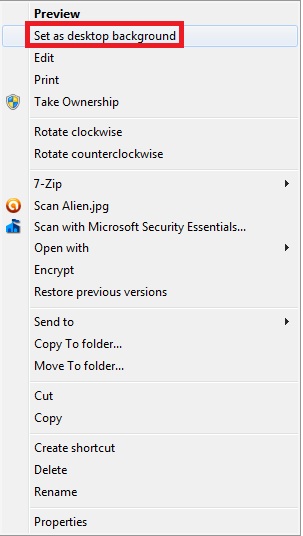
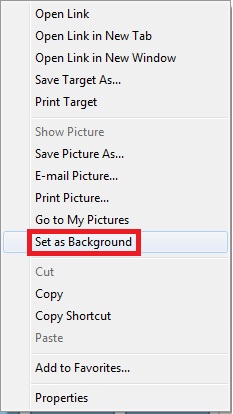
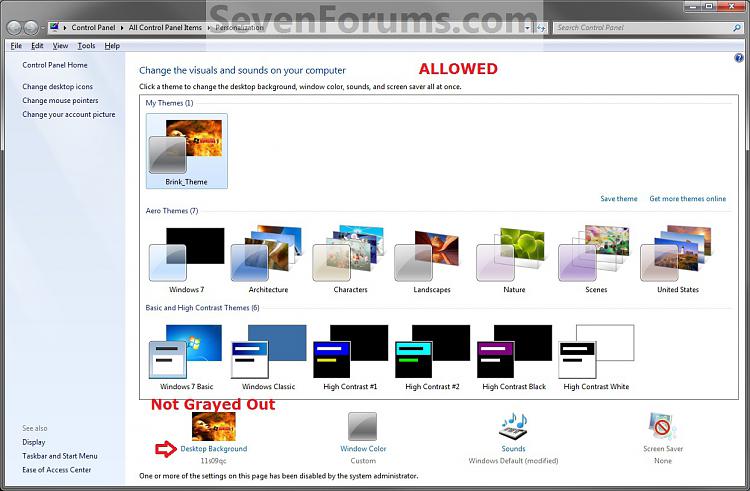
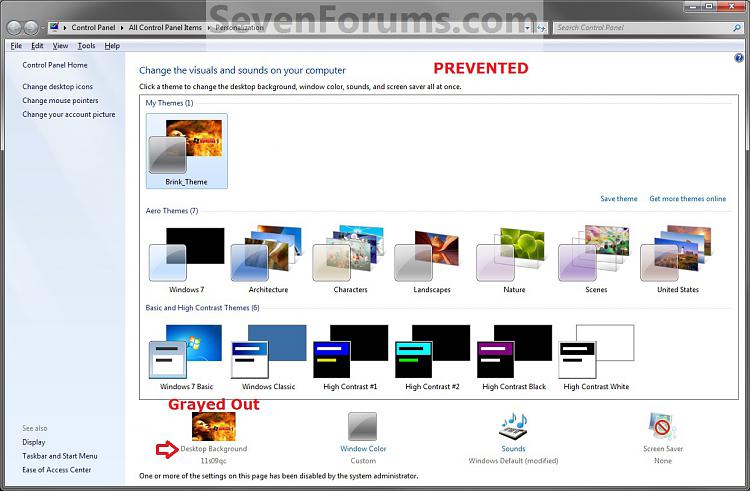
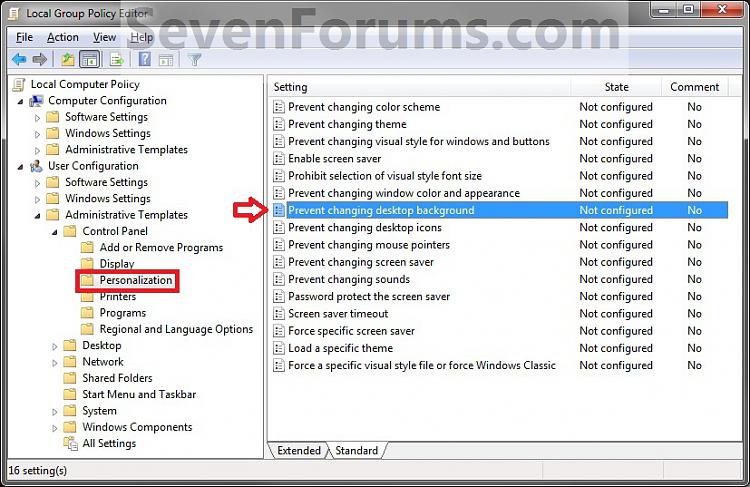
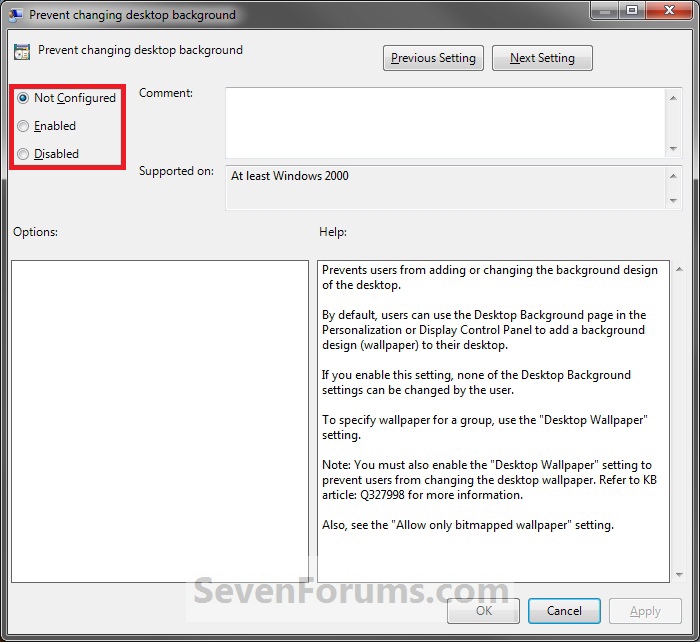

 Quote
Quote