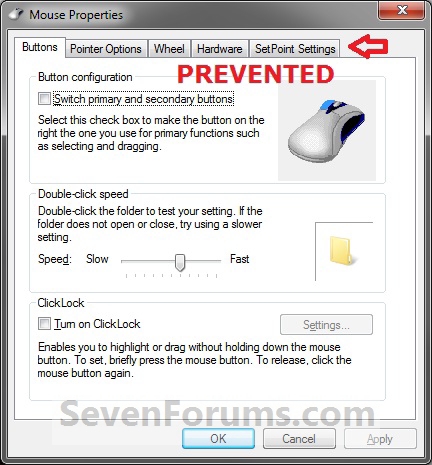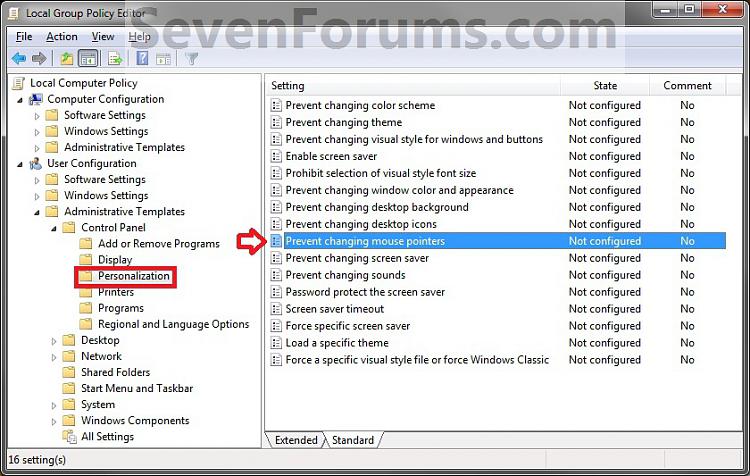How to Allow or Prevent Changing Mouse Pointers in Windows 7
InformationBy default, users can use the Pointers tab in the Mouse Control Panel to add, remove, or change the mouse pointers.
This will show you how to allow or prevent all users on the computer from changing the current mouse pointer scheme settings in Windows 7.
This can only be done while logged in as a administrator.
EXAMPLE: Mouse Properties
NOTE: This is Mouse Pointers changing set to be allowed (left screenshot below) and prevented (right screenshot below) in the Mouse Control Panel properties.
OPTION ONEUsing a REG File Download
1. To Allow Changing Mouse Pointers
A) Click on the Download button below to download the file below.2. To Prevent Changing Mouse Pointers
Allow_Changing_Mouse_Pointers.regB) Go to step 3.
A) Click on the Download button below to download the file below.3. Click on Save, and save the .reg file to the desktop.
Prevent_Changing_Mouse_Pointers.reg
4. Right click on the downloaded .reg file and click on Merge.
5. Click on Run, Yes, Yes, and OK when prompted.
6. When done, you can delete the downloaded .reg file if you like.
OPTION TWOUsing the Local Group Policy Editor
1. Open the all users, specific users or groups, or all users except administrators Local Group Policy Editor for how you want this policy applied.That's it,
2. In the left pane, click on to expand User Configuration, Administrative Templates, Control Panel, and Personalization. (See screenshot below)
3. In the right pane, right click on Prevent changing mouse pointers and click on Edit. (See screenshot above)
4. To Allow Changing Mouse Pointers
A) Select (dot) either Not Configured or Disabled. (See screenshot below step 6)5. To Prevent Changing Mouse Pointers
B) Go to step 6.
A) Select (dot) Enabled. (See screenshot below step 6)6. Click on OK. (See screenshot below)
7. Close the Local Group Policy Editor window.
Shawn
Related Tutorials
- How to Change the Mouse Pointers in Windows 7
- How to Prevent or Allow Themes to Change Windows 7 Mouse Pointers
- How to Specify a Desktop Background for All Users
- How to Allow or Prevent Changing Desktop Background in Windows 7
- How to Allow or Prevent Changing Screen Saver in Windows 7
- How to Allow or Prevent Changing Sounds in Windows 7
- How to Allow or Prevent Changing Window Color and Appearance in Windows 7
- How to Allow or Prevent Changing Theme in Windows 7
- How to Create "Mouse Properties" Shortcuts in Windows 7 and Vista
Mouse Pointers - Allow or Prevent Changing

Mouse Pointers - Allow or Prevent Changing
How to Allow or Prevent Changing Mouse Pointers in Windows 7Published by Brink
Related Discussions