How to Create and Use a Windows 7 Password Reset Disk
If you forget your Windows password, you can use this password reset disk to create a new password. It is recommend that you create a password reset disk when you create your password, so you don't lose access to your files and information.
NoteA password reset disk can only be created for local user accounts. If your computer is on a domain, a system administrator can reset your domain password.
You must have either a USB flash drive or a Floppy drive; it will not be created on a CD or DVD.InformationThe disk can only be created from within Windows.
The disk will only work for the OS that it was created in.
This tutorial will also work for Windows Vista.
This will only create a password reset disk for the local user account that is currently logged on when it is created.
When you create a password reset disk on a USB flash drive, it will create and add a userkey.psw file on the USB flash drive for the specific local user account. You can move the userkey.psw file to another USB flash drive if you like, but you can only have one userkey.psw file on a USB flash drive.
The password reset disk can be used to reset your user account's password no matter how many times you reset it.
WarningCare must be taken where the disk is stored; anyone that can gain access to the disk can reset the password.
Let's get started!
OPTION ONECreate the Password Reset Disk
1) In the Windows start menu search box type "pas" (without the quotes) select the "Create a password ..." link, there will be no UAC prompt but it will ask you for the "Current User Account Password" enter it and click next.2) Insert the desired media you intend to use, then select the drive the disk is in, then in the wizard click next, then next again when it completes.
3) Then click Finish to close the wizard.
OPTION TWOHow to Use the Password Reset Disk
1) At the Windows logon screen, you'll get the "Reset Password" option when you enter an incorrect password, or if you just want to change the password, do as I did and type 1 in the password box and hit enter, then select "Reset Password".2) In the wizard that opens click next, you'll then be prompted to create a new password then a conformation, then click next.
Enjoy! :)
Related Tutorials
- How to Reset a Windows Password in Regedit at Boot
- How to Create a Password for a Windows 7 User Account
- How to Add or Remove Change Password from the CTRL+ALT+DEL Screen
- How to Change the User Account Password if Unable to Login to Windows
- How to Change the Password for Your or Another User Account in Windows 7
- How to Use System Restore to Change User Account Password
- How to Reset the Password of a User Account in Windows 7
- How to Enable or Disable Password must meet Complexity Requirements
- How to Prevent or Allow a User to Change their Password in Vista and Windows 7
- How to Create a "Forgotten Password Wizard" Shortcut in Windows 7 and Vista
- How to Remove the Password for Your or Another User Account in Windows 7
- How to Create, Change, and Use a Password Hint in Windows 7
Password Reset Disk : Windows 7 / Vista
-
New #1
Very Good, Thanks for that, it will be very handy for people.
-
-
New #3
Another well done tutorial. I may have to make one of these for the first time.
Thanks, BFK!
-
New #4
Nice Tut , BFK.
Trouble is, not many think of doing it. Hope this will inspire a few.
-
-
-
New #7
-
-

Password Reset Disk : Windows 7 / Vista
How to Create and Use a Windows 7 Password Reset DiskPublished by Bare Foot Kid
Related Discussions


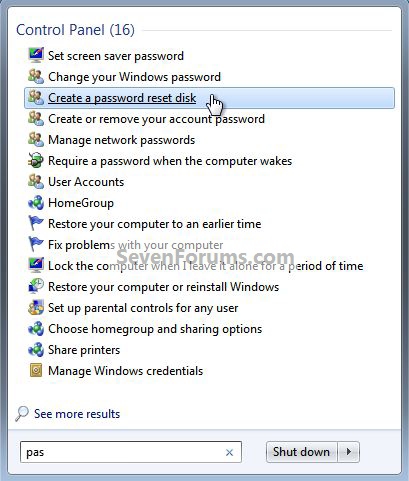
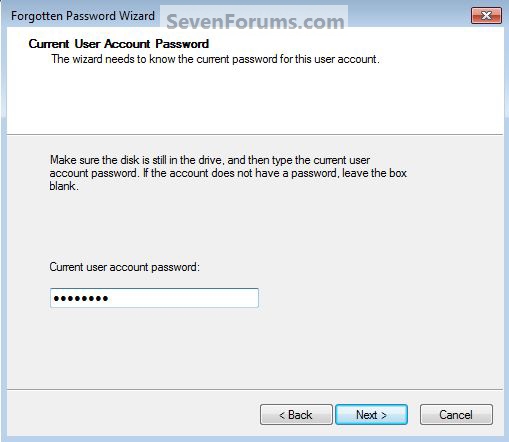
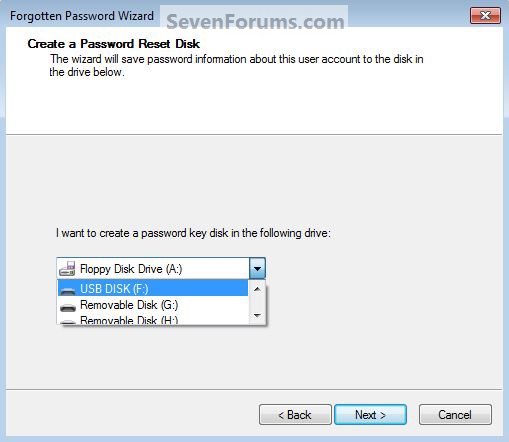

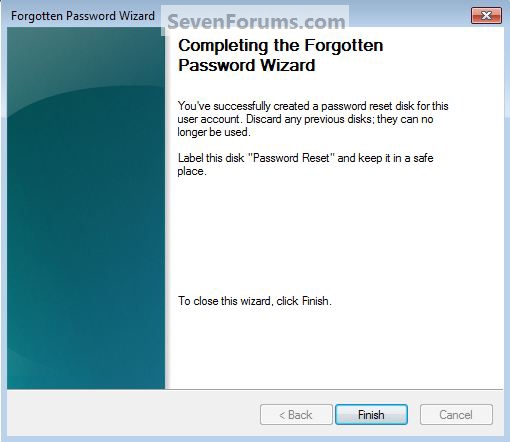
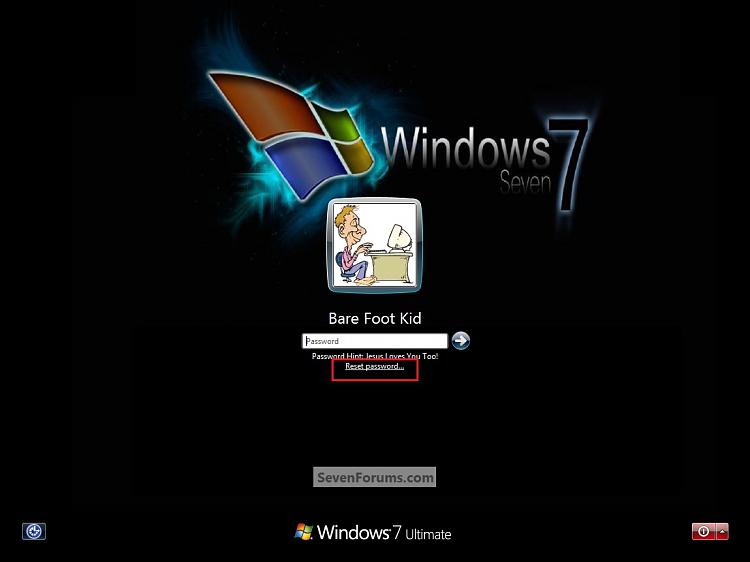
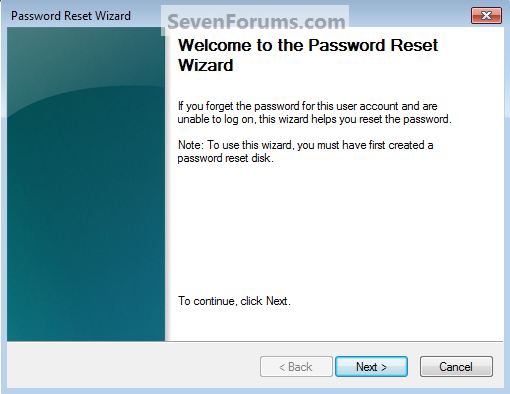
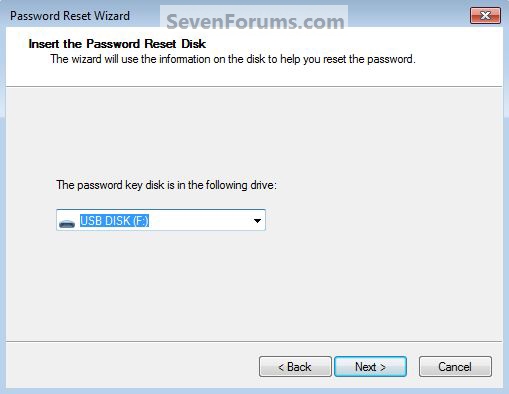



 Quote
Quote
