New
#360
Backup Complete Computer - Create an Image Backup
-
-
-
New #362
Brink-
I followed your tutorial onto a new HP 500GB "Simple Save" external. Creating a system image onto the USB drive of my 750 GB hard drive ( of which 278 GB is used), only 32 GB was used on the external, even though the backup setting confirmation warned the backup could take up to 289 GB. I proceeded with a backup on the external drive and it used another 8 GB. Where did I fail? Is it a FAT32/NTFS formatting issue as I read early in this thread? Sorry so noob.
Thanks in advance.
-
New #363
Jflag,
I'm not Brink who is away for a few hours.
What you have is completely normal.
That second backup only added a few changes, that is, Win7 B&R makes incremental backups.
Does this answer you question?
-
New #364
Welcome jflag!
I agree with Karl on the second backup. Your first backup I think is only reflecting the size of the Backup and not the Image size. Image and Backup being two different animals. Your Image size is probably way higher than 32 GB but if I'm not mistaken, the Image size is reported as a 0 byte Empty folder until you open it giving yourself permanent access. The pic below shows my last Image on that particular external, note that it says that the Folder is Empty.
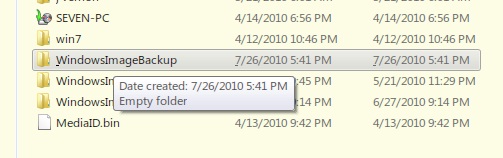
-
New #365
Thanks for the quick response guys! Actually what I was wondering is why the system mirror only used 32 GB of the 500 GB external when my C: drive contains 278 GB. I could reason that it was compressed, but the Win7 image utility said that it could take up to 289 GB. That's a heck of a compression ratio.
The 32 GB used info is from the "properties" of the external drive (see attached images) starting from brand new and empty today. It went to 38 GB used when I also did the backup thinking image was just system files and backup was everything else.
The C: drive is just stock as received from Dell. No unusual partitions that I can see, but I'm not all that savvy.
-
New #366
In light of your screenshots, my theory is invalid,lol. Your disk properties dialog would indicate the used space more correctly than the properties of the Image Folder which will display as Empty Folder until permanent access is granted. After the Backup, do you have folders for both the Backup and WindowsSystemImage?
-
New #367
Greg-
The utility created two folders (image attached) and it seems to have put the image and backup inside the same folder WindowsImageBackup just judging from the name. Both new folders show zero file size as you pointed out, but I understand they are hidden to keep the novices out.
-
New #368
JFlag,
Nothing unusual there.
Let me repeat: Win 7 B&R is NOT A SECTOR BY SECTOR IMAGE BACKUP.
Win 7 produces 1) a VHD which is used for a full restore
and 2) .ZIP files which have backups of individual libraries etc IF you requested such.
The VHD file only has the actual info needed to do a full system restore.
There is no paging file, no temp files, none of the stuff which Disk Cleanup eliminates. MS is rather clever about putting only the necessary stuff in that image file.
In a little while I'll probably post a couple more screen shots for you.
But really when I think about it, this is getting far from Brink's excellent tutorial and is more Q and A regarding backups. Post a new thread in the General Discussion forum. You will get bombarded by those with only a superficial knowledge but still let us carry on there.
-
New #369
Okay, thanks again. My concern was that the external was defective, and about possibly not getting back to the exact system configuration after some future e-pocalypse.
I'll search and post for testing tips in the GD.
Related Discussions


 Quote
Quote