New
#500
Here is the performance of a simple portable 500GB WD Elements HDD (size of a pack of cards). Takes on the order of ~30min to do a decent size image. That's what I'd recommend over a high capacity flash drive.
I wouldn't go too "cheap" with image storage when they can save you a lot of pain and grief. One image alone is risky.

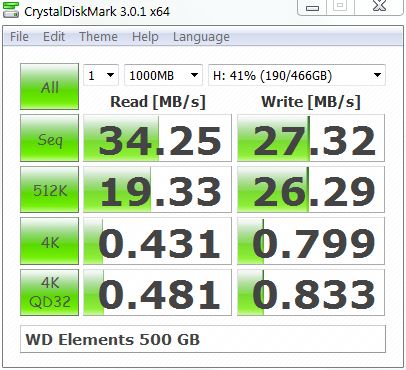

 Quote
Quote