How to Hide or Show the Ribbon in Windows Live Mail
InformationThis tutorial will show you how to expand (show) or minimize (hide) the ribbon in Windows Live Mail.
EXAMPLE: Windows Live Mail Ribbon Expanded and Minimized
Here's How:
1. While in Windows Live Mail, do step 2, 3, or 4 below for the method you would like to use.
2. Press the CTRL + F1 to toggle to expand or minimize the ribbon.
OR
3. Right click anywhere on the top tab bar, and click on Minimize the Ribbon or Minimize the Ribbon.
OR
4. Click/tap on the arrow at the far right of the tab bar to toggle to expand or minimize the ribbon.
That's it,
Shawn
Related Tutorials
- How to Setup and Use Windows Live Mail as Email Client for your Messages
- How to See Messages in Conversation or List View in Windows Live Mail
- How to Export and Import Email Accounts in Windows Live Mail
- How to Import Vista and Windows 7 Contacts and Contact Groups into Windows Live Mail
- How to Import "Windows Mail" Messages into Windows Live Mail
- How to Export and Import Email Messages in Windows Live Mail
- How to Minimize Windows Live Mail to the System Tray in Windows 7
- How to See All Email in One Inbox Folder in Windows Live Mail with "Quick Views"
Windows Live Mail Ribbon Toolbar - Hide or Show
-
New #1
That's not an option for me as when I right-click in the menu bar, all I get is "customize," NOT a choice about the now-totally-missing ribbon (the one with all of the icons, emoticons, etc.) It has simply vanished.
-
New #2
Hello Nottaclue,
It's still there for me in the Windows Live Mail 2011 email client program. Are you sure that you are right clicking in the same area that I have the red dot at in my screenshots in the tutorial? Could you also post a screenshot showing what you are seeing to see if it may help ID what the problem may be? :)
-
New #3
What you are showing in your tutorial doesn't even look familiar to me, Brink! I have no idea what you have. It looks nothing like my screen. You are dealing with someone who really, really has no clue... I will have to study the screenshot steps before I can attempt to show you what I am seeing. It looks pretty overwhelming to me right now.
What I've got at the top of my WLM is two very skinny bars with nothing but text -- no big, shiny icons. One starts with "File," and the other starts with "New."
-
New #4
That's ok. We'll figure it out together when you are able to get the screenshots posted. If you have questions about doing so, please just let me know. In the mean time, click on File in your menu bar, and see if there is an About option under File. If so, click on About to see the version information of WLM and post back with it.
-
New #5
quick solution that worked for me
hi guys as any of these did not apply for me trying to get back the ribbon and the blue button on the top left corner was not visible I used the following link to install the windows essentials on top of my existing windows live mail. it worked bringing back my ribbon without even restarting
Windows Essentials - Download Windows Live Essentials
I hope that helped

Windows Live Mail Ribbon Toolbar - Hide or Show
How to Hide or Show the Ribbon in Windows Live MailPublished by Brink
Related Discussions



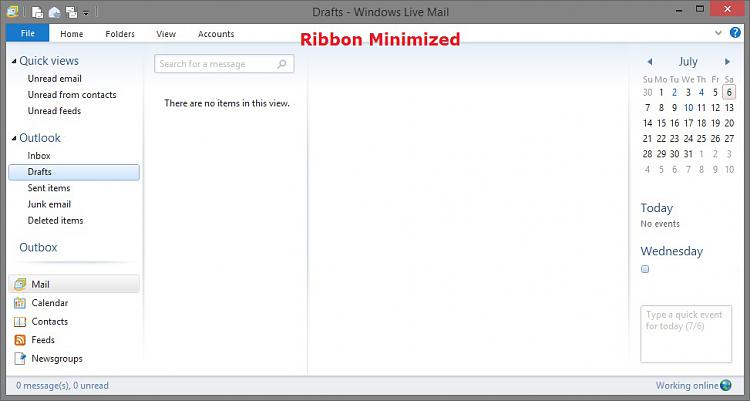

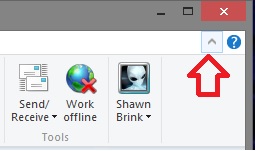

 Quote
Quote