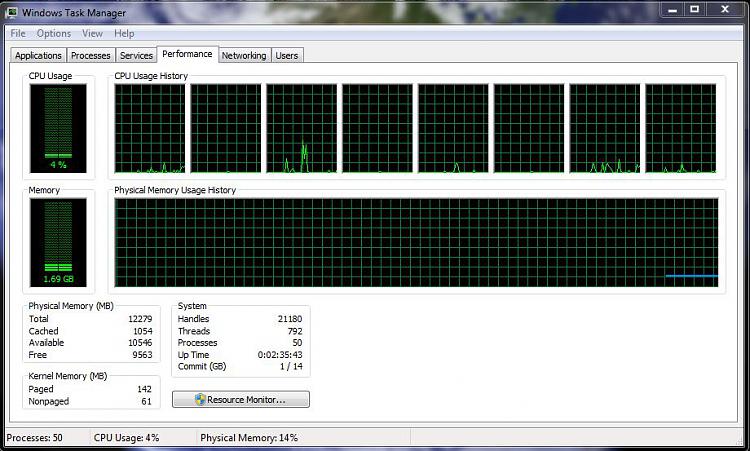How to Set the Number of Processors or Cores to be Used by Windows 7
InformationIf you have a multiple core processor (CPU) or multiple processors, then this will show you how to limit the number of processors to be used by Windows 7, or to make sure that you are using all processors.
This can be handy for troubleshooting and debugging purposes to be able to determine if there is a problem with a single processor/core, or for a programmer to test their code against a single core while still running on their multi-processor/core system.
Windows 7 uses all of your processors or processor cores by default.NoteYou must be logged in as an administrator to be able to do this.
Here's How:1. Open the Start Menu, then type msconfig and press enter.That's it,
2. If prompted by UAC, then click on Yes.
3. Under the Boot tab in System Configuration, click on the Advanced options button. (see screenshot below) 4. To Have Windows 7 Use All Processors or CoresA) Uncheck the Number of processors box, and click on OK. (see screenshot below)5. For Windows 7 to Use a Specified Number of Processors or Cores
NOTE: This is the default setting. B) Go to step 6.A) Check the Number of processors box, then select how may processors or cores you want Windows 7 to only be able to use in the drop down arrow menu and click on OK.6. Check the Make all boot settings permanent box, and click on OK. (see screenshot below)
NOTE: You will still be able to come back and make changes again if you like. 7. Click on Yes. (see screenshot below)
NOTE: You will still be able to come back and make changes again if you like. 8. Click on the Restart button. (see screenshot below)
WARNING: This will restart the computer immediately. Make sure you save and close anything open that you do not want to lose first.
9. When Windows 7 is finished restarting, it will now be using only the number of processors or cores that you specified.TipIf you checked the Don't show this message again box and would like to restore this Restart box to display again, then see: How to Restore the System Configuration Restart Prompt in Vista or Windows 7
NOTE: You can look in Task Manager (CTRL+SHIFT+ESC) to confirm this number of processors or cores. You will have one graph per core in the CPU Usage History area.
Shawn
Processors - Limit Number Used by Windows 7
-
New #1
As far as I understand, this setting is not really doing anything for you. The setting is only there for some testing purposes. But I may be wrong.
-
New #2
Hello Wolfgang,
Yes, it's only for testing purposes for troubleshooting and debugging to be able to determine if there is a problem with a single processor/core, or for a programmer to test their code against a single core while still running on their multi-processor/core system.
I also added it for reference just in case someone used this option and forgot about it, and is wondering why not all of the processor cores are being used.
-
New #3
Good, that clarification is useful. I posted my comment because I have seen guys thinking that it would speed up their system - which, of course, it does not.
-
New #4
LOL, yeah I still get people that report to me that they swear that it has improved performance by selecting all processors. I just do not see how though since they are all used by default anyway.
-
New #5
where do get that all cores are used by default. this is not the case. when you go to msconfig, boot, advance option and it's default setting for cores being used is 1, that is exactly what it is using. changing it 2 or more depending on you cpu makes windows use more cores. various programs you install may or may not use all cores by default, but win 7 does not.
-
New #6
-
-
New #8
what did you mean "here we go"? here we go someone who does not know what they are talking about, or here we go these two lines are my proof? win 7 out of the box when you click on computer it takes about 3 seconds before it list the drives. click on one of the drives and it takes about 3 seconds before it list the contents. when i go in and change the core count to 2 and do the required restart once back in 7 i no longer have this lag accessing my drives and files. i have tested this on a clean install where it was the first thing i changed. i have tested on a clean install where i have installed all of my drivers, software, and performed all of my tweaks then change the core setting. the only time that i actually get rid of this lag is when i change the cores from 1 to 2. nothing else gets rid of the lag.
-
New #9
"Here we go" was supposed to mean "here we go starting the discussion". Since you were the first poster after Brink and I had the little exchange of ideas, you started the (very useful) discussion. There is a lot of mystery around the full usage of multi cores and therefore this will help us to better understand it.
PS: your observation/setting is interesting. I never tried that.

Processors - Limit Number Used by Windows 7
How to Set the Number of Processors or Cores to be Used by Windows 7Published by Brink
Related Discussions


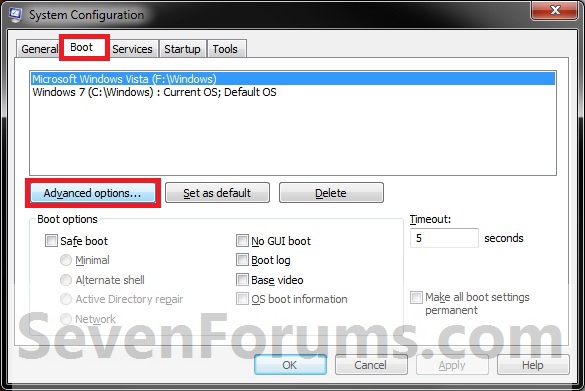

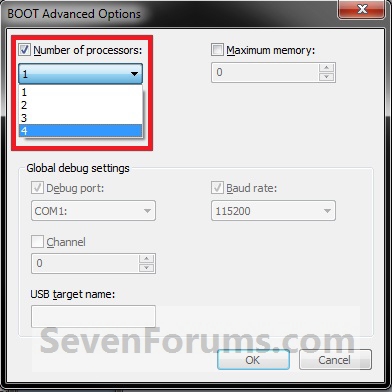





 Quote
Quote