How to Change the Height of the Windows 7 Start Menu
InformationThis will show you how to increase and decrease the height of the Windows 7 Start Menu without displaying Recently Opened Programs and without Displaying Sub-menus.NoteMany users would like to change the height of the Start Menu in Windows 7. There are many reasons for why a user would want this. My personal reason is so that all the programs in the All Programs list of the Start Menu will display without my having to scroll up and down the list.
The problem is that the Start Menu is dynamic and, it would seem, cannot be manually sized. Two existing methods of changing the height of the Start Menu are to 1) display recently opened programs; and 2) display the sub-menus that appear on the right side of the Start Menu, such as Documents, Downloads, and Games.
However, for those who would rather not display recently opened programs and not have some useless sub-menus displayed, a third, more flexible way exists, and this tutorial will cover that method.
Here's How:
1. Right-click on the Start button and select Properties.Hope this helps,
2. In the Start Menu tab under Privacy, check the Store and display recently opened programs in the Start menu box.
3. Click on the Customize button at the top right corner in the Start Menu tab.
4. Under the Start menu size section on the bottom, change the Number of recent programs to display to a number between 8 and 30, where 8 is a shortest Start Menu and 30 is the tallest (for certain screen resolutions, try a lower number, such as 18).
NOTE: The default number of recent programs to display is 10.
5. Click on the OK button to save this setting.
6. In the Start Menu tab under Privacy, uncheck Store and display recently opened programs in the Start menu. Click on the Apply button.
NOTE: The trick of how this method of resizing the Start Menu works is that even when the Store and display recently opened programs in the Start menu box is unchecked, Windows still keeps the size of the Start Menu to the last setting of Number of recent programs to display.
7. Click on the Start Menu and look at its current height. If you are fine with the current height, just click the OK button of the Taskbar and Start Menu Properties window. Otherwise, repeat steps 2 to 6 until you arrive at the desired Start Menu height.
Victor Ly
Start Menu - Change Height
-
New #1
VicV... Saw this on Twitter and tried it. Worked as said but then I decided it was not what I wanted. So I tried to revert back and I could not get recent programs to come back on. Just remained blank. Not sure what was up with that. Did a system restore (my best friend since Win ME) to get it back. I do like the longer menu size so I bumped up to 15 and left recent ticked. Very nice thanks for the tweak.
Welcome to SevenForums. Thanks for sharing. I look forward to more from you. lm
-
-
-
-
New #5
thanks!
Thanks for the how-to! I've been using Windows 7 for a long while, but this is one thing I hadn't thought of until just a few minutes ago. I was scrolling through my All Programs menu and a light bulb came on. Why is my start menu so short when my screen is so tall???
One thing to note is that 18 is not necessarily the tallest. This depends on your screen resolution height and whether you have "Use large icons" checked in the Customize Start Menu box (not to be confused with "Use small icons" for the taskbar).
To get the most room for your All Programs menu, enable the large icons and set the number of recent programs to 30. Keep in mind that my screen height is 1600 and it reaches about 80% to the top.
Author may want to add this information to the article. Cool stuff! :)
Regarding myzr7's report of recent programs not coming back, it does clear the list when you untick and apply, and your list starts blank when you turn recent programs on again. This behavior seems normal for me. But then another explanation might be that this thread is 2 years old and there really was a bug but they have since patched it. Either way, it's working as expected.
-
New #6
Thank you very much for your input, GrandPixel. I'm glad to hear that other people have found this useful. As soon as I started using Windows 7, I thought the Start Menu should just be longer so I do not have to scroll down just to access certain programs. It took a bit of tinkering, but I found out on my own and am glad I did!
I've done a minor edit to my post to include the information you provided.
Thanks!
Vic
-
-
New #8
I'm running Win7 Home Premium (OEM installation) on a Lenovo G570. When I right click on the Start orb, there is no "Privacy section". Instead, there are three tabs: Taskbar, Start Menu, and Tool Bars. The Customize link is near the top right of the Start Menu tab. After that, the directions given will apply.
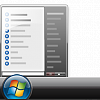
Start Menu - Change Height
How to Change the Height of the Windows 7 Start MenuPublished by VicVicVic
Related Discussions



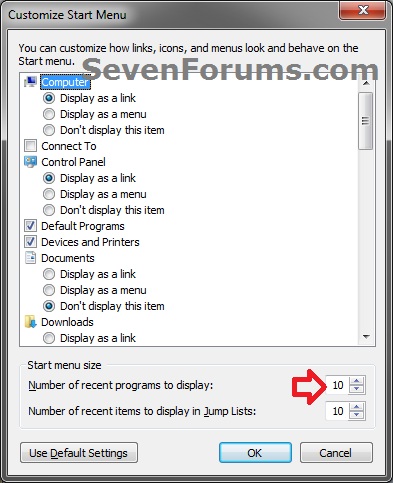

 Quote
Quote